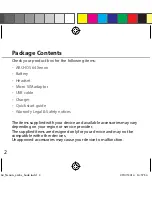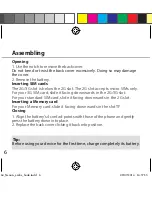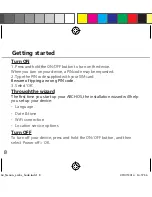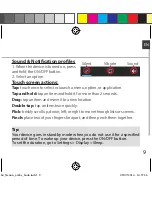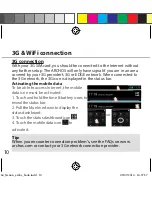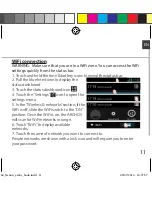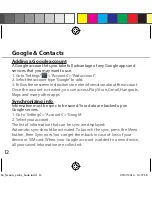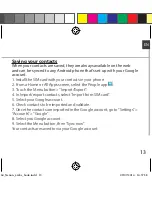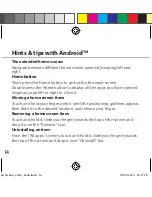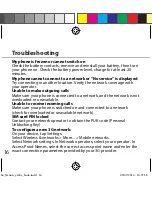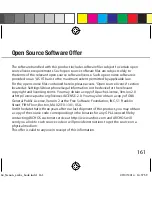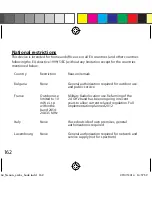14
The extended home screen:
Navigate between different home screen panels by swiping left and
right.
Home button
Short press the Home button to go back to the main screen.
Double press the Home button to display all the apps you have opened.
Swipe any app left or right to close it.
Moving a home screen item:
Touch and hold your finger onto it until the positioning gridlines appear,
then slide it to the desired location, and release your finger.
Removing a home screen item:
Touch and hold it, slide your finger towards the top of the screen and
drop it over the "Remove" icon.
Uninstalling an item:
From the "All apps" screens, touch and hold it, slide your finger towards
the top of the screen and drop it over "Uninstall" bin.
Hints & tips with Android
TM
ARCHOS_64_Xenon_arabe_book.indd 14
09/07/2014 14:57:38