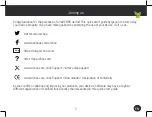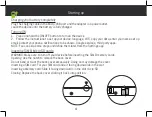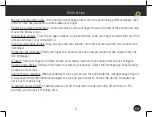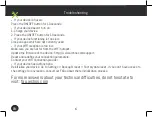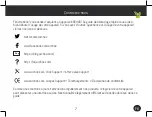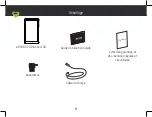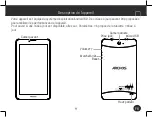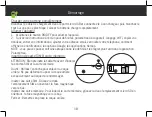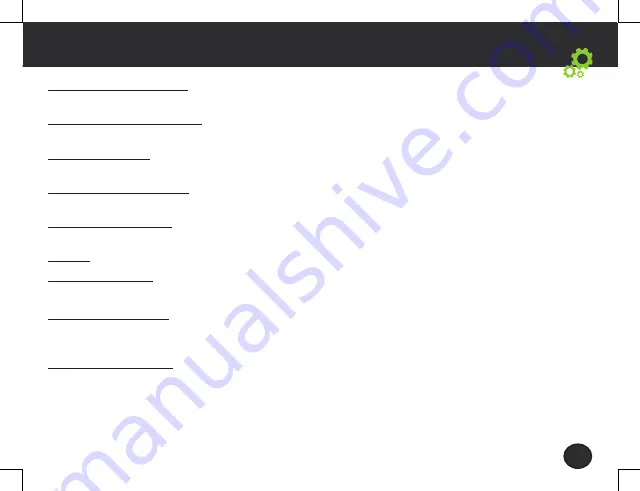
5
EN
Hints & tips
Moving a home screen item: Touch and hold your finger onto it until the positioning gridlines appear, then
slide it to the desired location, and release your finger.
Removing a home screen item: Touch and hold it, slide your finger towards the top of the screen and drop
it over the Remove icon.
Uninstalling an item: From the All apps screens, touch and hold it, slide your finger towards the top of the
screen and drop it over Uninstall bin.
Creating application folders: Drop one app icon over another on a home screen and the two icons will be
combined.
Changing your wallpaper: Hold your finger on a home screen at an empty location, then choose from the
list: Wallpaper.
Widgets: Hold your finger on a home screen at an empty location, then choose from the list: Widgets.
Securing your device: Define a lock screen to protect your privacy. Select the Settings app, then Security.
Choose a screen lock.
Android device manager: When your device is lost, you can use the android device manager page (https://
www.google.com/android/devicemanager) to erase all your contents, to lock the device, to locate the
device or to make it ring.
Scheduled power on&off: Schedule power on & off to set when the device turns off and turn on. For
example, you can set it for sleep time.