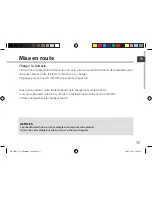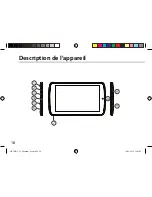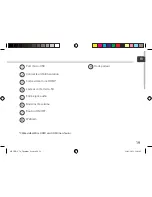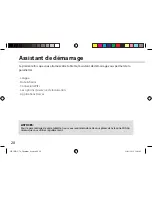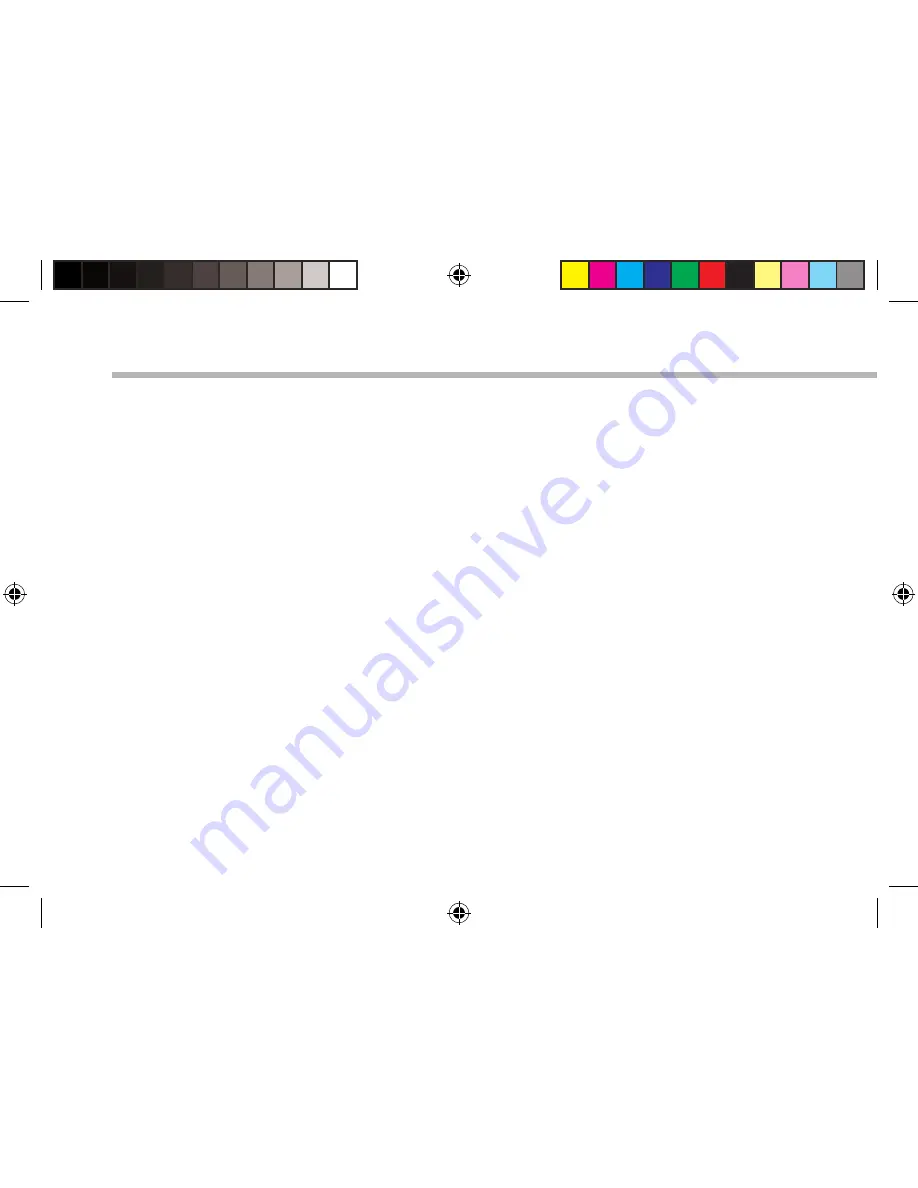
12
Getting familiar with Android
TM
Google account
A Google account lets you take full advantage of any Google apps and services.
1. Go to "Settings" > "Accounts".
2. Select "Add account".
3. Select "Google".
4. Follow the onscreen instructions.
The extended home screen:
navigate between different home screen panels by swiping left and right.
Moving a home screen item:
Touch and hold your finger onto it, then slide it to the desired location, and release your finger.
Removing a home screen item:
Touch and hold it, then slide your finger towards the top of the screen and drop it over the
"Remove" icon.
Uninstalling an item:
From the "All apps" screens, touch and hold it, then slide your finger towards the top of the
screen and drop it over the "Uninstall" bin.
Creating application folders:
Drop one app icon over another on a home screen and the two icons will be combined.
ARCHOS_70_Titanium_book.indd 12
31/01/2013 12:46:03
Summary of Contents for 70 Titanium
Page 8: ...8 1 2 3 5 6 7 8 4 The AndroidTM Interface ARCHOS_70_Titanium_book indd 8 31 01 2013 12 46 01 ...
Page 22: ...22 1 2 3 5 6 7 8 4 L interface AndroidTM ARCHOS_70_Titanium_book indd 22 31 01 2013 12 46 03 ...
Page 50: ...50 1 2 3 5 6 7 8 4 El Interfaz AndroidTM ARCHOS_70_Titanium_book indd 50 31 01 2013 12 46 10 ...
Page 64: ...64 1 2 3 5 6 7 8 4 Interfaccia AndroidTM ARCHOS_70_Titanium_book indd 64 31 01 2013 12 46 12 ...
Page 78: ...78 1 2 3 5 6 7 8 4 De AndroidTM Interface ARCHOS_70_Titanium_book indd 78 31 01 2013 12 46 13 ...
Page 92: ...92 1 2 3 5 6 7 8 4 A Interface AndroidTM ARCHOS_70_Titanium_book indd 92 31 01 2013 12 46 15 ...
Page 106: ...106 1 2 3 5 6 7 8 4 Интерфейс AndroidTM ARCHOS_70_Titanium_book indd 106 31 01 2013 12 46 17 ...