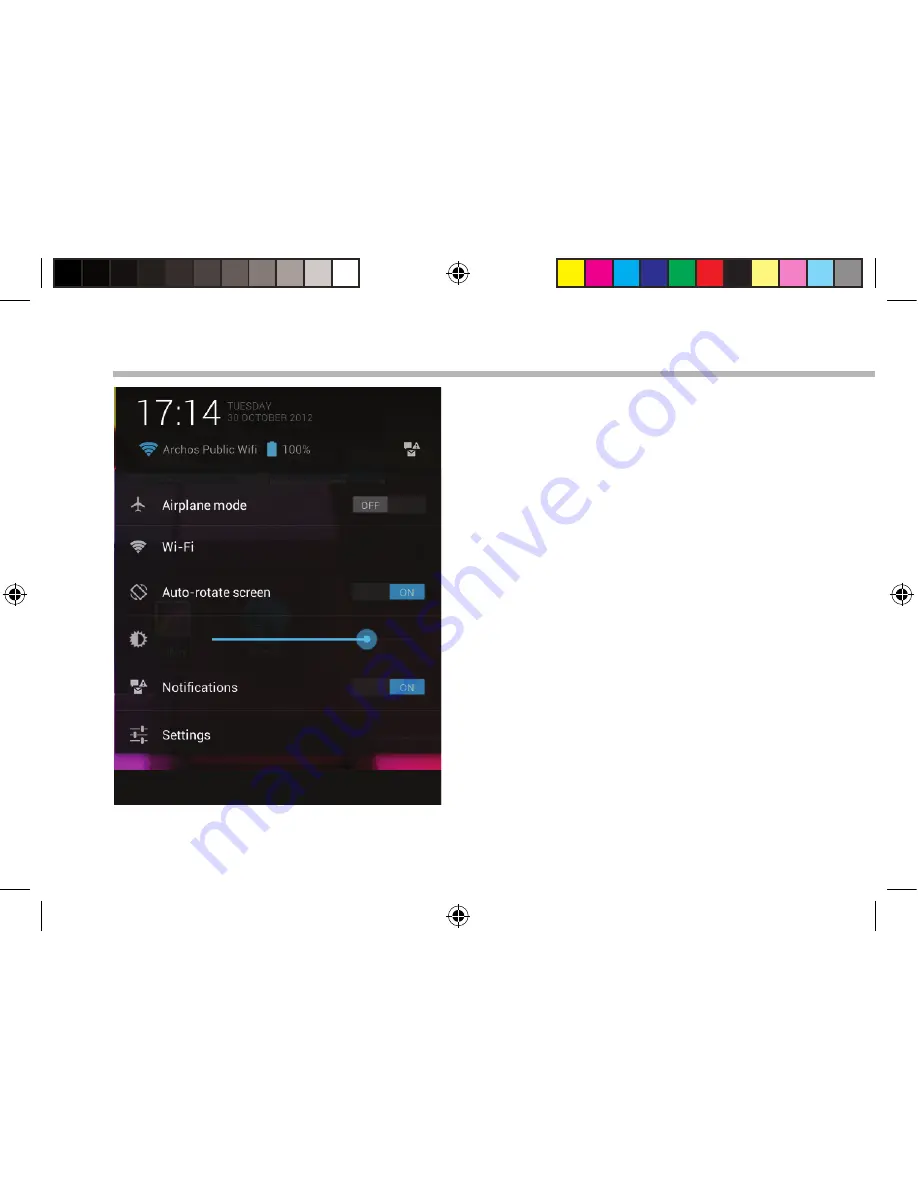
80
De Android
TM
-Interface
De Snelinstellingen
-
Vliegmodus:
Om alle draadloze verbindingen te activeren/
deactiveren, in het bijzonder tijdens het vliegen.
-
WiFi:
Om uw WiFi-verbinding aan/uit te zetten.
-
Scherm automatisch draaien:
Om de automatische oriëntatie van het scherm te
activeren/deactiveren als u uw ARCHOS draait.
-
Helderheid:
Om de helderheid van het scherm aan te passen.
-
Meldingen:
Om binnenkomende meldingen te activeren/
deactiveren.
-
instellingen:
Om al uw instellingen te openen.
ARCHOS_70_Titanium_book.indd 80
31/01/2013 12:46:13
Summary of Contents for 70 Titanium
Page 8: ...8 1 2 3 5 6 7 8 4 The AndroidTM Interface ARCHOS_70_Titanium_book indd 8 31 01 2013 12 46 01 ...
Page 22: ...22 1 2 3 5 6 7 8 4 L interface AndroidTM ARCHOS_70_Titanium_book indd 22 31 01 2013 12 46 03 ...
Page 50: ...50 1 2 3 5 6 7 8 4 El Interfaz AndroidTM ARCHOS_70_Titanium_book indd 50 31 01 2013 12 46 10 ...
Page 64: ...64 1 2 3 5 6 7 8 4 Interfaccia AndroidTM ARCHOS_70_Titanium_book indd 64 31 01 2013 12 46 12 ...
Page 78: ...78 1 2 3 5 6 7 8 4 De AndroidTM Interface ARCHOS_70_Titanium_book indd 78 31 01 2013 12 46 13 ...
Page 92: ...92 1 2 3 5 6 7 8 4 A Interface AndroidTM ARCHOS_70_Titanium_book indd 92 31 01 2013 12 46 15 ...
Page 106: ...106 1 2 3 5 6 7 8 4 Интерфейс AndroidTM ARCHOS_70_Titanium_book indd 106 31 01 2013 12 46 17 ...
















































