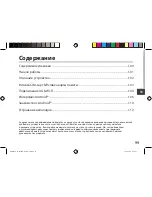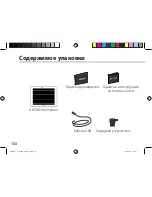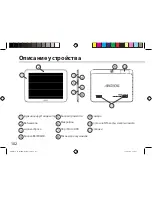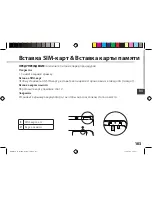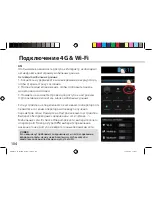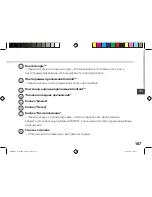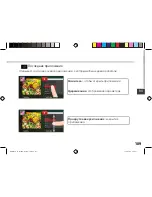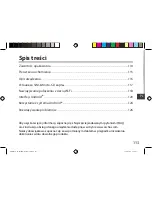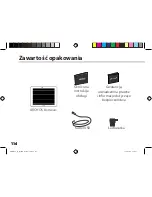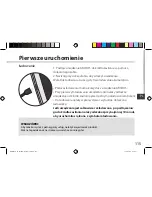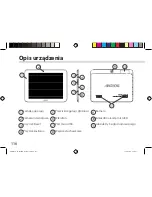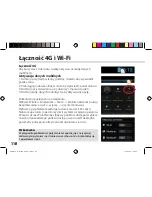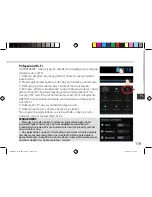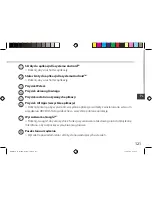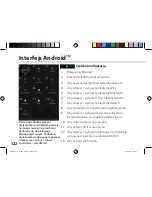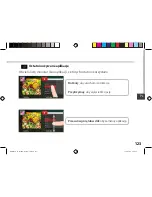110
Знакомство с Android
TM
Расширенный домашний экран:
Выполняйте переходы между различными панелями домашнего
экрана, смещая их влево и вправо.
Перемещение элемента домашнего экрана:
Прикоснитесь к элементу и удерживайте палец, пока не появится
сетка позиционирования, затем переместите его в требуемое
положение, и отпустите палец.
Удаление элемента домашнего экрана:
Прикоснитесь к элементу и удерживая палец, проведите его к
верхней части экрана и отпустите над пиктограммой Remove
(удалить).
Деинсталляция элемента:
Прикоснитесь к элементу на экране «Все приложения» и
удерживая палец, проведите его к верхней части экрана и
отпустите над пиктограммой Uninstall (деинсталлировать).
ARCHOS_80_Helium_QSG_book.indd 110
15/07/2014 11:01:57