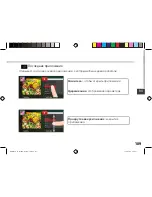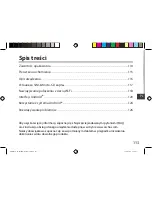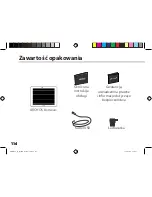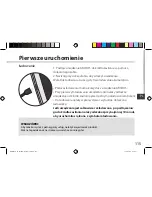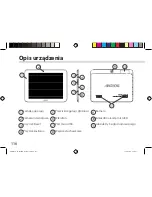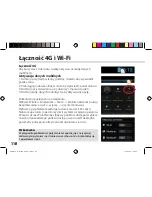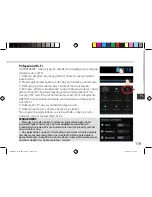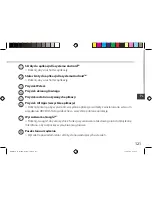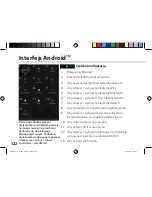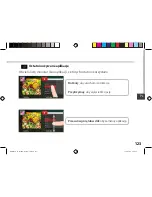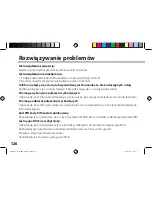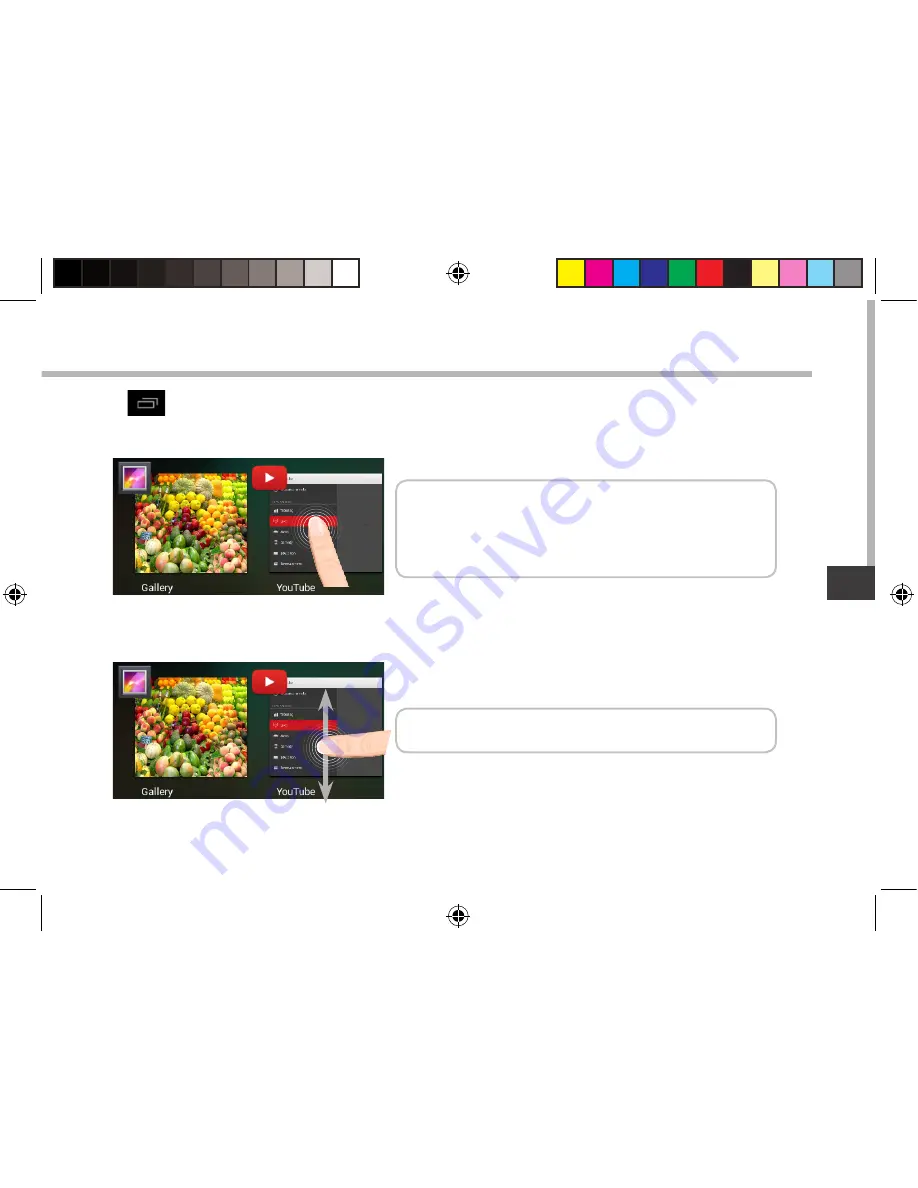Reviews:
No comments
Related manuals for 80 Helium

NeoIDesc 601
Brand: Neoi Pages: 77

Vegatab 8
Brand: Phoenix Pages: 48

V7 MID
Brand: VSmart Pages: 21

TBDG734B
Brand: Zeki Pages: 2

EAGLE 701
Brand: Kruger & Matz Pages: 24

EWT106
Brand: Ematic Pages: 35

MP434
Brand: MPMan Pages: 22

801LV
Brand: Lenovo Pages: 12

130422U
Brand: Lenovo Pages: 2

60015
Brand: Lenovo Pages: 23

501LV
Brand: Lenovo Pages: 14

601LV
Brand: Lenovo Pages: 14

IdeaPad A1-07
Brand: Lenovo Pages: 50

A10-70
Brand: Lenovo Pages: 27

4357
Brand: Lenovo Pages: 22

80XE00AUAU
Brand: Lenovo Pages: 42

IdeaTab A2105A-H
Brand: Lenovo Pages: 24

20E3
Brand: Lenovo Pages: 60