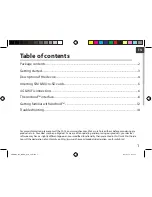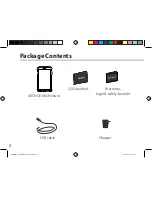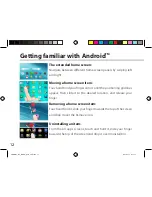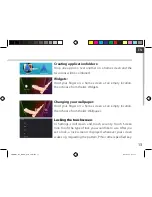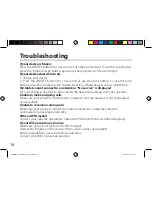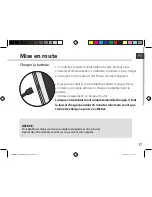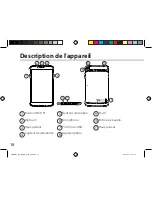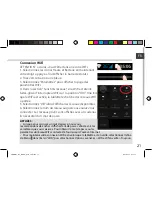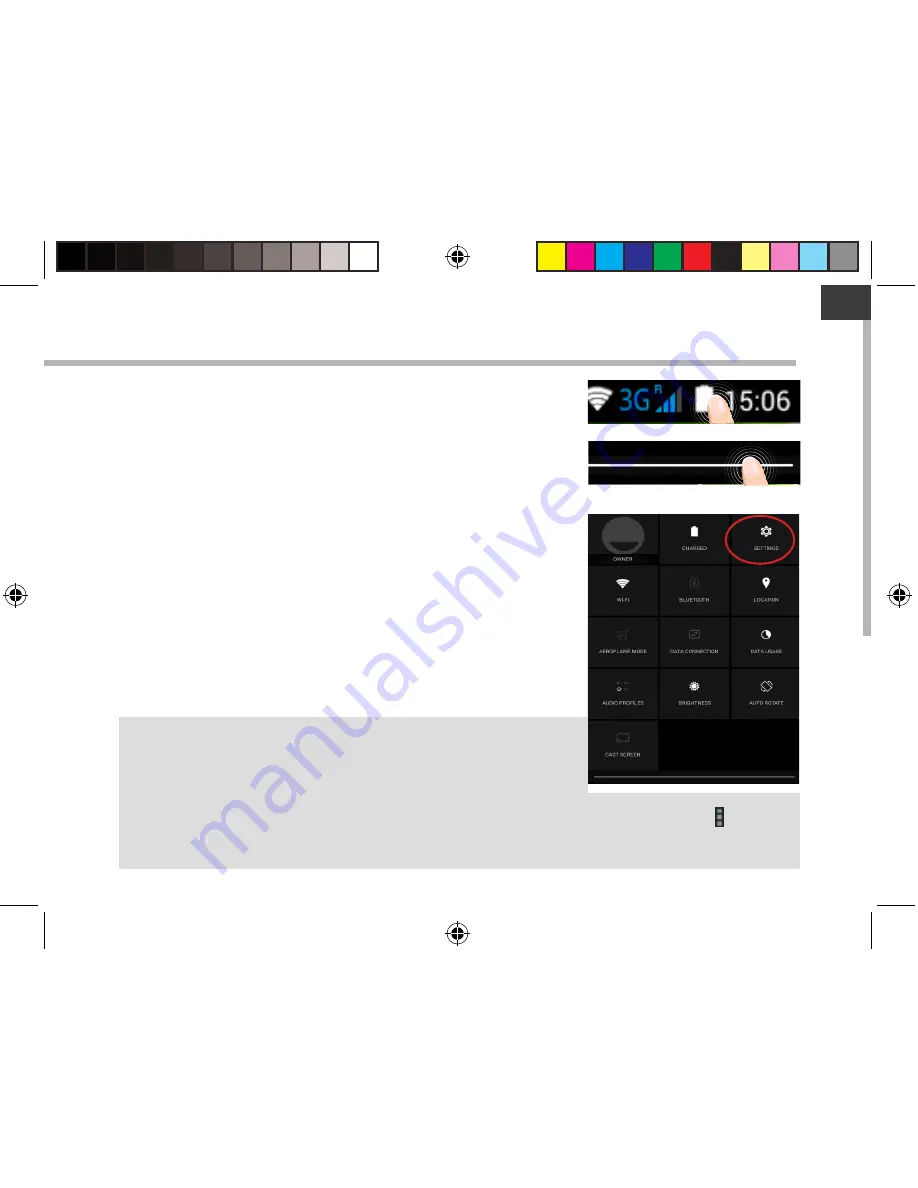
7
EN
WiFi connection
WARNING: Make sure that you are in a WiFi zone.
1. Touch and hold the time & battery icons to reveal the
status bar.
2. Pull the white line down to display the status dashboard.
3. Touch the “Settings” icon to open the settings menu.
4. In the “Wireless&networks”section, if the WiFi is off, slide
the WiFi switch to the “ON” position. Once the WiFi is on, the
ARCHOS will scan for WiFi networks in range.
5. Touch “WiFi” to display available networks.
6. Touch the name of network you want to connect to.
Private networks are shown with a lock icon and will require
you to enter your password.
TIPS:
-
When entering a WiFi password, we recommend that you select
“Show password” so you can see the characters you are typing. To
get the correct WiFi password (or settings) for the network, contact
the WiFi network provider.
-
To keep your WiFi connection ON when the device is on sleep, select the Menu icon in the
“WiFi” page. Then, select Advanced > Keep WiFi on during sleep > Always.
ARCHOS_80b_Helium_QSG_book.indd 7
17/02/2015 17:38:06