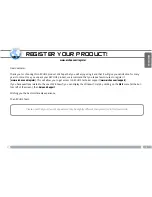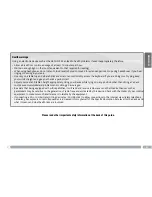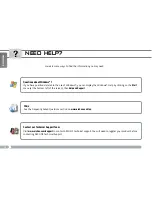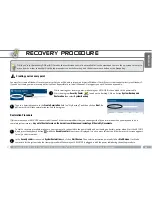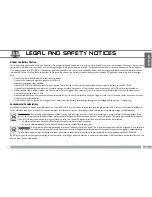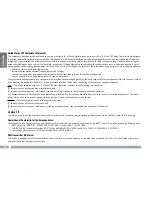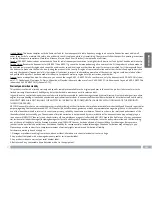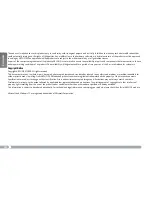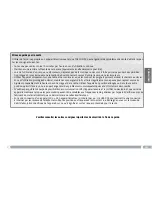9
ENGLISH
TOUCHSCREEN & MOUSEPAD TIPS
The mousepad and mouse buttons
The mousepad functions like a laptop touchpad. Simply drag your fi nger on its surface to move the on-screen cursor.
To display pop-up info boxes (for example, when you want to see a fi le’s attributes), you will need to use the mousepad to
move the cursor over an item without clicking on it.
The two buttons, on the left side of the device act like a mouse’s left and right buttons.
•
•
•
The touchscreen
The screen of your ARCHOS is entirely tactile. To select an item, tap on it. To open it, tap it twice. To drag an item or select an
area, simply slide your fi nger on the screen. Holding your fi nger at a specifi c position is the equivalent of a mouse’s right-click.
To confi gure the touchscreen, open up the
eGalaxTouch
program (from the desktop). This will allow you to:
recalibrate your screen (
Tools
tab) in case the cursor doesn’t align with your fi nger.
activate/deactivate the
auto right click
(
Settings
tab >
Options
). This option allows you to make a right-click when you keep your
fi nger held down on the screen.
adjust the
Double Click area
parameter (
Settings
tab) in case an item doesn’t always open when you tap twice on it.
adjust the sensitivity area of the screen’s edges (
Edge compensation
tab) in case it is diffi cult to slide scroll bars on the edges of
the screen.
•
•
•
•