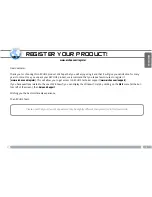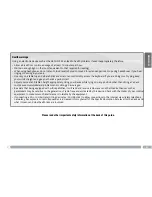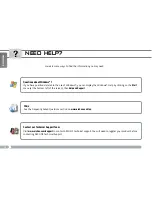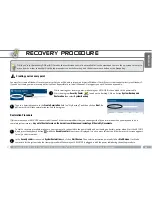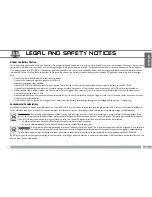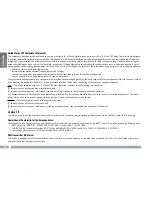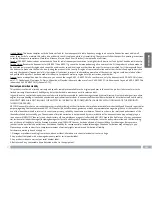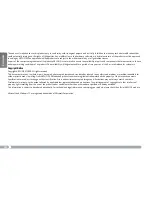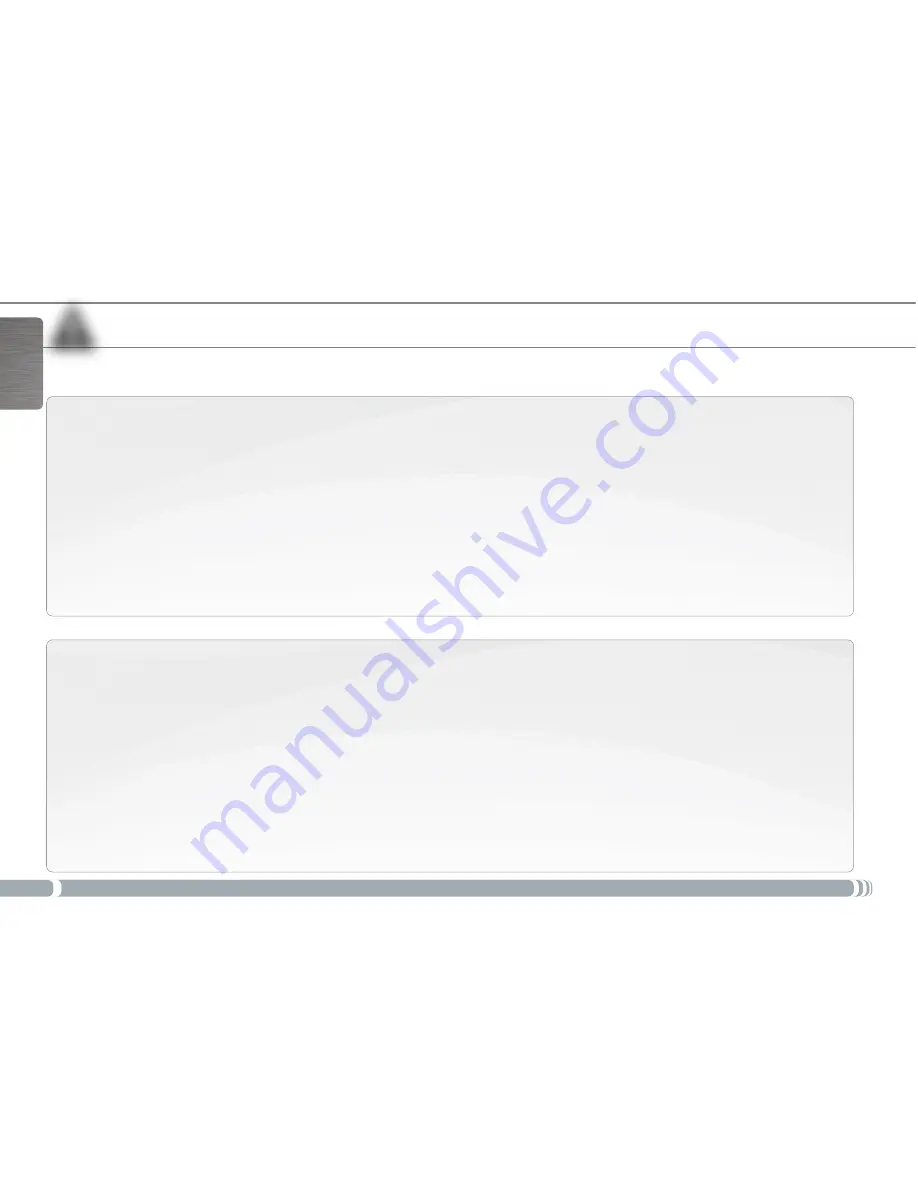
▲
!
English
iMpoRtANt sAFety Notes
Carefully read and follow the Safety Notices as failure to comply with these could lead to serious injury or in some cases death.
Electrical Device Warning
Your device and its charger/adapter are electrical devices, therefore :
Do not expose the ARCHOS 9, cords, or adapter/charger to rain, moisture, water, or use in humid areas.
Avoid using near spillable liquids such as drinks.
Do not pinch, bend, or put heavy or sharp objects on its electrical cord.
Connect only peripherals and accessories that are expressly designed for the standardized connectors of the ARCHOS 9.
Use only a charger/adapter that are specifically certified for the ARCHOS 9.
If using an extension cord, use a minimum cable diameter of AWG n°26
Shutdown and unplug from the adapter/charger before changing a part in the device.
Unplug from the wall during a storm.
General Treatment Advice
Your device has delicate components inside and should be treated carefully, therefore:
Do not handle the ARCHOS 9 roughly or subject it to falls, pressure, shock, or violent movement.
Do not use or leave the ARCHOS 9 on soft surface such as a bed or cushion which could help the device build up heat.
If your ARCHOS 9 is very cold or has been stored in a very cold environment, do not use it right away. Let it adjust to the room
temperature gradually, before turning it on.
If the device emits a strange oder, produces extra-ordinary heat, or makes strange noises, stop using the device, remove battery
from device, and contact an ARCHOS service representative.
Do not use the device while driving a car or doing any other activities in which loss of concentration could lead to potential
harm to self or others.
-
-
-
-
-
-
-
-
-
-
-
-
-