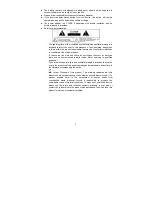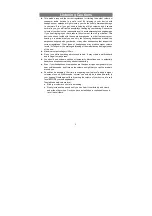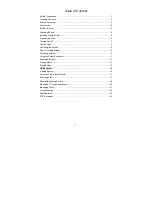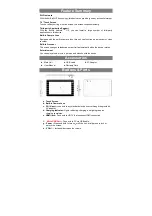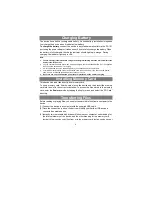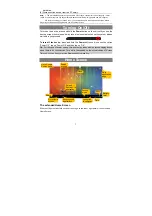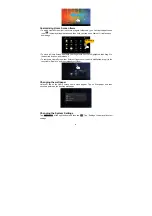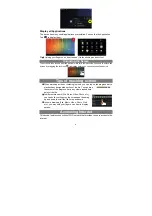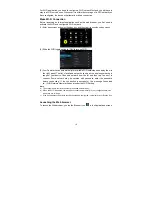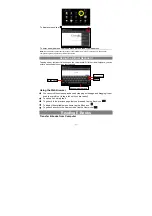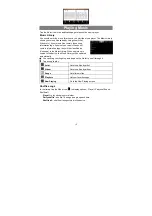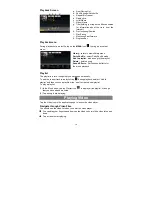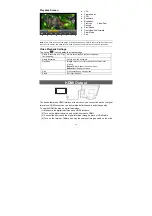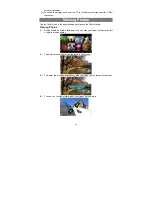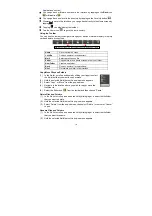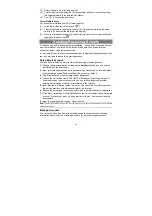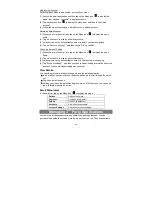5
Feature Summary
Wi-Fi network
With the built-in Wi-Fi technology, this device can provide you easy access to internet.
7.0” Touch Screen
Touch or slide your finger on the screen, the screen responds instantly.
Third-party Application Support
With the built-in Android
TM
OS, you can install a large number of third-party
applications in this device.
Built-in Camera Lens
Equipped with the built-in camera lens, this unit can function as a webcam or video
recorder.
Built-in G-sensor
The screen changes to landscape or portrait automatically when the device rotates.
Entertainment
You can enjoy music, movies, pictures and e-books with the device.
Accessories
z
Main Unit
●
USB cable
●
AC Adaptor
z
User Manual
●
Warranty Card
Buttons & Ports
a. Touch Screen
b. Built-in Camera Lens
c. DC-IN port –
connects to any standard electric source through the provided
AC adaptor.
d. Charging indicator–
Lights red during charging, and lights green as
charging completes.
e. HDMI jack –
Connects to HD TV that supports HDMI connection.
f.
Micro USB Port
–
Connects to PC via USB cable.
g. Power –
Press and hold to turn on or off the unit; briefly press to lock or
unlock the screen.
h. VOL+/- –
Increase/ decrease the volume.