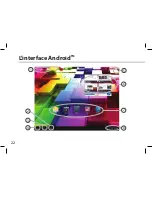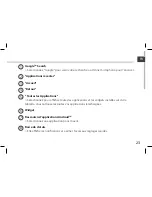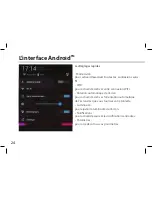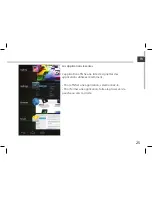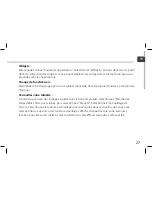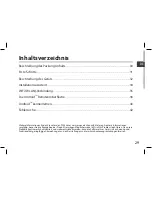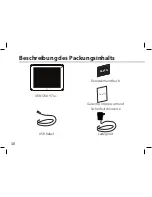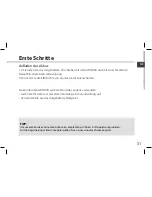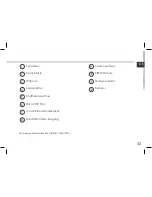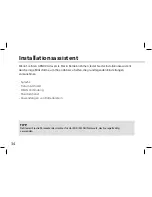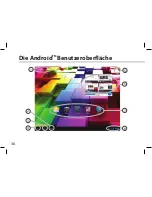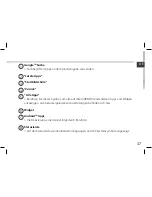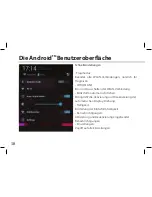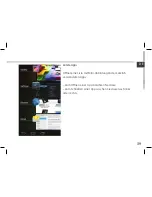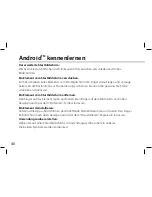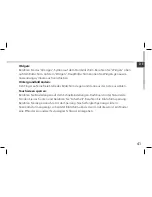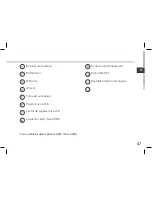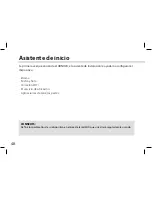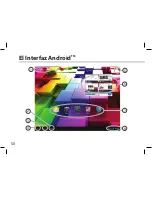35
DE
WiFi (WLAN) Verbindung
TIPPS:
-
Bei Eingabe eines WLAN-Passworts empfehlen wir Ihnen, «Show Password» (Passwort anzeigen) zu
wählen.
-
Das korrekte WLAN-Passwort (oder die Einstellungen) für das Netzwerk erhalten Sie von dem
betreffenden WLAN-Provider.
-
Wenn WLAN aktiviert ist und Sie sich in Reichweite eines Netzwerks befinden, mit dem Sie zuvor
bereits verbunden waren, versucht der ARNOVA automatisch, eine Verbindung mit diesem Netzwerk
herzustellen.
ACHTUNG: Stellen Sie sicher, dass Sie sich innerhalb einer WiFi(WLAN)-Zone aufhalten. Von
der Statusleiste aus können Sie schnell auf die WiFi (WLAN)-Einstellungen zugreifen.
1. Tippen Sie auf die Uhrzeit in der Statusleiste.
Das Status-Dashboard wird angezeigt.
2. Berühren Sie die Uhrzeit ein zweites Mal im Status-Dashboard.
Die Schnell-Einstelllungen werden angezeigt.
3. Berühren Sie "Einstellungen", um das Menü WLAN-Einstellungen zu öffnen.
4. Wenn "WLAN" deaktiviert ist, schieben Sie den WLAN-Schalter in die Position "EIN".
Sobald "WLAN" eingeschaltet ist, sucht der ARNOVA nach Netzwerken in Reichweite.
5. Berühren Sie den Namen des Netzwerks, mit dem Sie verbunden werden möchten.
Gesicherte Netzwerke werden mit einem Schlossß-Symbol angezeigt und erfordern die
Eingabe eines Passworts.
Summary of Contents for ARNOVA 97 G4
Page 4: ...4 4 5 7 6 8 9 10 3 2 1 12 11 Description of the device ...
Page 8: ...8 1 2 3 5 6 7 8 4 The AndroidTM Interface ...
Page 18: ...18 4 5 7 6 8 9 10 3 2 1 12 11 Description de l appareil ...
Page 22: ...22 1 2 3 5 6 7 8 4 L interface AndroidTM ...
Page 32: ...32 4 5 7 6 8 9 10 3 2 1 12 11 Beschreibung des ARNOVA ...
Page 36: ...36 1 2 3 5 6 7 8 4 Die AndroidTM Benutzeroberfläche ...
Page 46: ...46 4 5 7 6 8 9 10 3 2 1 12 11 Descripción del ARNOVA ...
Page 50: ...50 1 2 3 5 6 7 8 4 El Interfaz AndroidTM ...
Page 60: ...60 4 5 7 6 8 9 10 3 2 1 12 11 Descrizione del ARNOVA ...
Page 64: ...64 1 2 3 5 6 7 8 4 Interfaccia AndroidTM ...
Page 74: ...74 4 5 7 6 8 9 10 3 2 1 12 11 Beschrijving ARNOVA ...
Page 78: ...78 1 2 3 5 6 7 8 4 De AndroidTM Interface ...
Page 88: ...88 4 5 7 6 8 9 10 3 2 1 12 11 Descrição do ARNOVA ...
Page 92: ...92 1 2 3 5 6 7 8 4 A Interface AndroidTM ...
Page 102: ...102 4 5 7 6 8 9 10 3 2 1 12 11 Описание устройства ...