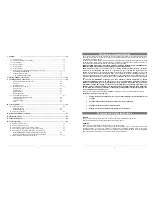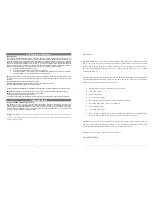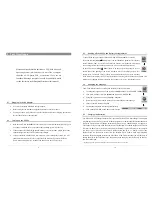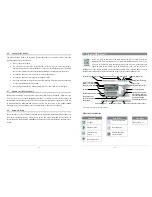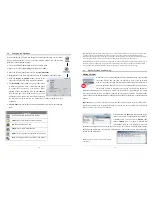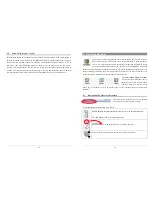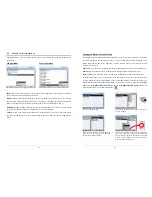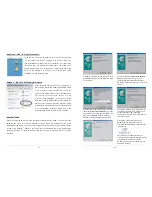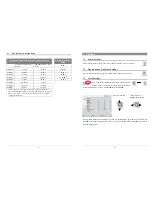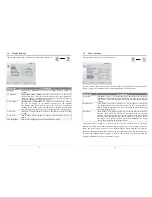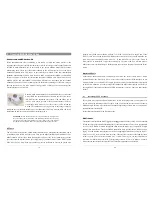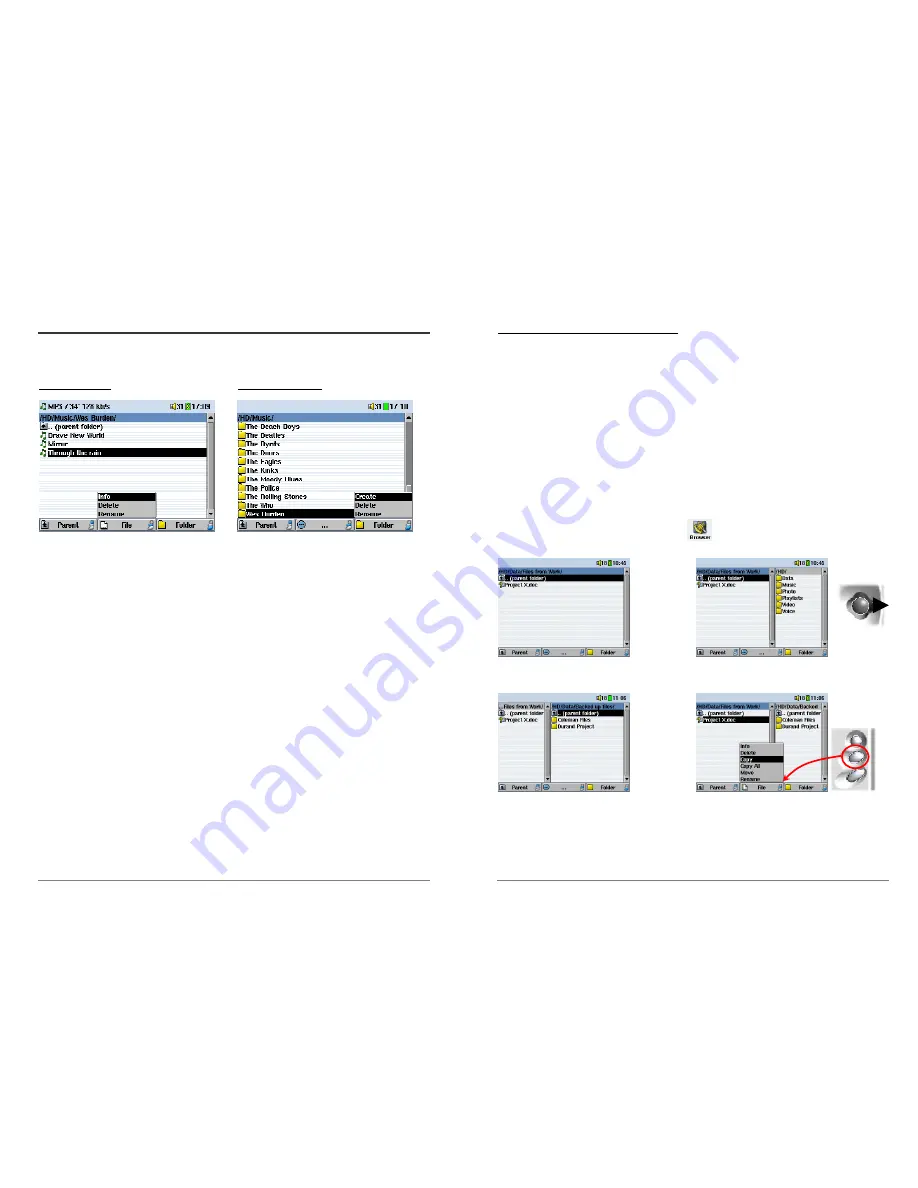
21
4.2
File and Folder Operations
Depending on where you are in the directory system, you will have the option to manipulate files
and folders.
File Operations Folder
Operations
Info:
Show file information such as song length, video length, photo size, number of kilobytes
used of hard drive space, date file was made, etc.
Delete:
Delete the file permanently from the AV300. (Before it is deleted, the AV300 will ask
“Do you really want to delete this file? Yes/No.” For folder, it will delete the entire contents of the
folder. It will ask “Do you really want to delete folder X and all files therein? Yes/No.”
Rename:
Change the name of the file or folder to something new. You will be sent to the virtual
keyboard (see the next section 4.3) to enter the new file or folder name.
Create:
Create a new folder in the current level of the directory. You will be sent to the virtual
keyboard (see the next section 4.3) to enter the new folder name. There is a limit of 1000 files per
folder.
22
Copying and Moving Files and Folders
By using the unique Archos double browser system, you can copy or move files from one location
in the file structure to another (caution: there is a limit of 1000 files per folder maximum). You
simply move the joystick to the right, and a second browser window will open. The double
browser can be used in:
Photo View:
Left browser is a plugged-in memory card and right browser the AV300 hard drive.
Music View:
Left browser is the AV300 hard drive and right browser the music Playlist.
Browser View:
Two browser windows to browse two different parts of the AV300 hard drive.
In the Browser mode, you can jump between the two windows using the left and right of the
joystick. Where the cursor is highlighting a file or folder, that window is the source for the copy.
The destination folder will be the other window. For example, we want to copy the file
Project
X.doc
from the
HD/Data/Files from Work
folder to the
HD/Data/Backed up Files
folder. We
must start from the main screen Browser mode.
1) Locate the file to copy.
2) Push the joystick to the right to open a new
browser window.
3) Push the joystick to the right again to
move over to the right browser and find
the desired destination folder.
4) Move back to the left browser, highlight the
file to copy, and select copy from the file menu.
The file will be copied to the folder in the right
browser. Entire folders can also be copied or
moved in this same manner.