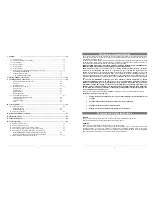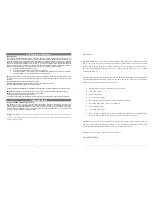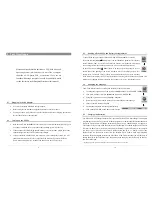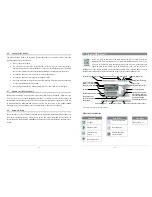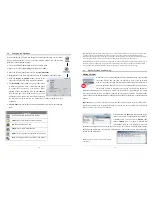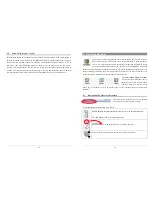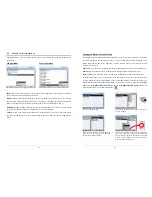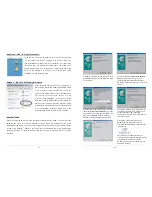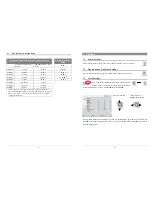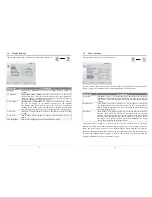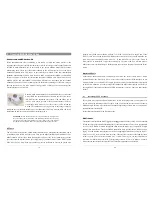27
5.2
Disconnecting the AV300 from your Computer
WARNING:
You must properly remove (unmount) your AV300 from the computer
before
disconnecting the USB cable to avoid loss of data or freezing the computer
and/or the AV300.
DO NOT SIMPLY PULL OUT THE USB CABLE AT ANY TIME!
Windows
®
To safely unmount the AV300 hard drive, click on the system tray remove icon (green arrow as
shown below) and follow the instructions. Wait until you get a message saying that you can safely
unplug the device before disconnecting the USB cable.
Attention
: The operating system will not
allow you to safely disconnect the Multimedia AV300 if you have an open file from it in a running
application. You will have to close all open AV300 files in any running application. Sometimes,
even when files are closed in an application, you will have to shut down the application. Using the
green disconnect arrow in the system tray will then allow you to safely disconnect the AV300.
1.
The safe remove icon is in the system tray next to clock.
Windows
®
XP Windows
®
98SE
Windows
®
2000 & Windows
®
ME
2.
Click on the icon to Eject (unmount) AV300 from computer and select the ‘Safely remove’
message.
Windows
®
XP
Windows
®
98SE
3.
There will be a message indicating that it is now safe to disconnect the AV300. You can now go
ahead and unplug the USB cable from the AV300.
Windows
®
XP
Windows
®
98SE
Note: Hitachi_DK23DA-20 only indicates the type of hard disk used inside of the AV300.
28
Macintosh
®
Drag the AV300 hard drive icon towards the trashcan, the trashcan will
become a big arrow as shown in the screen shot to the left (Mac OS 9.x
will still retain the trashcan icon. This is OK, don’t worry.) Drop the hard
drive icon onto the arrow (or trashcan). The hard disk icon will disappear
from the desktop. You can now safely unplug the USB cable from your
AV300 and computer.