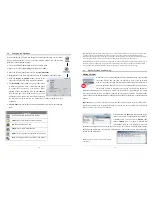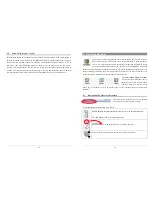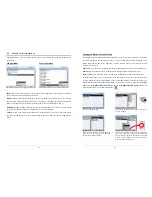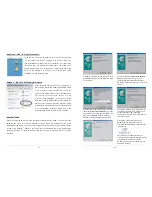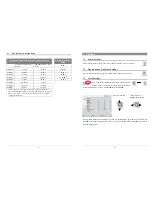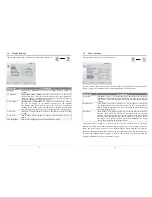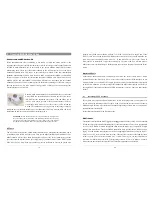41
Virtual Dub™
A utility for transcoding one video file into another. This is a general purpose transfer and cleanup
utility which has many options allowing for even the most difficult video translations. When you
install it from the CD-ROM, it will automatically unzip. It will prompt you to save it to
C:\Program Files\VirtualDub. You should use this default directory location. Otherwise you will
have to instruct the Mpeg4 translator program where to find it.
MPG4 Translator
This program, developed by Archos, is a “Front-end” for the Virtual Dub program. It has a simple
interface which you use and it then tells Virtual Dub how to process the video file. It sets all the
parameters for Virtual Dub specifically to create a video file in the right size and format to be read
by the AV300. When you run it for the first time, the Mpeg4 Translator will need to locate the
Virtual Dub program. If you
did not install Virtual Dub
in the default location, you will have to
show the program where Virtual Dub is.
42
MP3 Sound Codec
Remember, in order for the AV300 to be able to play the video, it must have an MP3 (MPEG layer
3) stereo sound track. If the source video file did not have an MP3 stereo sound track then your
destination file will have no sound. MPG4 translator will signal this error condition. Obviously, it
is pretty useless to have the video file without sound. What you will need in this case is an MP3
encoder for Virtual Dub to use. There are MP3 encoders (usually packaged together as an encoder
and decoder) available on the Web for you to download. If you choose to use the
LAME
codec,
make sure that you have a version built with the ACM front-end. You can find other MP3 codecs
on the web by using the search terms
ACM
,
MP3
and
CODEC
in your favorite web search engine.
Once this MP3 codec is installed into your system, Mpeg4 Translator will be able to create final
video files with MP3 sound, even if the source video file does not have an MP3 sound track.
If you are unsure what codecs (audio and/or video) have been installed on your computer, you can
see the list, as shown to the left, by going to the following location.
Click on Start > Settings > Control Panel > Sounds and Audio
Devices (
Multimedia > Devices for Win98SE
)> Hardware > Video
Codecs and then you will see a list which includes the Video Codecs
and the Audio Codecs which are installed in your system. Decoding
of MPEG 2 video files is currently not supported by MPG4
Translator. These are usually .mpg or .mpeg format files, not the
required AVI file. There are other tools found on the Internet
(FlaskMPEG, Rippack, etc.) that may be downloaded in order to help
you with these file types. A good starting place is the web site www.digital-digest.com.