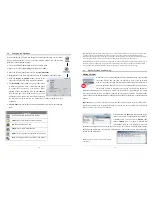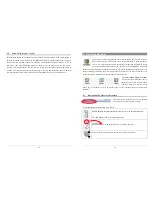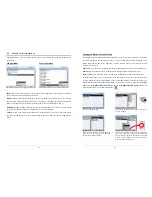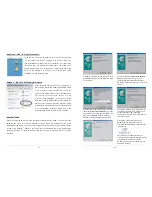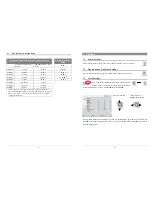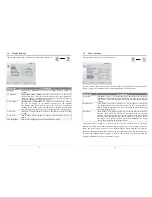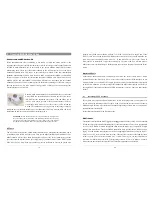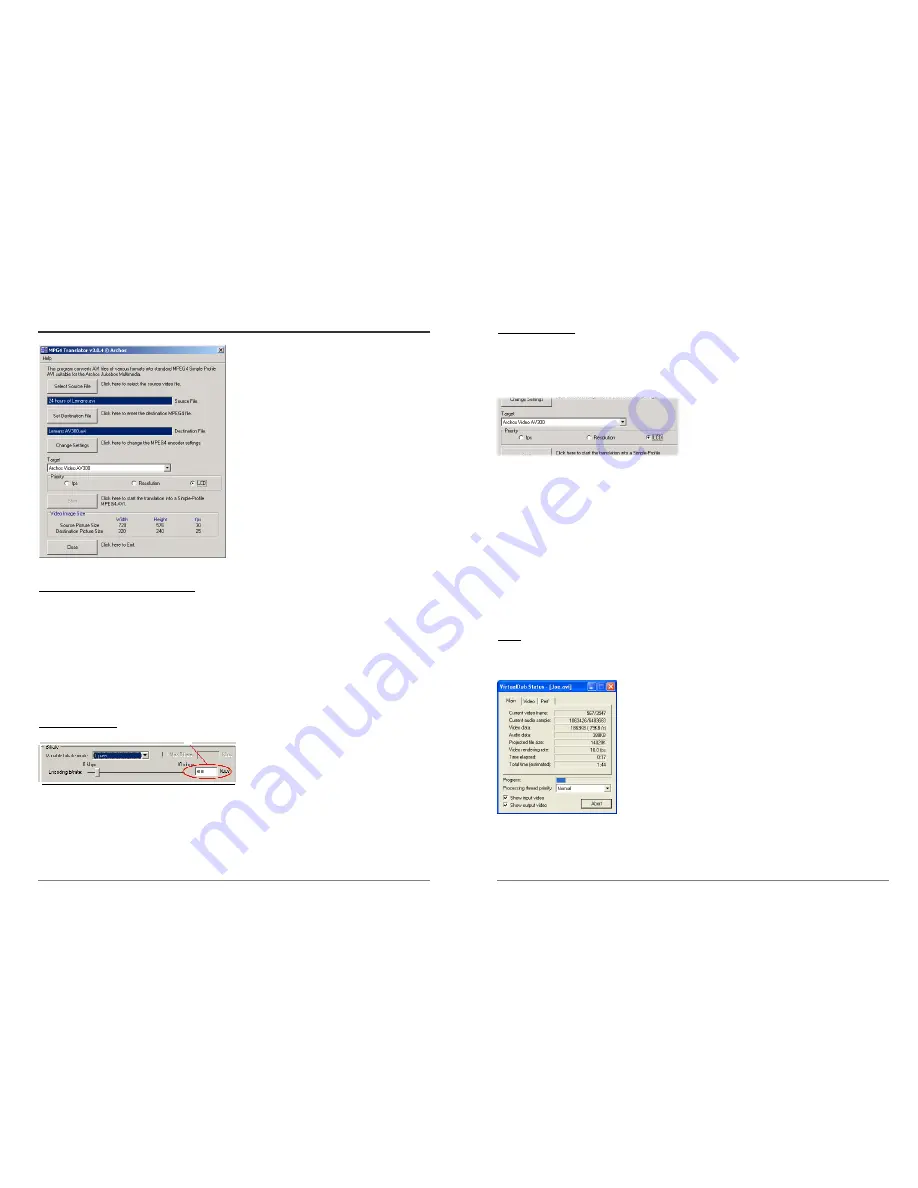
43
9.2
Using MPEG4 Translator
To the left you see the image of the main MPG4
Translator program. When you first run the
program, if the DivX™ codec has not been
installed yet, you will be notified. You should
download the codec and install it on your
computer. If the Virtual dub program has not
been installed, you will also be notified, and you
should install it (either from the CD or the
Virtual Dub website). If you have placed the
Virtual Dub program in a folder other than the
default, it will ask you to locate the file.
Select Source & Destination Files
In the example above, a source file
24 hours of Lemans.avi
has been selected as the source video.
You can see on the bottom of the window its original characteristics (width 720, height 576, frame
rate 30). Next, you must then tell the program where to place (
Set Destination file
) the newly
recoded version of the file (don’t worry, it will not erase the original). You should give it a new
descriptive name, such as shown above
Lemans AV300.avi.
Make sure you add the .avi
extension.
Change Settings
Next, you can change the parameters
(
Change Settings
) of the DivX™ encoder to
adjust the level of quality of the final image.
Like MP3 music, the higher the bit rate
setting is made, the higher the quality of the music, or video in this case, that you will get.
However, this will also take up more space on your hard disk. A setting of 900 kbps will give you
a nice looking image for viewing on a television. For near DVD quality, you can set it up to 1200
kbps.
44
Target & Priority
You should select the target as AV300. You will see a
Priority
box appear. This control is to allow
you to select which feature of the video to be guarded. If for example you are re-encoding a video
file that is 800x600 in resolution and 30 frames per second, this is beyond the maximum resolution
that the AV300 can play. Thus, the MPG4
Translator program will have to decrease the
resolution, the frame rate, or both. If you prefer
that the resolution of the image is kept to the
largest maximum, then click on the Priority
control
Resolution
. The best possible resolution will be kept and the frame rate will be decreased
in order to accommodate that resolution. On the other hand, if you want to make sure you keep the
highest possible frame rate, then click on the Priority control
fps
. The highest possible frame rate
will be kept and the image resolution will be decreased to accommodate keeping the higher frame
rate. You can also see what the size and frame rate will be by looking at the
Video Image Size :
Destination
parameters. The LCD option should be chosen if you would like the video to be
encoded for best playing on the built-in LCD screen of the AV300. When choosing
FPS
or
Resolution
, it is understood that the output will be optimized for a television, and not the built-in
screen.
Start
Click on
Start
and the program will call Virtual Dub to start processing the video. Depending on
the power and speed of your computer, this could take real time (a 60 minute long video re-
encoded in about 60 minutes) or much longer. As shown to the
left, you will see the progress as it processes the video file. If the
Start
button is grayed out, it would be for one of two reasons. 1)
The source file is not a true AVI file. Even if the file name ends
with .avi, the internal file data determines if it is truly an AVI file.
2) The Virtual Dub program was not located when Mpeg4
Translator was started up. Close the program, restart it, and make
sure you locate the Virtual Dub program.