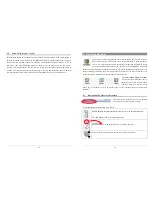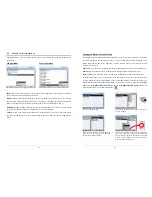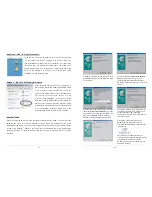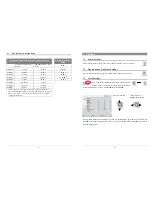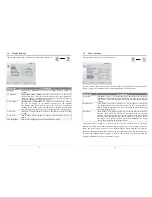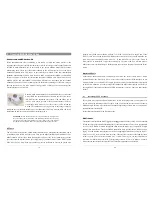45
10 Viewing Photos
The AV300 series support the viewing of JPEG (.jpg) and Bitmap (.bmp) image formats.
Progressive JPEG images are not supported. The AV300 will resize the image to fit on
the built-in screen or on a television screen if you choose that output option (see section
7.4). The yellow bar above the list of files indicates
that you are in the filtered view, meaning that only
files of type JPEG or BMP will be visible in the
directory. Once an image is displayed, you have the
possibility to rotate it, magnify it to see the details,
or view multiple images at a time. You can also create a self running slideshow of a folder full of
photos.
10.1 Viewing
Photos
rotate picture 90° left
rotate picture 90° right
View next photo
View previous photo
•
Click the center function button
File
to get precise information about the photo being displayed.
•
Click on the bottom function button
Hide
to hide the picture name and function buttons.
Magnifying Photos
By clicking the PLAY/GO button
!
, you can magnify the image up to three levels. Each
successive click of the PLAY/GO button will magnify the picture one more level. You can use
your joystick to move the picture around in order to see the desired magnified section. The small +
signs on the bottom left of the screen indicate the level of magnification, , ++, or +++.
Click on STOP/ESC
"
to go back to an unmagnified view.
46
Multiple Photo View
By clicking on the top function button
4-Pic
, a set of 4 pictures will be displayed. You can now
use the joystick to go to the one you want to view. Once you have selected the new picture you
want to view (indicated by the red frame), click on the PLAY/GO button
!
. If you would like to
see a set of 9 pictures, click on the top function button
9-Pic
and a set of 9 pictures will be
displayed. Again, you can use the joystick and PLAY button to find and display any one of these
nine pictures. Click the function button once more to return to single image view.
10.2
Viewing a slideshow
By clicking on Slideshow, the AV300 will present
each picture in the current folder for a set amount
of time and then go on to the next picture. You can
set the amount of time that each picture stays on
the screen under
Setup
>
PlayMode
>
Picture
Pause
. This parameter is the number of seconds
each picture displays on the screen for.