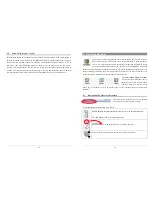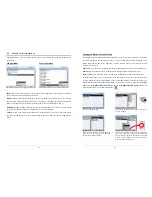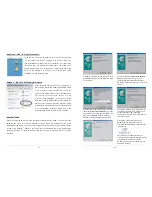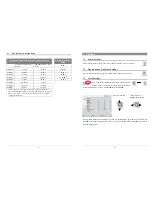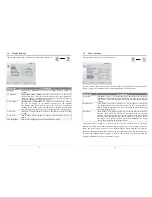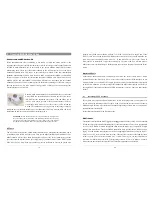47
11 Using MusicMatch™ software
For people using Windows
®
operating systems, this software will help you to create MP3 files
from your music CDs, create Playlists, and add/change ID 3 tag information (Artist, Album, Song
title, Album cover). To transfer MP3 files from your PC or Mac to your AV300, we advise you to
use your file management system (PC: Windows
®
Explorer; Macintosh: Finder) and not the built-
in send to device function. See the color “
How do I get my MP3s on my Jukebox”
card
packaged with the AV300.
Installing Music Match™
Installing Music Match™ software on your PC is quite simple. Just slip the included CD into your
CR-ROM drive and the Autorun system will present
you with a list of installation options. You can then
choose Music Match™ in the language of your choice.
When installing MusicMatch™, it will ask you to
enter a serial number. You will find the serial number
printed on the paper pouch that the CD was packaged
in. If for some reason the autorun does not present the menu when you place the CD into your
computer, you can run the installation via the executable program in the folder MUSICMATCH.
You will see a number of languages offered.
How to use MUSIC MATCH™
There is an extensive help and
Tutorial section in
MusicMatch™ to show you
how to use it. Just click on the
help button as shown above
once you have installed it to go
to either the MusicMatch™
help or to the Tutorial shown to
the left.
48
MusicMatch™ for Macintosh
The MusicMatch™ program for Macintosh has been discontinued. We
recommend that you use the iTunes™ program from Apple
®
included with
your Macintosh
®
computer.
For Macintosh users, Archos has created a plug-in for iTunes™. You will find a folder on the
installation CD containing the Archos iTunes™ plug-in which allows the iTunes program to
recognize the AV300 as an iTunes™ device. There is a JPEG image next to the plug-in which will
show you where to copy the plug-in. Restart the iTunes™ program and you will see your AV300
as a device.