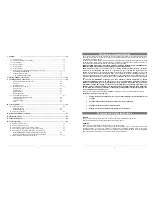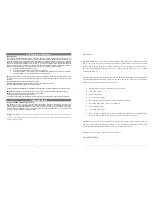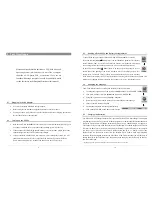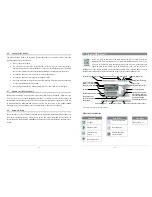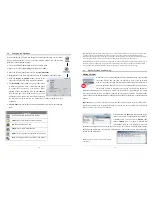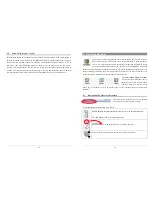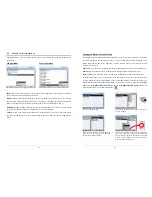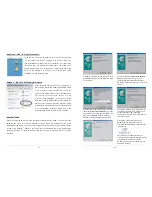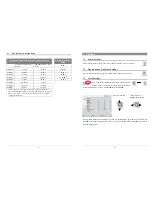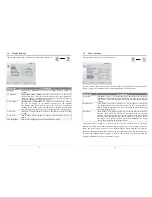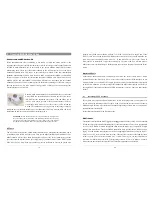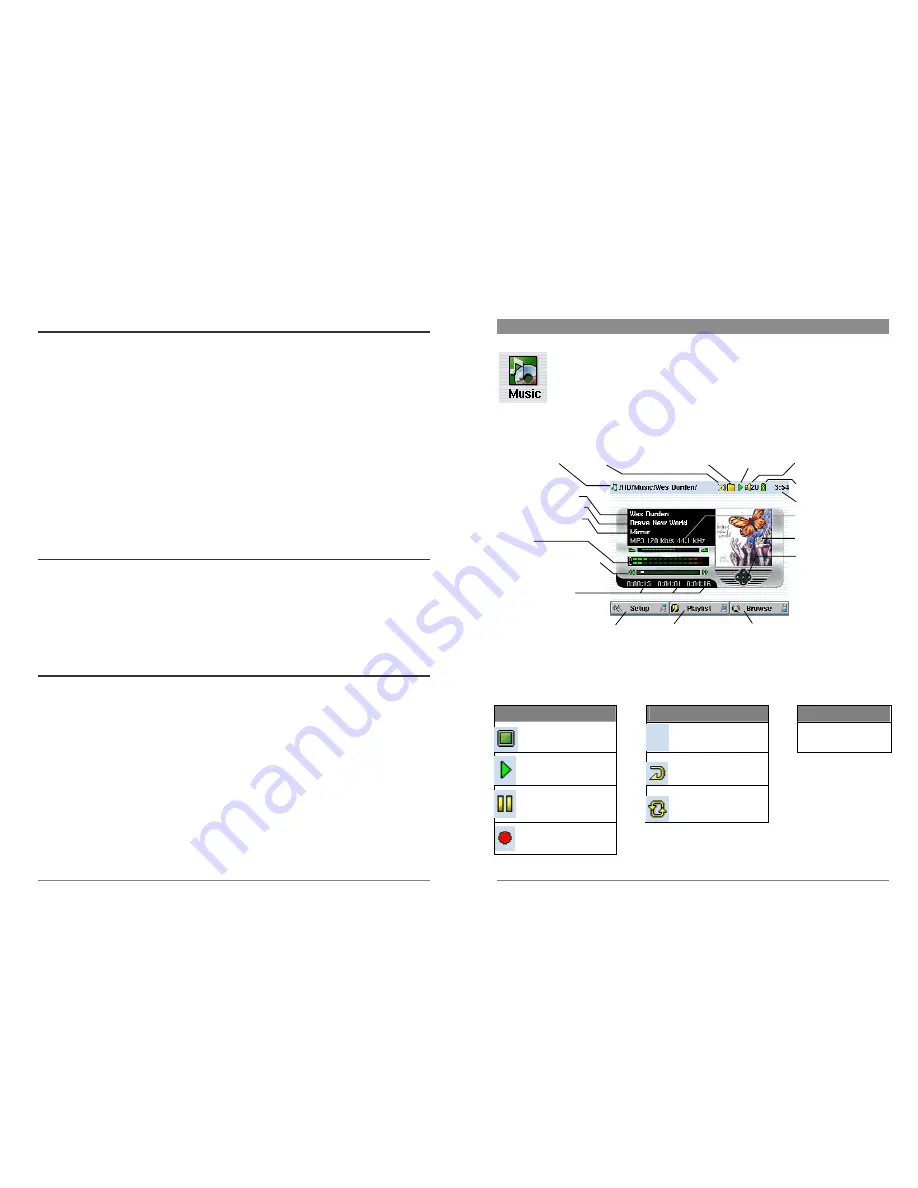
11
2.6
Caring for the AV300
The Archos Video AV300 is an electronic product that needs to be treated with more care than
typical consumer electronic products.
•
Do not subject it to shock.
•
Do not subject it to heat. Be careful that the surface it is on, is a flat clear surface.
Placing the AV300 on a pillow, blanket, or carpet will restrict the necessary ventilation
that it needs. This increase in operating temperature may cause damage to the device.
•
Keep the AV300 away from water and excessively humid areas.
•
Keep the AV300 away from high electromagnetic fields.
•
Keep any connected cords to the AV300 neatly arranged. This light product could fall if
a cord is accidentally pulled by a child.
•
Keep it plugged into the AC adapter/charge when it is connected to your computer.
2.7
Update your AV300 software
Please check the ARCHOS website (www.archos.com) then click on Download / Software to see
if a more recent version of the Operating System (OS) is available. The most recent version will
include newer features and bug fixes. This can be freely downloaded. Your current OS version can
be found under
Setup
!
System
!
Firmware Version
. See the section of this manual entitled
“Updating the AV300 Operating System” for instructions on how to do the updating.
2.8 Hardware
Reset
In the case that your AV300 freezes operation (due to electrostatic phenomena for example), you
can actuate a hardware reset by holding down on the STOP/ESC button
"
for 10 seconds. In
normal operation, the STOP/ESC button
"
will shut down the AV300 after being held down for 3
seconds.
12
3
Playing MP3 music
When you click on this icon in the main screen, you will be sent directly to the
Music
folder. This is a filtered access to browse the
Music
directory. That is, you
will only see audio files types that are playable on the AV300. All other file types
that may exist in this directory will be filtered from view. Use the Joystick to
highlight one of the factory installed music selections and then Click on PLAY
!
. If you hear
nothing at first, make sure you have adjusted the volume control on the headphone cord.
*If the MP3 file contains these ID3 tag data
What the Icons indicate
Play Status
Play Order
Play Mode
Stopped
(no icon) Play once
See section 3.4
Playing a track
Repeat playing
Current track is
paused
Shuffle (Random)
track selection
Recording a track
Current Directory Play Order Play Mode: One Directory Status: Playing Volume (maximum:31)
Artist* or parent folder
Album* or current folder
Song title* or file name
VU Meter
Relative location in the track
Song elapsed time
Song time remaining
Song Length
Battery level (Charging)
Time of Day
File format and rec info
*APIC Album picture
Joystick action indicator
Left: previous track/rew
Right: next track/fast fwd
Up: increase Volume
Down: decrease Volume
Go to setup options
Show current Playlist Browse the hard drive for other tracks