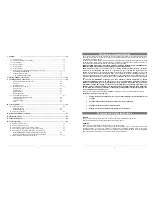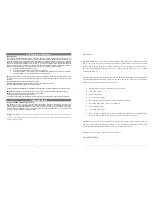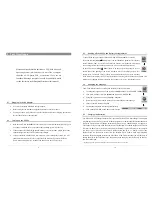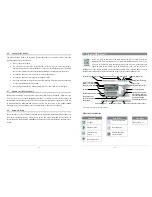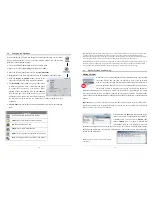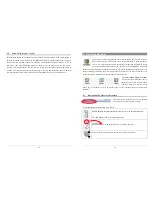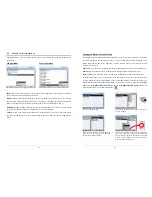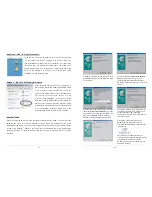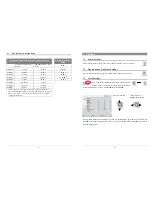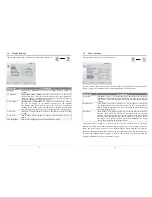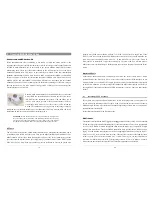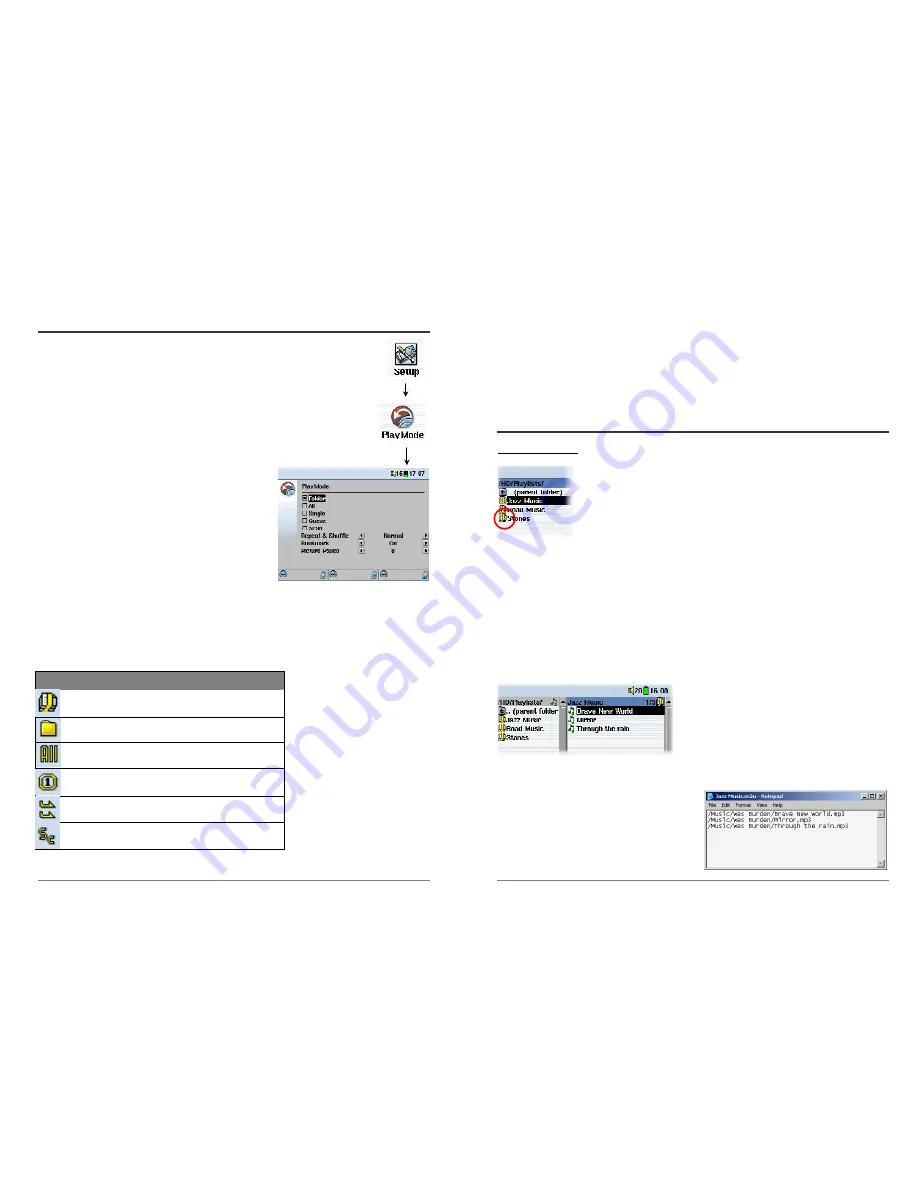
15
3.4
Changing the PlayMode
If you would like the AV300 to play through an entire folder of songs, set it to choose
songs at random (shuffle), or any of the other playing options, you can set these
parameters in the PlayMode settings.
•
Click on STOP/ESC
"
to return to the AV300 main menu.
•
Move joystick to highlight
Setup
and click on PLAY
!
.
•
Move the joystick in the Setup screen to highlight
PlayMode
.
•
Highlight one of the five PlayModes and click on PLAY
!
to check that option.
•
With the
Repeat & Shuffle
setting, choose if the
songs are to be played in order, repeated or shuffled.
•
The
Bookmark,
if set to
ON
will give you the option
to mark your place in a video or music file, and return
to it next time your turn on your AV300. While
playing a video, for example, click on pause
!
and
then on Stop
"
. The AV300 will ask you if you
would like to set a book mark. Next time you turn on
the AV300, you will be asked if you would like to continue playing from your
bookmark.
•
Picture Pause
sets the amount of time paused between pictures in the slideshow
mode.
Play Mode
AV300 is currently playing from a Playlist
Folder
: Play all tracks in the current directory
All
: Play all tracks on AV300
Single
: Play a single track then stop
Queue
: User can queue the next track to be played
†
Scan
: AV300 plays first 15 seconds of each track
††
16
†
Queue Mode: While the current song is playing, click on Navigate, find the next song you want to play, then
click Play. This is your queued song. You can only queue one song at a time. See the Playlist section to
prepare multiple songs to play. Once the current track is finished playing, your queued track will be played. If
you do not queue another track at this time, the AV300 will play the next song in the directory.
††
Scan Mode: Each track in the directory is played for 15 seconds. This allows a quick sample of each song. If
you want to play the whole song, click on the Play button during those first 15 seconds. The AV300 will then
revert to single directory mode and play the rest of the songs in the directory without scanning.
3.5
Playlist Creation and Running
Playing a Playlist
A Playlist is a list of songs that the AV300 will automatically play one after
the other. The AV300 can load one Playlist at a time into its internal
memory. You can create new Playlists, add or delete songs from a Playlist, or
Save a Playlist as a file (file type .m3u) to be used another time. There is no
limit to the number of Playlists you can save on the AV300 hard drive.
Playlists are indicated by a special list icon (circled icon to the left). To play a Playlist, you simply
scroll to the Playlist, such as ‘Jazz Music’ shown to the left, and click on Play. The list of songs
will be loaded into the internal memory of the AV300 and then be displayed in a separate browser
window.
Important:
Once you save a Playlist it is important that you do not move the actual MP3 files as
the Playlist searches in the original file location. If you need to move your MP3 files to a different
folder, you'll have to recreate your Playlist.
Click on PLAY/ON
!
and the songs will be played
in the order shown. To shuffle the music entries in
a random order, you can click on
Playlist
, then
choose
Shuffle
. You can open a Playlist file
(
Playlistname.m3u
) on your computer with a text
editor such as Notepad, and you will see that it is merely a list of files to be played along with the
hard disk path to find them. If you delete a Playlist from your AV300, you are only deleting the
list and not the music itself.
Example of the contents of the .m3u Playlist file
‘Jazz Music’.