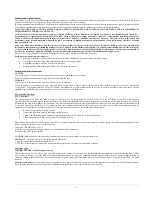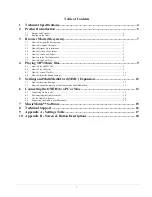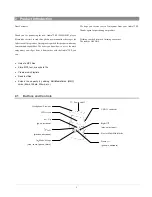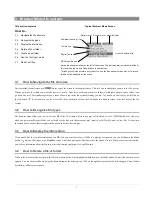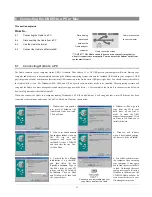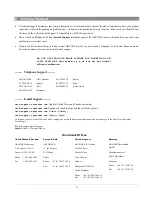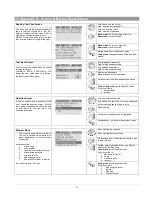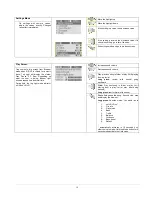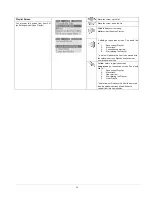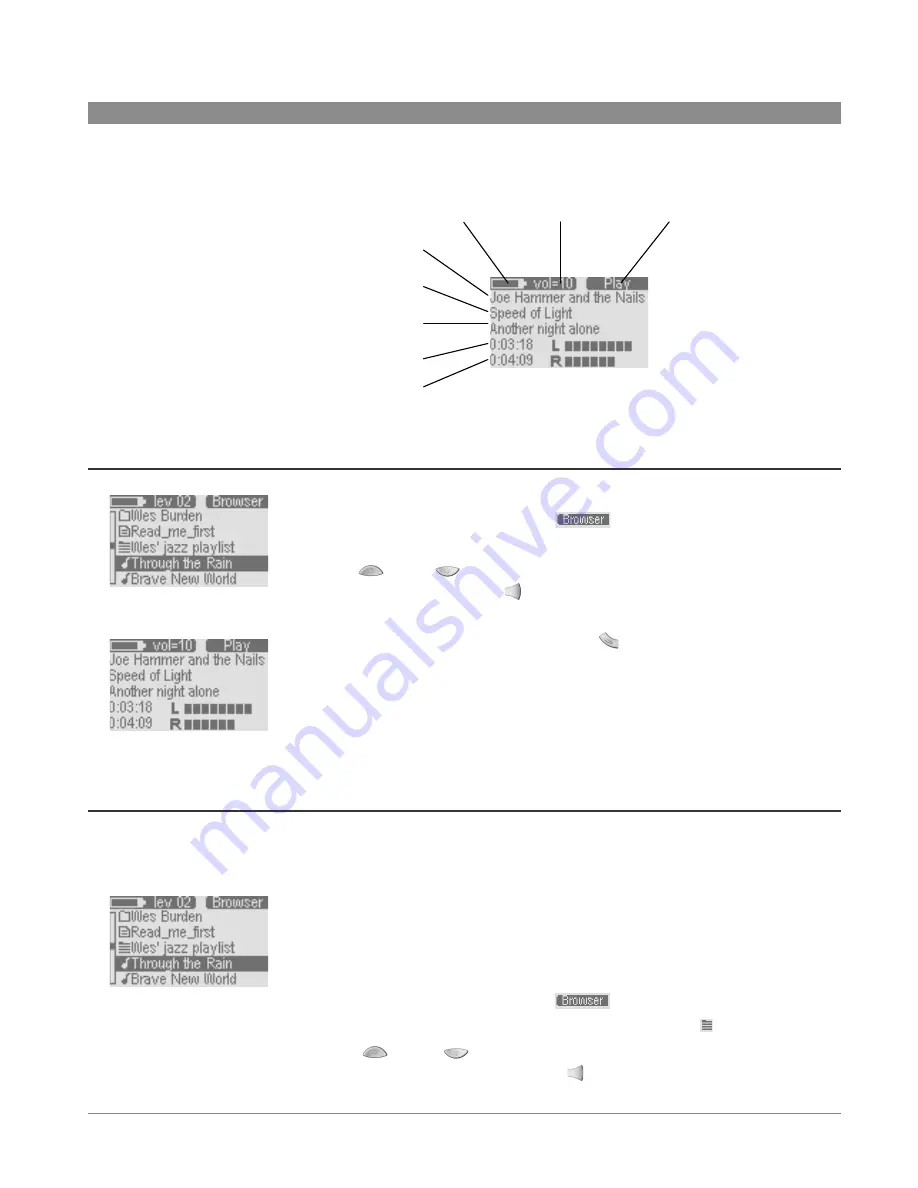
9
4 Playing MP3 Music files
This section explains
How to…
Typical MP3 File Playing Screen
Battery Level
Current Volume level
Mode Indicator
Artist name (ID 3 tag)
Album name (ID 3 tag)
Song name* (ID 3 tag)
Elapsed song time
Song length
Left and right sound levels
4.1 Play an MP3 file
4.2 Play a Playlist
4.3 Create a Playlist
4.4 Adjust the Sound Quality
* If there is no ID3 tag information in the MP3 file, the file name will be displayed
4.1
How to Play an MP3 file
View of files and folders
From the Main menu, go to the Browser mode (Right button) to see the files and folders on your Ondio.
As shown on the left, once in the Browser mode, (
displayed in the top right of the screen), you
will see MP3 files with a music note icon in front of them.
Use the Up
or Down
button to locate the file you would like to play. Once the desired MP3 file
is highlighted, click on the Right button
to play it. The second image on the left shows you the typical
playing screen.
Typical playing Screen
If you want to pause the music, click on the mode button
once. To recommence from a pause, click
on the Right button. If you want to stop the music and go back to the Browser, click twice on the Mode
button, once to go to pause, and the second time to stop.
If you are listening to a song and would like to listen to the next song in the current folder, just click on
the right button. If you would like to fast forward or fast reverse through the song, hold down on either the
Left or Right button.
4.2
How to Play a Playlist
Browser showing all viewable file
types
A Playlist is a file that contains a list of music tracks to play. This feature allows you to compile a list of
your favorite songs and store them in a file for playback later. Playlists can support up to 999 songs and
can contain songs from multiple folders. A play list is really nothing more than a text file with the list of
files to be played. When you first turn on your Ondio, your current default Playlist is empty and needs to
be populated with songs before you can play or save it. If you delete a song from a Playlist, you are not
deleting the song, but just its entry in that particular list.
From the Main menu, go to the Browser mode (Right button) to see the files and folders on your Ondio.
As shown on the left, once in the Browser mode, (
displayed in the top right of the screen), you
will see a Playlist file such as ‘
Wes’ jazz playlist
’. Playlist files have a list icon in front of them.
Use the Up
or Down
button to locate the Playlist you would like to play. Once the desired
Playlist file is highlighted, click on the Right button
to play it. There is a setting in the Music Settings
Submenu which will allow you to have the music tracks in the Playlist played in random order (shuffle).