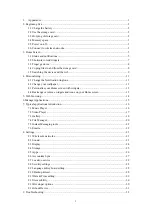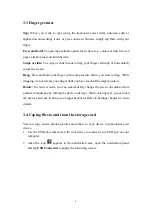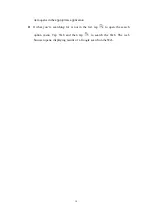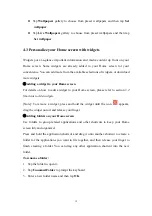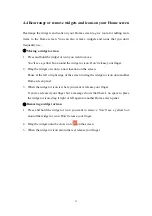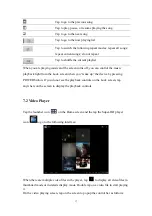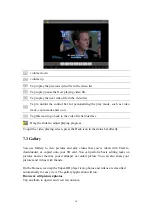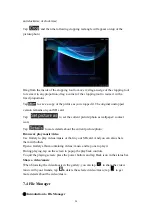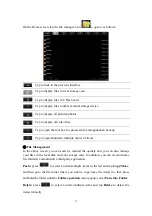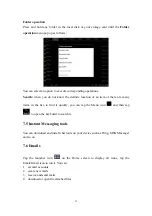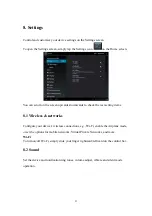8
3.3 Finger gestures
Tap:
When you want to type using the keyboard, select items onscreen such as
application and settings icons, or press onscreen buttons, simply tap them with your
finger.
Press and hold:
To open the available option for an item (e.g. contact or link in a web
page), simply press and hold the item.
Swipe or slide:
To swipe or slide means to drag your finger vertically or horizontally
across the screen.
Drag:
Press and hold your finger with some pressure before you start to drag. While
dragging, do not release your finger until you have reached the target position.
Rotate:
For most screens, you can automatically change the screen orientation from
portrait to landscape by turning the device sideways. When entering text, you can turn
the device sideways to bring up a bigger keyboard. Refer to Settings chapter for more
details.
3.4 Coping files to and from the storage card
You can copy music, photos/pictures and others to your device to personalize your
device.
1.
Use the USB cable that came with your device to connect it to a USB port on your
computer.
2.
when the icon
appears in the notification area, open the notification panel
and tap
USB Connected
to popup the following screen: