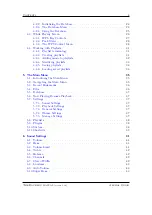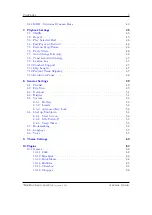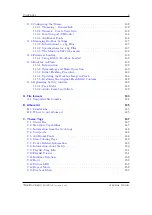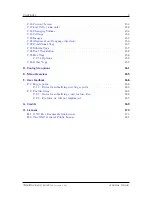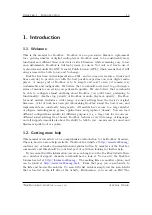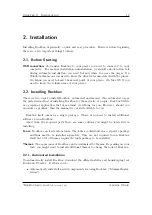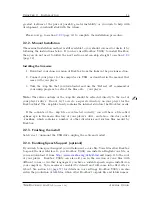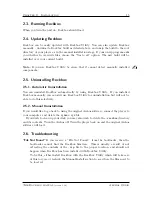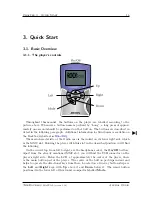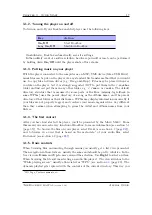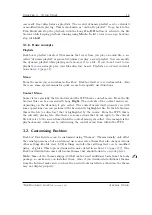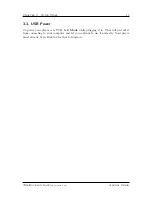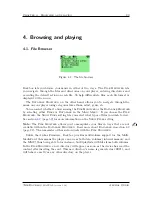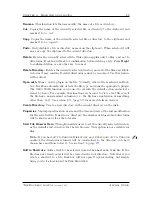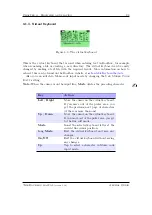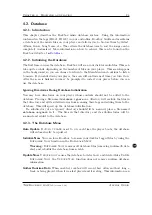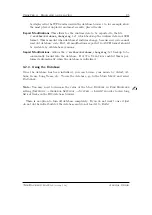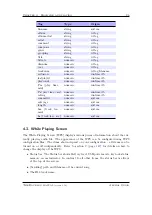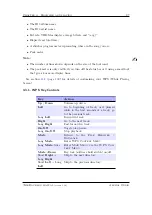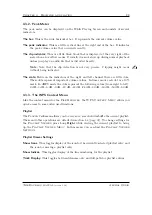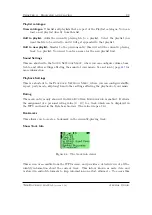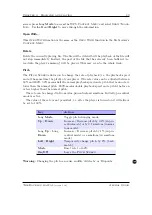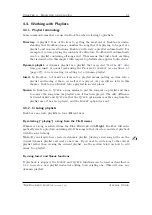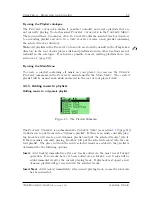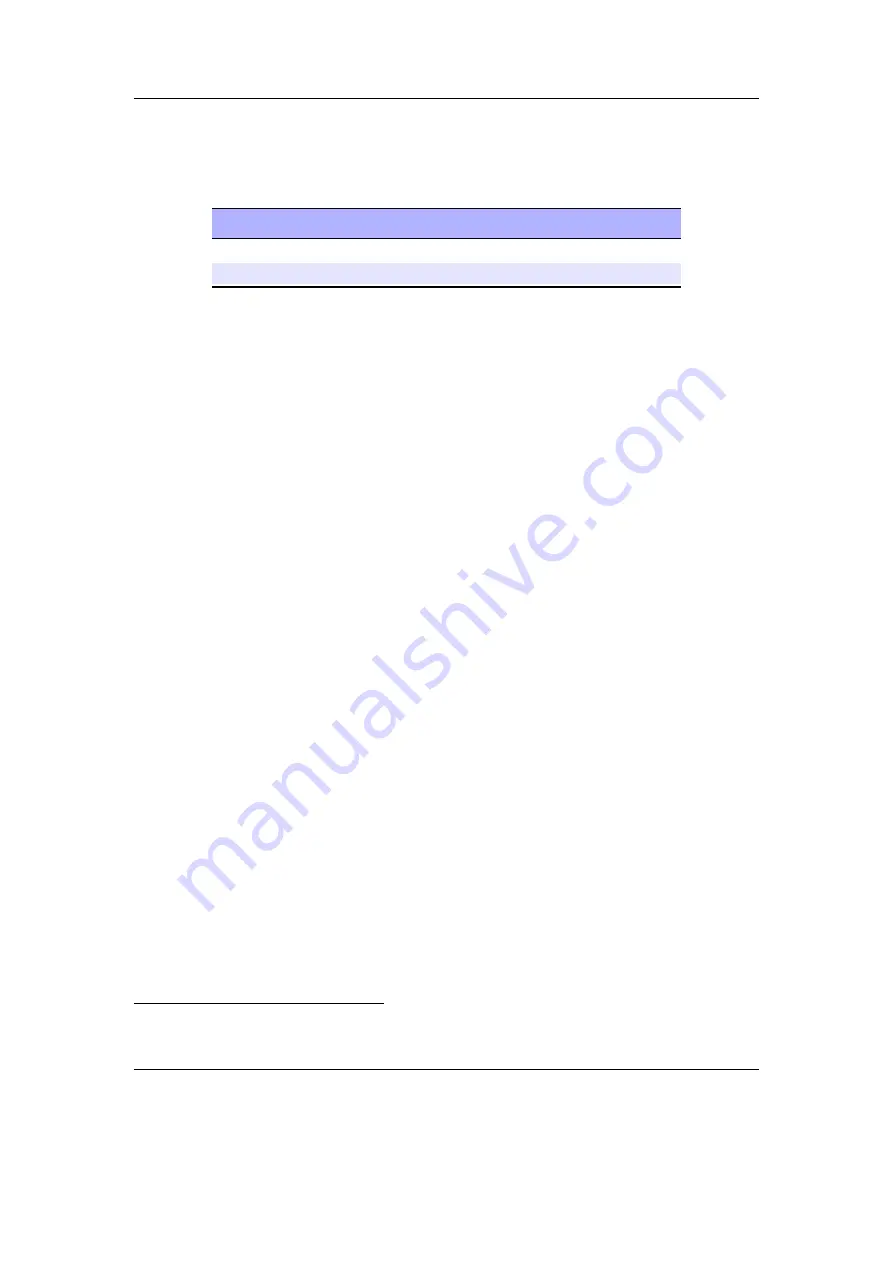
Chapter 3. Quick Start
17
3.1.2. Turning the player on and off
To turn on and off your Rockbox enabled player use the following keys:
Key
Action
On/Off
Start Rockbox
Long
On/Off
Shutdown Rockbox
On shutdown, Rockbox automatically saves its settings.
In the unlikely event of a software failure, hardware poweroff or reset can be performed
by holding down
On/Off
until the player shuts off or reboots.
3.1.3. Putting music on your player
With the player connected to the computer as an MSC/UMS device (like a USB Drive),
music files can be put on the player via any standard file transfer method that you would
use to copy files between drives (e.g. Drag-and-Drop). Files may be placed wherever
you like on the player, but it is strongly suggested
NOT
to put them in the
/.rockbox
folder and instead put them in any other folder, e.g.
/
,
/music
or
/audio
. The default
directory structure that is assumed by some parts of Rockbox (missing-tag fallback in
some WPSes) uses the parent directory of a song as the Album name, and the parent
directory of that folder as the Artist name. WPSes may display information incorrectly if
your files are not properly tagged, and you have your music organized in a way different
than they assume when attempting to guess the Artist and Album names from your
filetree.
3.1.4. The first contact
After you have first started the player, you’ll be presented by the
Main Menu
. From
this menu you can reach every function of Rockbox, for more information (see section
(page
)). To browse the files on your player, select
Files
(see section
(page
and to browse in a view that is based on the meta-data
of your audio files, select
Database
(see section
(page
3.1.5. Basic controls
When browsing files and moving through menus you usually get a list view presented.
The navigation in these lists are usually the same and should be pretty intuitive. In the
tree view use
Down
and
Up
to move around the selection. Use
Right
to select an item.
When browsing the file system selecting an audio file plays it. The view switches to the
“While playing screen”, usually abbreviated as “WPS” (see section
(page
). The
dynamic playlist gets replaced with the contents of the current directory. This way you
1
ID3 Tags, Vorbis comments, etc.
The Rockbox manual
(version 3.14)
Archos Ondio