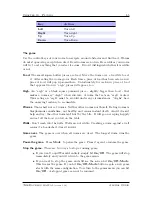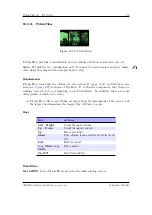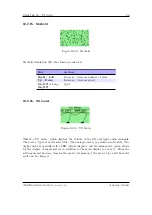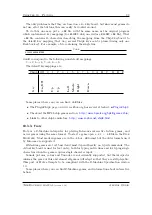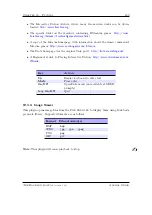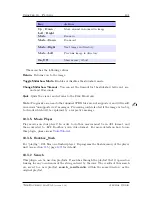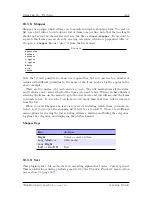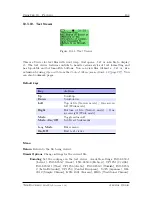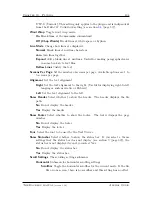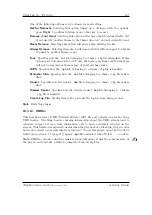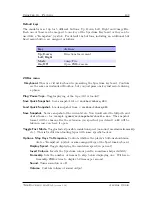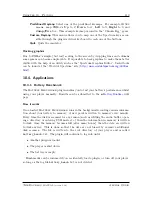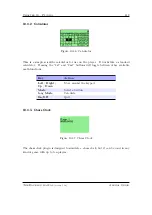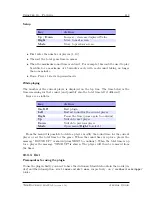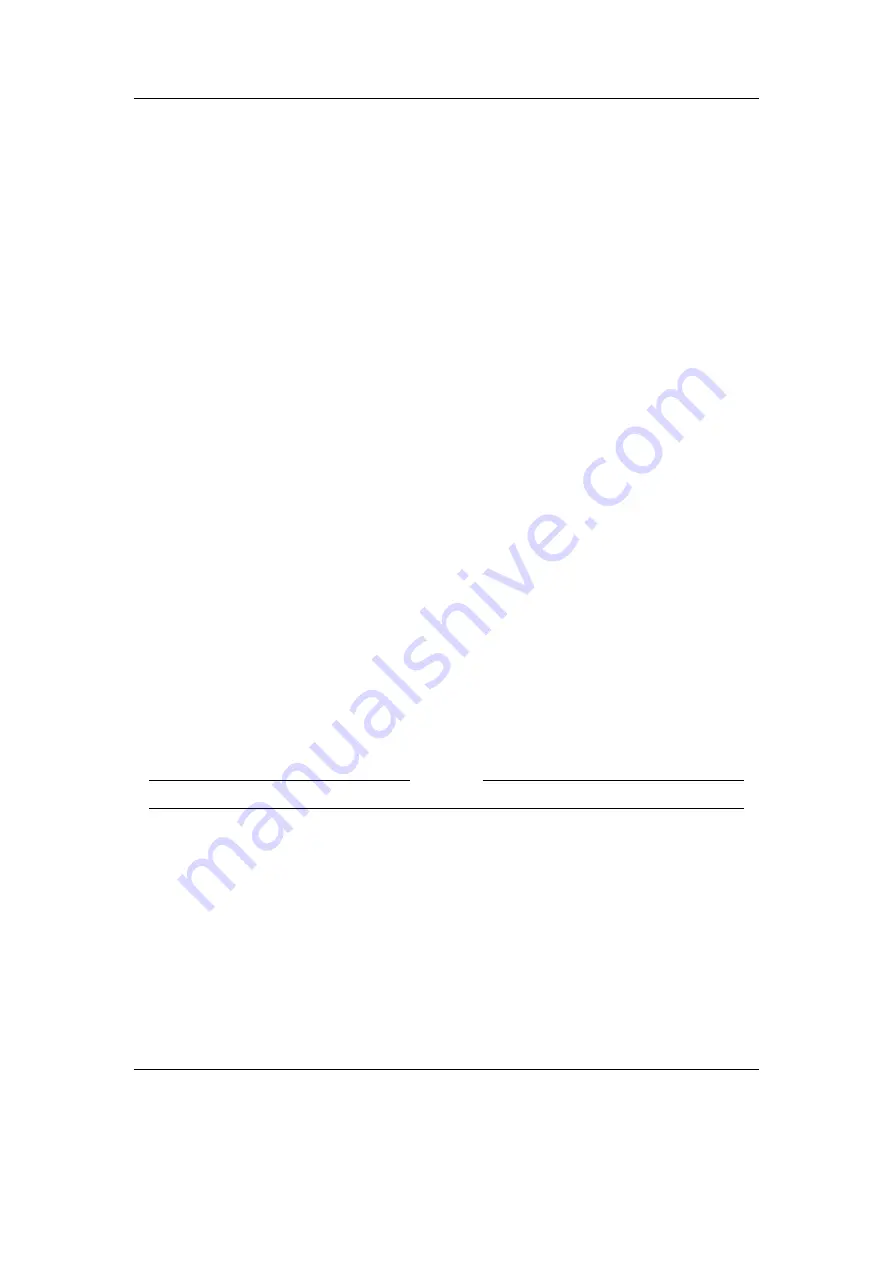
Chapter 10. Plugins
98
How to create
.link
files
You can use your favourite text editor to create a
.link
file on the PC an then copy
the file to the player. Or you can use the context menu on either a file or a directory in
the file browser tree, and use the “Add to shortcuts” menu option. This will append a
line with the full name of the file or the directory to the
shortcuts.link
file in the root
directory of the player. (The file will be created if it does not exist yet.) You can later
rename the automatically created
shortcuts.link
file or move it to another directory
if you wish. Subsequent calls of the context menu will create it again.
How to use
.link
files, i.e. jump to desired places
To use a
.link
file just “play” it from the file browser. This will show you a list with the
entries in the file. Selecting one of them will then exit the plugin and leave you within
the directory selected, or with the file selected in the file browser. You can then play
the file or do with it whatever you want. The file will not be “played” automatically.
If the
.link
file contains only one entry no list will be shown, you will directly jump
to that location. The file
shortcuts.link
in the root directory is an exception. After
“playing” it, the list will be shown even if the file contains just one entry.
If the list you are seeing is from
shortcuts.link
in the root directory, you can delete
the selected entry by pressing Long
Mode
. Deleting entries from other
.link
files is
not possible.
Advanced Usage
Placing the line “#Display last path segments=n” (where n is a number) in the beginning
of a
.link
file will leave just the last n segments of the entries when they are shown. For
example, if n is chosen to be 1, then the entry
/MyMusic/collection/song.mp3
will be
shown as
song.mp3
. This allows you to hide common path prefixes.
You can also provide a custom display name for each entry individually. To do so,
append a tabulator character after the entry’s path followed by your custom name. That
name will then be used for showing the entry. For example:
Example
/MyMusic/collection/song.mp3<TAB>My favourite song!
10.3.2. Chip-8 Emulator
Chip8 is a kind of assembly language for a long-gone architecture. This plugin runs
games written using the chip8 instructions. To start a game open a
.ch8
file in the
File
Browser
There are lots of tiny Chip8 games (usually only about 256 bytes to a couple of KB)
which were made popular by the HP48 calculator’s emulator for them. The original
Chip8 had 64
×
32 pixel graphics, and the new superchip emulator supports 128
×
64
graphics.
The Rockbox manual
(version 3.14)
Archos Ondio