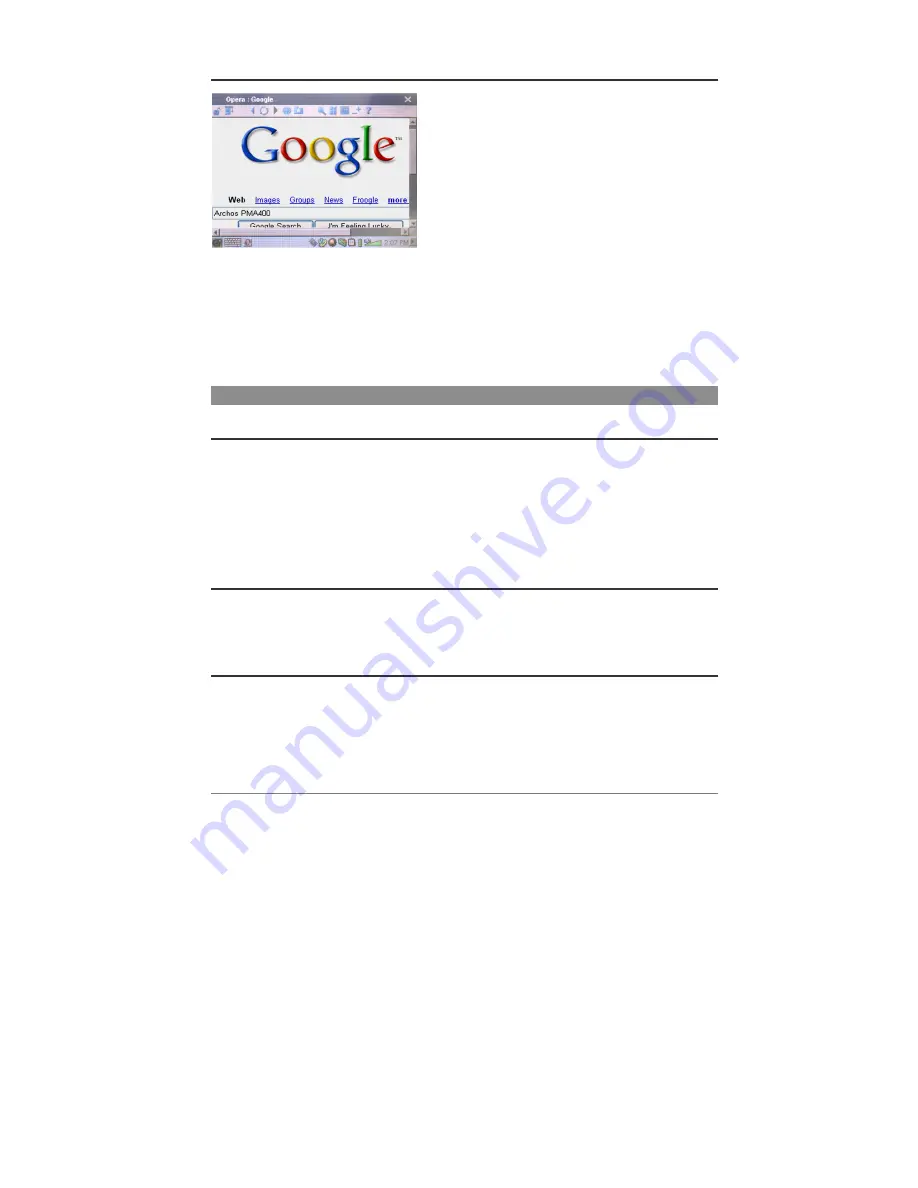
27
13.2 Opera™
Browser
This is an Internet browser application allowing you
to access and display web pages. The
Network
application in the settings tab must be configured
correctly and a connection to the network must be
made (network icon in the status bar on the bottom of
the screen) in order to browse web pages.
This browser does not have plug-ins like desktop computer browsers, thus web pages with Flash™
animation, Active X™ controls, media, or PDF files will not display. If it is possible, Opera™ will
ask you if you would like to download the file. This is the case with PDF files for example. You
can then open the downloaded file in an application that was created to play or read that file type.
There is a
?
help icon in Opera™ menu bar which explains how to use the application.
14 Audio-Visual Settings
14.1 TV
Output
When your PMA400 is connected to a television either via the TV Cradle or with the optional
travel cable, you may need to adjust this to
PAL
for European television systems or to
NTSC
for
North American television systems. Most all countries of the world use one of these two formats.
You can set the still image display to
Progressive
if you find that viewing still images on your
television produce flickering. This is usually due to pictures with fine lines in them and is not a
fault of the television nor the PMA400. Setting to Progressive will eliminate such flickering but
will also reduce the perceived resolution.
14.2 VideoCorder
Settings
If you decide to use the IR Emitter for scheduled television recordings (to change the channels and
turn on your TV tuner), you will need to set the infrared codes for your VCR, Cable Box, or
satellite receiver. See the section on making a scheduled recording for details on how to set this.
14.3 Equalizer
To set the sound quality. This is the same equalizer as in the Music playing application.


































