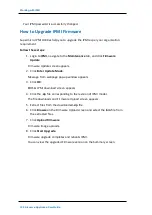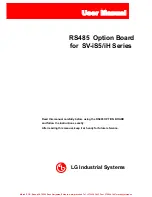Working with Integrated Dell Remote Access Controller (iDRAC)
Working with Integrated Dell Remote Access Con-
troller (iDRAC)
Arcserve Appliance 9012-9504DR series models are installed with Integrated Dell
Remote Access Controller 9 (iDRAC9). iDRAC9 lets the server administrators
improve the overall availability of Arcserve Appliance. iDRAC provides the alerts to
administrators about server issues, allows to perform remote server management,
and reduces the need for physical access to the server.
You must log into iDRAC to monitor system status, manage system information and
launch virtual console.
Follow these steps:
Log into iDRAC:
1. Launch a browser and navigate to
https://<iDRAC-IP-address>
.
iDRAC login page displays.
2. Enter the following information:
User Name:
root
Password:
ARCADMIN
3. Click
Login
.
Monitor System Status and Manage System Information:
You can monitor iDRAC system status and manage the following system inform-
ation:
System health
System properties
Hardware and firmware inventory
Sensor health
Storage devices
Network devices
View and terminate user sessions
Launch Virtual Console:
1. Log into
https://<iDRAC-IP-address>
2. Navigate to Dashboard and click
Launch Virtual Console
.
Chapter 7: Monitoring the Appliance Server Remotely 136