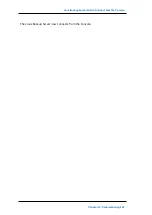How to Configure the NIC Teaming Process
How to Configure the NIC Teaming Process
The Arcserve Appliance contains built-in Ethernet ports. To use these ports, an Eth-
ernet NIC teaming needs to be configured. NIC Teaming allows multiple network
adapters placed into a team for bandwidth aggregation and traffic failover to main-
tain connectivity in the event of a network component failure.
To configure a working NIC Team, a network switch supporting the link aggregation
is required. Consult your network switch vendor and Microsoft Windows Con-
figuration document to configure the NIC Team.
After the network switch is configured, follow these steps:
1. From Windows desktop, launch the Arcserve Appliance Wizard.
Note
: If a DHCP or static IP address is used, you can configure the IP address
for the NIC Team in the Network Connections screen. Ensure that a valid IP
address is assigned to the NIC Team and is available on your network.
2. From the Server Manager, select Tools > Routing and Remote Access. The
Routing and Remote Access dialog opens.
3. Right-click the node of the Appliance Server and select Disable Routing and
Remote Access.
Note
: If other routing and remote access functions are configured for other
purposes, we recommend to reconfigure them again after completing these
steps.
4. Click Yes on the confirmation dialog to disable the router and remove the con-
figuration.
5. Right-click the node of the Appliance Server and select Configure and Enable
Routing Remote Access.
The Routing and Remote Access Server Setup Wizard opens.
Chapter 10: Working with Network Configuration 217