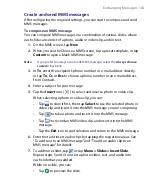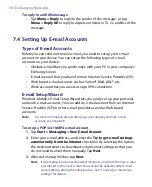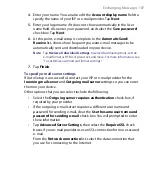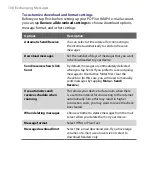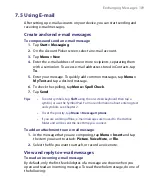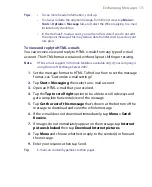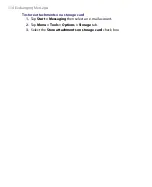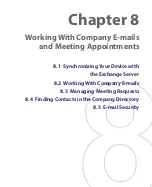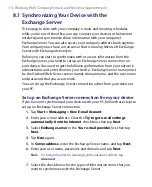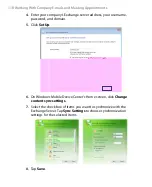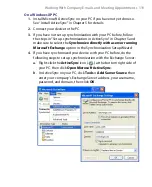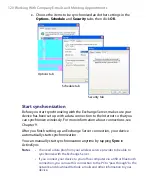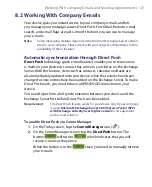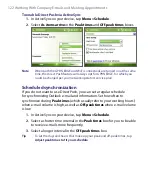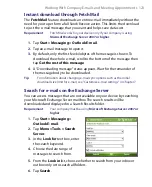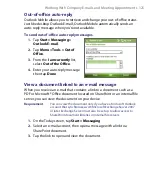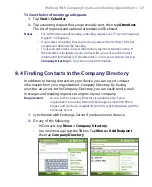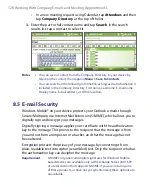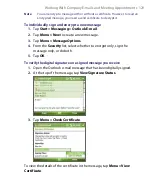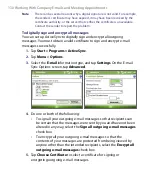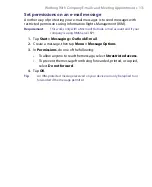116 Working With Company E-mails and Meeting Appointments
8.1 Synchronizing Your Device with the
Exchange Server
To keep up to date with your company e-mails and meeting schedules
while you’re out of the office, you can connect your device to the Internet
wirelessly and synchronize these information with your company’s
Exchange Server. You can also access your company address book anytime.
Your company must have a mail server that is running Microsoft Exchange
Server with Exchange ActiveSync.
Before you can start to synchronize with or access information from the
Exchange Server, you need to set up an Exchange Server connection on
your device. You need to get the following information from your network
administrator and enter them on your device: Exchange Server name (must
be the Outlook Web Access server name), domain name, and the user name
and password that you use at work.
You can set up the Exchange Server connection either from your device or
your PC.
Set up an Exchange Server connection from your device
If you have not synchronized your device with your PC, follow these steps to
set up an Exchange Server connection.
1.
Tap
Start > Messaging > New E-mail Account
.
2.
Enter your e-mail address. Clear the
Try to get e-mail settings
automatically from the Internet
check box, then tap
Next
.
3.
Select
Exchange server
in the
Your e-mail provider
list, then tap
Next
.
4.
Tap
Next
again.
5.
In
Server address
, enter the Exchange Server name, and tap
Next
.
6.
Enter your user name, password, and domain, and tap
Next
.
Note
To change the rules for resolving synchronization conflicts, tap
Advanced
.
7.
Select the check boxes for the types of information items that you
want to synchronize with the Exchange Server.
Summary of Contents for PDA Phone
Page 1: ...PDA User Manual ...
Page 16: ...16 ...
Page 18: ...18 Getting Started 1 1 Getting to Know Your Device and Accessories 3 4 1 9 5 7 8 6 2 10 11 ...
Page 20: ...20 Getting Started 14 15 19 20 12 16 17 18 13 23 24 22 21 25 ...
Page 38: ...38 Getting Started ...
Page 48: ...48 Entering and Searching Information ...
Page 60: ...60 Using Phone Features ...
Page 132: ...132 Working With Company E mails and Meeting Appointments ...
Page 144: ......
Page 156: ...156 Getting Connected ...
Page 162: ...162 Using GPS ...
Page 174: ...174 Using Windows Live ...
Page 218: ...218 Using Other Applications ...
Page 231: ...Appendix A 1 Regulatory Notices A 2 PC Requirement to Run ActiveSync 4 x A 3 Specifications ...
Page 242: ...242 Appendix ...
Page 243: ...Index ...