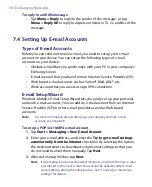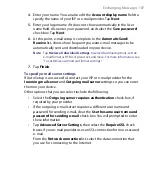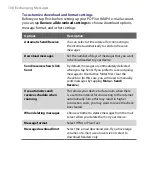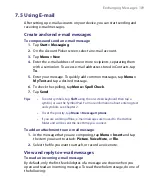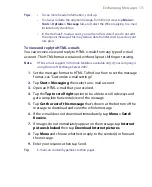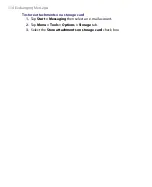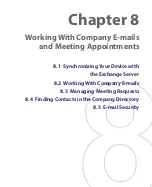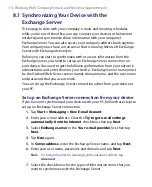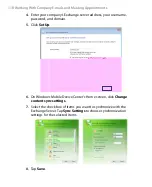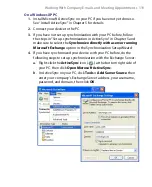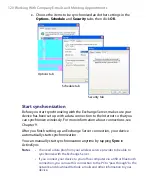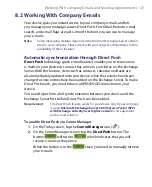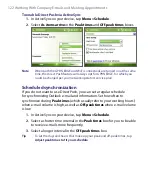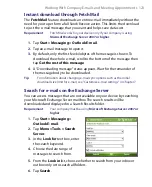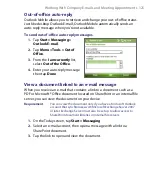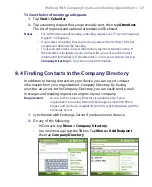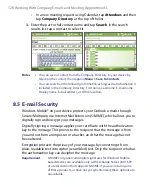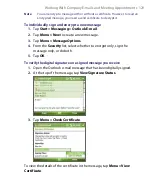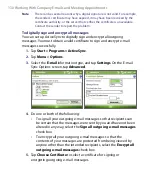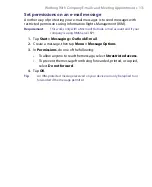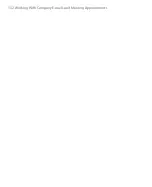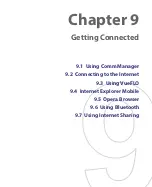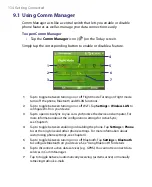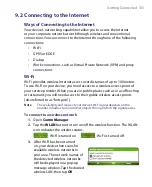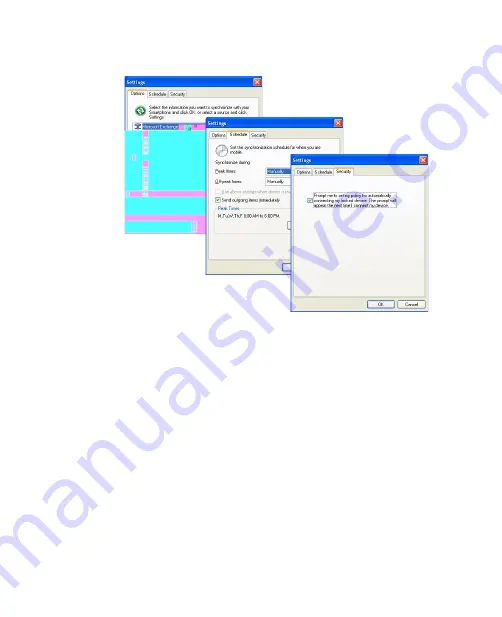
120 Working With Company E-mails and Meeting Appointments
c.
Choose the items to be synchronized and other settings in the
Options
,
Schedule
and
Security
tabs, then click
OK
.
Options tab
Schedule tab
Security tab
Start synchronization
Before you start synchronizing with the Exchange Server, make sure your
device has been set up with a data connection to the Internet so that you
can synchronize wirelessly. For more information about connections, see
Chapter 9.
After you finish setting up an Exchange Server connection, your device
automatically starts synchronization.
You can manually start synchronization anytime by tapping
Sync
in
ActiveSync.
Notes
•
You need a data plan from your wireless service provider to be able to
synchronize with the Exchange Server.
•
If you connect your device to your office computer via a USB or Bluetooth
connection, you can use this connection to the PC to “pass through” to the
network and download Outlook e-mails and other information to your
device.
Summary of Contents for PDA Phone
Page 1: ...PDA User Manual ...
Page 16: ...16 ...
Page 18: ...18 Getting Started 1 1 Getting to Know Your Device and Accessories 3 4 1 9 5 7 8 6 2 10 11 ...
Page 20: ...20 Getting Started 14 15 19 20 12 16 17 18 13 23 24 22 21 25 ...
Page 38: ...38 Getting Started ...
Page 48: ...48 Entering and Searching Information ...
Page 60: ...60 Using Phone Features ...
Page 132: ...132 Working With Company E mails and Meeting Appointments ...
Page 144: ......
Page 156: ...156 Getting Connected ...
Page 162: ...162 Using GPS ...
Page 174: ...174 Using Windows Live ...
Page 218: ...218 Using Other Applications ...
Page 231: ...Appendix A 1 Regulatory Notices A 2 PC Requirement to Run ActiveSync 4 x A 3 Specifications ...
Page 242: ...242 Appendix ...
Page 243: ...Index ...