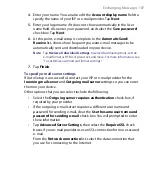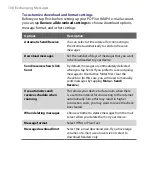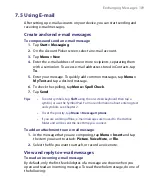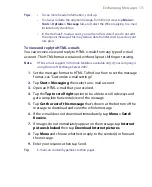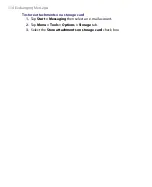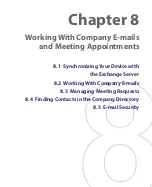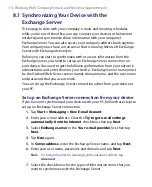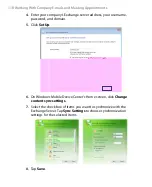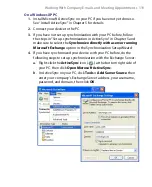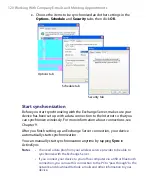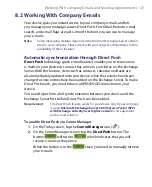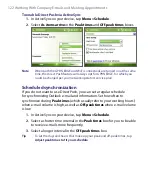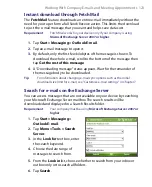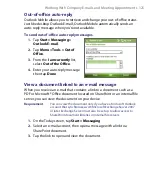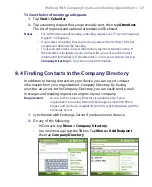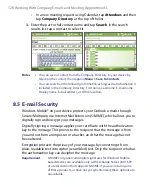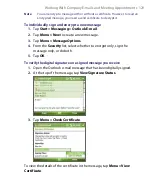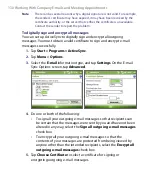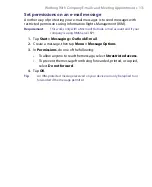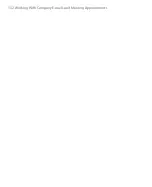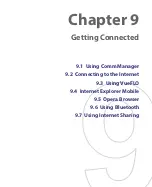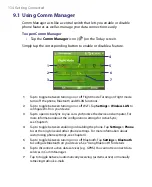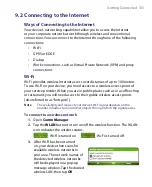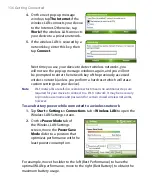Working With Company E-mails and Meeting Appointments 121
8.2 Working With Company E-mails
Your device gives you instant access to your company e-mails and lets
you manage your messages easier. Direct Push, Fetch Mail, Remote e-mail
search, and e-mail flags are just some of the tools you can use to manage
your e-mails.
Note
Some messaging features depend on the MIcrosoft Exchange Server version
used in your company. Please check with your network administrator for the
availability of these features.
Automatic synchronization through Direct Push
Direct Push
technology (push e-mail feature) enables you to receive new
e-mails on your device as soon as they arrive in your Inbox on the Exchange
Server. With this feature, items such as contacts, calendar and tasks are
also immediately updated onto your device when these items have been
changed or new entries have been added on the Exchange Server. To make
Direct Push work, you need to have a GPRS/EDGE connection on your
device.
You need to perform a full synchronization between your device and the
Exchange Server first before Direct Push can be enabled.
Requirement
The Direct Push feature works for your device only if your company
is using
Microsoft Exchange Server 2003 Service Pack 2 (SP2)
with Exchange ActiveSync or higher version
or an equivalent
push e-mail solution.
To enable Direct Push via Comm Manager
1.
On the Today screen, tap the
Comm Manager
icon (
).
2.
On the Comm Manager screen, tap the
DirectPush
button. The
button
will turn to
, which indicates that you will
receive e-mails as they arrive.
When the button is in the
state, you need to manually retrieve
your e-mails.
Summary of Contents for PDA Phone
Page 1: ...PDA User Manual ...
Page 16: ...16 ...
Page 18: ...18 Getting Started 1 1 Getting to Know Your Device and Accessories 3 4 1 9 5 7 8 6 2 10 11 ...
Page 20: ...20 Getting Started 14 15 19 20 12 16 17 18 13 23 24 22 21 25 ...
Page 38: ...38 Getting Started ...
Page 48: ...48 Entering and Searching Information ...
Page 60: ...60 Using Phone Features ...
Page 132: ...132 Working With Company E mails and Meeting Appointments ...
Page 144: ......
Page 156: ...156 Getting Connected ...
Page 162: ...162 Using GPS ...
Page 174: ...174 Using Windows Live ...
Page 218: ...218 Using Other Applications ...
Page 231: ...Appendix A 1 Regulatory Notices A 2 PC Requirement to Run ActiveSync 4 x A 3 Specifications ...
Page 242: ...242 Appendix ...
Page 243: ...Index ...