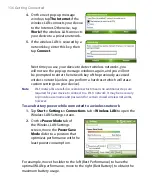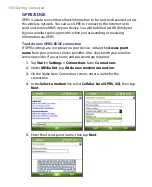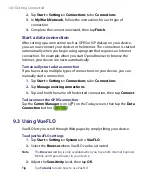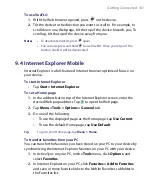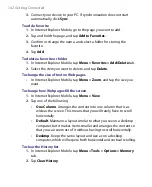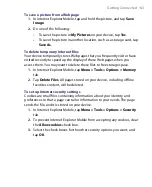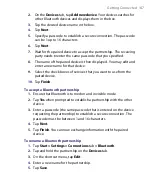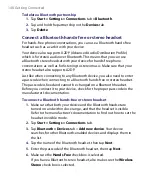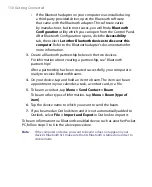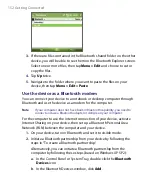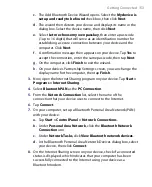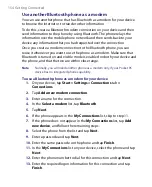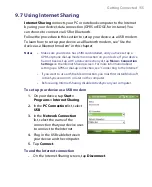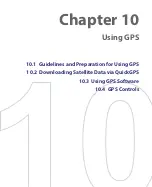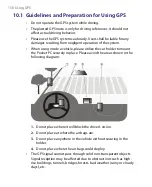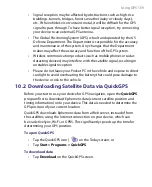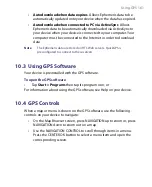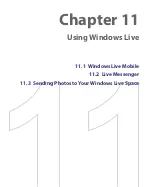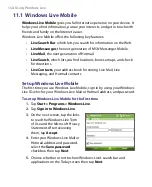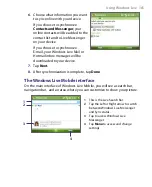150 Getting Connected
•
If the Bluetooth adapter on your computer was installed using
a third-party provided driver, open the Bluetooth software
that came with the Bluetooth adapter. This software varies
by manufacturer, but in most cases, you will find a
Bluetooth
Configuration
utility which you can open from the Control Panel.
After Bluetooth Configuration opens, click the
Accessibility
tab, then select
Let other Bluetooth devices to discover this
computer
. Refer to the Bluetooth adapter’s documentation for
more information.
3.
Create a Bluetooth partnership between the two devices.
For information about creating a partnership, see “Bluetooth
partnerships.”
After
a partnership has been created successfully, your computer is
ready to receive Bluetooth beams.
4.
On your device, tap and hold an item to beam. The item can be an
appointment in your calendar, a task, a contact card, or a file.
5.
To beam a contact, tap
Menu > Send Contact > Beam
.
To beam other types of information, tap
Menu > Beam [type of
item]
.
6.
Tap the device name to which you want to send the beam.
7.
If you beamed an Outlook item and it is not automatically added to
Outlook, select
File > Import and Export
in Outlook to import it.
To beam information to a Bluetooth-enabled device such as another Pocket
PC, follow steps 3 to 6 in the above procedure.
Note
If the computer or device you want to beam to does not appear in your
device's Bluetooth list, make sure that its Bluetooth is turned on and set to
visible mode.
Summary of Contents for PDA Phone
Page 1: ...PDA User Manual ...
Page 16: ...16 ...
Page 18: ...18 Getting Started 1 1 Getting to Know Your Device and Accessories 3 4 1 9 5 7 8 6 2 10 11 ...
Page 20: ...20 Getting Started 14 15 19 20 12 16 17 18 13 23 24 22 21 25 ...
Page 38: ...38 Getting Started ...
Page 48: ...48 Entering and Searching Information ...
Page 60: ...60 Using Phone Features ...
Page 132: ...132 Working With Company E mails and Meeting Appointments ...
Page 144: ......
Page 156: ...156 Getting Connected ...
Page 162: ...162 Using GPS ...
Page 174: ...174 Using Windows Live ...
Page 218: ...218 Using Other Applications ...
Page 231: ...Appendix A 1 Regulatory Notices A 2 PC Requirement to Run ActiveSync 4 x A 3 Specifications ...
Page 242: ...242 Appendix ...
Page 243: ...Index ...