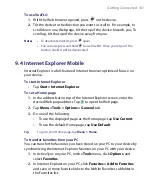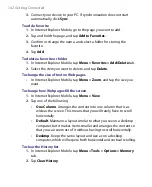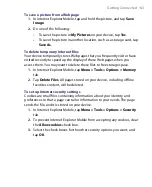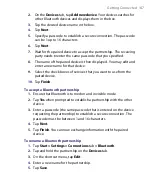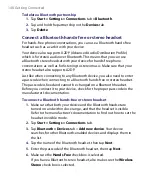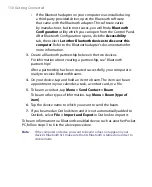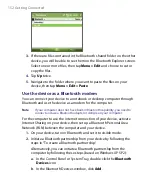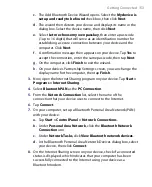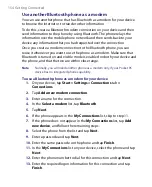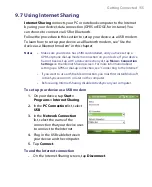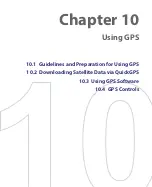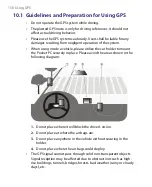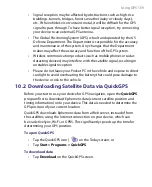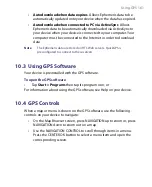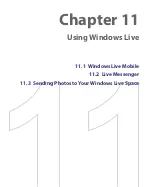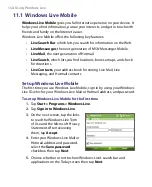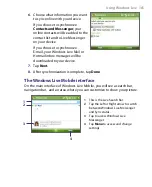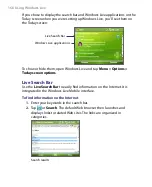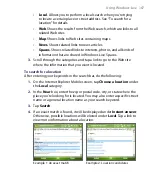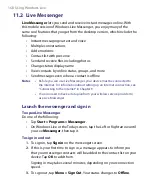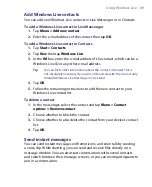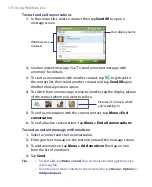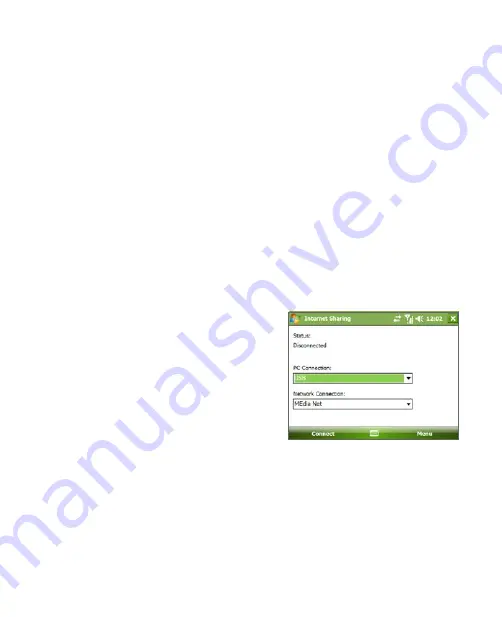
Getting Connected 155
9.7 Using Internet Sharing
Internet Sharing
connects your PC or notebook computer to the Internet
by using your device’s data connection (GPRS or EDGE, for instance). You
can choose to connect via USB or Bluetooth.
Follow the procedure in this section to set up your device as a USB modem.
To learn how to set up your device as a Bluetooth modem, see “Use the
device as a Bluetooth modem” in this chapter.
Notes
•
Make sure your device has a SIM card installed, and you have set up a
GPRS or phone dial-up modem connection on your device. If your device
has not been set up with a data connection yet, tap
Menu > Connection
Settings
on the Internet Sharing screen. For more information about
setting up a GPRS or dial-up connection, see "Connecting to the Internet."
•
If you want to use a USB cable connection, you must first install Microsoft
ActiveSync version 4.5 or later on the computer.
•
Before using Internet Sharing, disable ActiveSync on your computer.
To set up your device as a USB modem
1.
On your device, tap
Start >
Programs > Internet Sharing
.
2.
In the
PC Connection
list, select
USB
.
3.
In the
Network Connection
list, select the name of the
connection that your device uses
to connect to the Internet.
4.
Plug in the USB cable between
your device and the computer.
5.
Tap
Connect
.
To end the Internet connection
•
On the Internet Sharing screen, tap
Disconnect
.
Summary of Contents for PDA Phone
Page 1: ...PDA User Manual ...
Page 16: ...16 ...
Page 18: ...18 Getting Started 1 1 Getting to Know Your Device and Accessories 3 4 1 9 5 7 8 6 2 10 11 ...
Page 20: ...20 Getting Started 14 15 19 20 12 16 17 18 13 23 24 22 21 25 ...
Page 38: ...38 Getting Started ...
Page 48: ...48 Entering and Searching Information ...
Page 60: ...60 Using Phone Features ...
Page 132: ...132 Working With Company E mails and Meeting Appointments ...
Page 144: ......
Page 156: ...156 Getting Connected ...
Page 162: ...162 Using GPS ...
Page 174: ...174 Using Windows Live ...
Page 218: ...218 Using Other Applications ...
Page 231: ...Appendix A 1 Regulatory Notices A 2 PC Requirement to Run ActiveSync 4 x A 3 Specifications ...
Page 242: ...242 Appendix ...
Page 243: ...Index ...