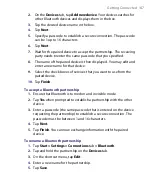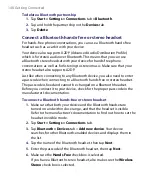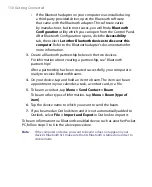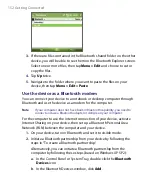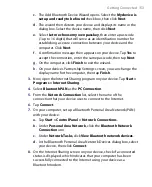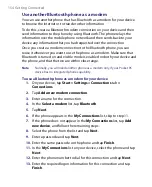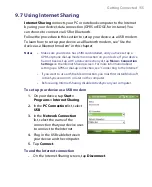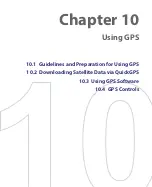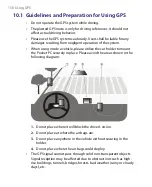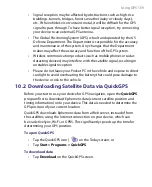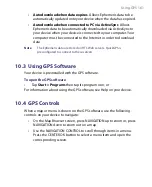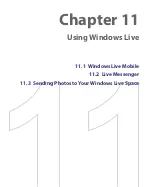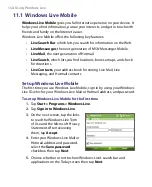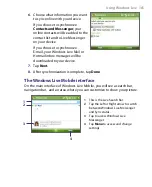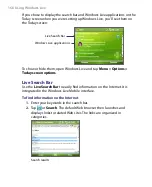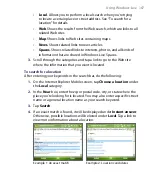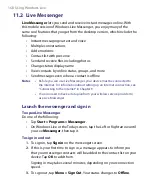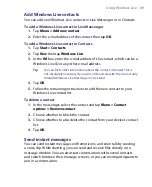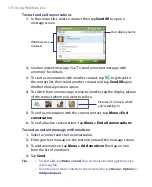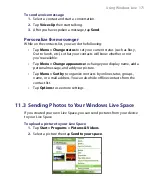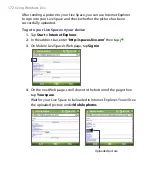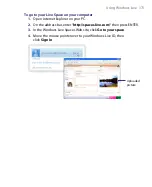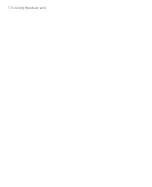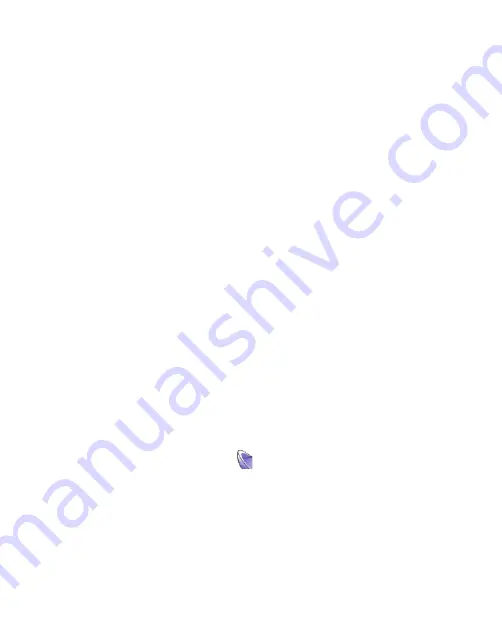
Using GPS 159
•
Signal reception may be affected by obstructions such as high-rise
buildings, tunnels, bridges, forests, weather (rainy or cloudy days),
etc. If the vehicle’s visor contains metal, it will be difficult for the GPS
signal to pass through. To have better signal reception, try connecting
your device to an external GPS antenna.
•
The Global Positioning System (GPS) is built and operated by the US
Defense Department. The Department is responsible for the accuracy
and maintenance of the system. Any changes that the Department
makes may affect the accuracy and function of the GPS system.
•
Wireless communication products (such as mobile phones or radar-
detecting devices) may interfere with the satellite signal, resulting in
unstable signal reception.
•
Please do not leave your Pocket PC in the vehicle and expose to direct
sunlight to avoid overheating the battery that could pose damage to
the device or risk to the vehicle.
10.2 Downloading Satellite Data via QuickGPS
Before you start to use your device for GPS navigation, open the
QuickGPS
program first to download Ephemeris data (current satellite position and
timing information) onto your device. This data is needed to determine the
GPS position of your current location.
QuickGPS downloads Ephemeris data from a Web server, instead of from
the satellites, using the Internet connection on your device, which can
be via ActiveSync, Wi-Fi, or GPRS. This significantly speeds up the time for
determining your GPS position.
To open QuickGPS
•
Tap the QuickGPS icon (
) on the Today screen; or
•
Tap
Start > Programs > QuickGPS
.
To download data
•
Tap
Download
on the QuickGPS screen.
Summary of Contents for PDA Phone
Page 1: ...PDA User Manual ...
Page 16: ...16 ...
Page 18: ...18 Getting Started 1 1 Getting to Know Your Device and Accessories 3 4 1 9 5 7 8 6 2 10 11 ...
Page 20: ...20 Getting Started 14 15 19 20 12 16 17 18 13 23 24 22 21 25 ...
Page 38: ...38 Getting Started ...
Page 48: ...48 Entering and Searching Information ...
Page 60: ...60 Using Phone Features ...
Page 132: ...132 Working With Company E mails and Meeting Appointments ...
Page 144: ......
Page 156: ...156 Getting Connected ...
Page 162: ...162 Using GPS ...
Page 174: ...174 Using Windows Live ...
Page 218: ...218 Using Other Applications ...
Page 231: ...Appendix A 1 Regulatory Notices A 2 PC Requirement to Run ActiveSync 4 x A 3 Specifications ...
Page 242: ...242 Appendix ...
Page 243: ...Index ...