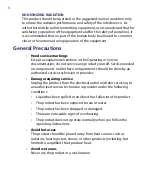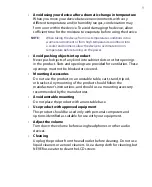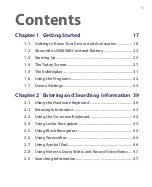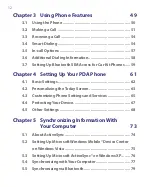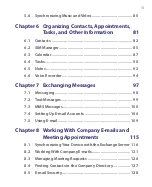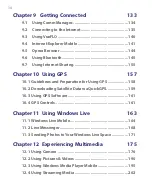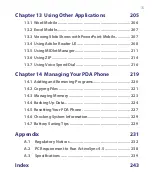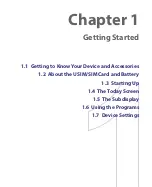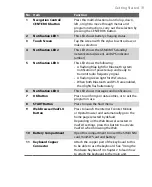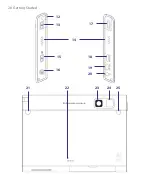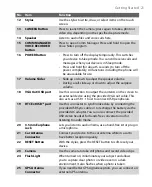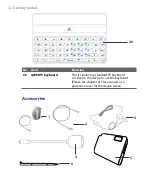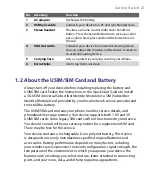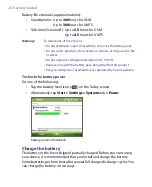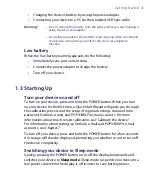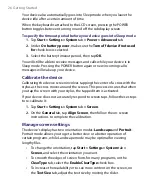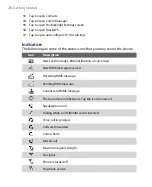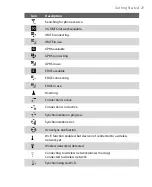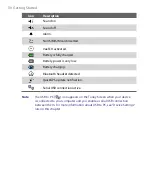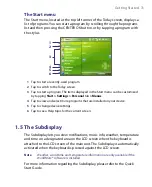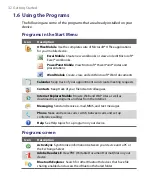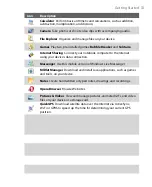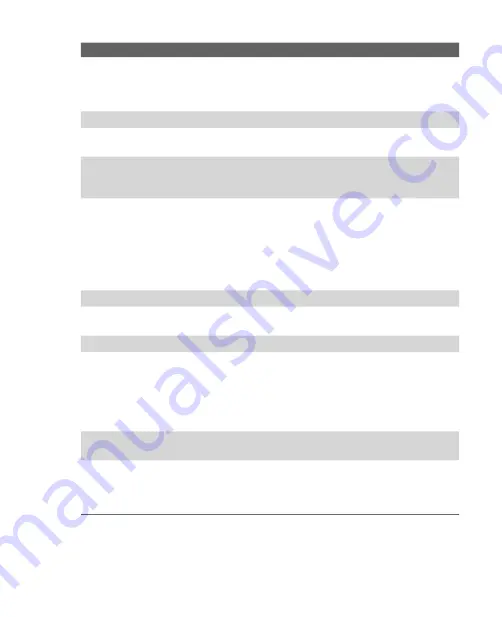
Getting Started 19
No. Item
Function
1
Navigation Control/
CENTER OK button
Press this multi-directional control up, down,
left, or right to move through menus and
program instructions; carry out the selection by
pressing the CENTER OK button.
2
Notification LED 1
This LED shows battery charging status.
3
Touch Screen
Tap the screen with the stylus to write, draw, or
make a selection.
4
Notification LED 2
This LED shows the GSM/UMTS standby/
network status (Green). and GPS indicator
(amber)
5
Notification LED 3
This LED shows the following:
•
A flashing Blue light for Bluetooth system
notification of powered-up and ready to
transmit radio frequency signal.
•
A flashing Green light for Wi-Fi status.
•
When both Bluetooth and Wi-Fi are enabled,
their lights flash alternately.
6
Notification LED 4
This LED shows messages and notifications.
7
OK Button
Press to confirm your data entries, or to exit the
program in use.
8
START Button
Press to open the Start menu.
9
Web Browser/VueFLO
Button
Press to launch the Interner Exolorer Mobile
or Opera Browser and automatically go to the
home page selected by default.
Depending on the Web browser selected in
VueFLO settings, press this button to activate
VueFLO when browsing the Web.
10
Battery Compartment
Open this compartment to insert the SIM/USIM
card, miniSD™ card and battery.
11
Keyboard Copper
Connector
Attach the copper part of the keyboard to this
to be able to use the keyboard. See "Using the
Hardware Keyboard" in chapter 2 to learn how
to attach the keyboard to the main unit.
Summary of Contents for PDA Phone
Page 1: ...PDA User Manual ...
Page 16: ...16 ...
Page 18: ...18 Getting Started 1 1 Getting to Know Your Device and Accessories 3 4 1 9 5 7 8 6 2 10 11 ...
Page 20: ...20 Getting Started 14 15 19 20 12 16 17 18 13 23 24 22 21 25 ...
Page 38: ...38 Getting Started ...
Page 48: ...48 Entering and Searching Information ...
Page 60: ...60 Using Phone Features ...
Page 132: ...132 Working With Company E mails and Meeting Appointments ...
Page 144: ......
Page 156: ...156 Getting Connected ...
Page 162: ...162 Using GPS ...
Page 174: ...174 Using Windows Live ...
Page 218: ...218 Using Other Applications ...
Page 231: ...Appendix A 1 Regulatory Notices A 2 PC Requirement to Run ActiveSync 4 x A 3 Specifications ...
Page 242: ...242 Appendix ...
Page 243: ...Index ...