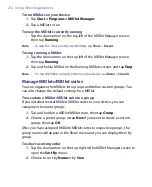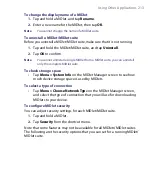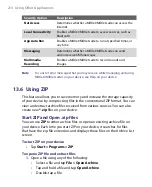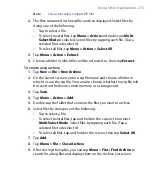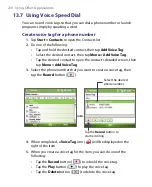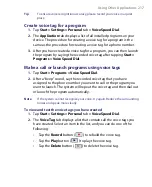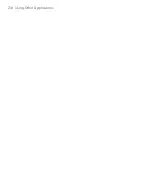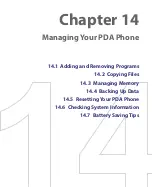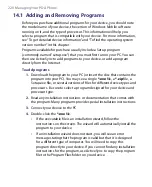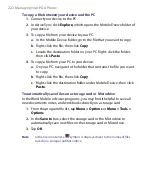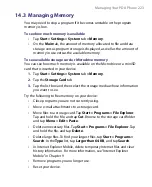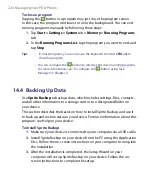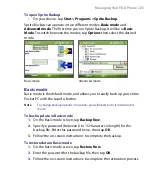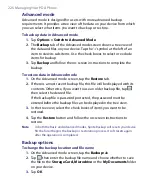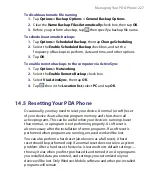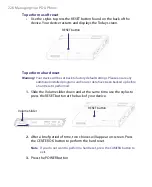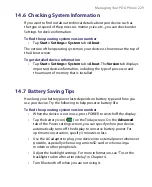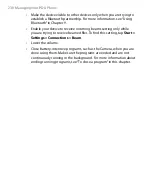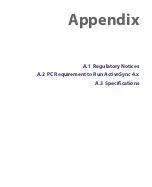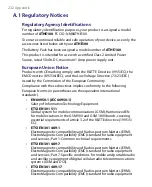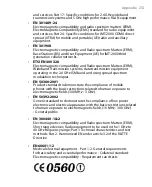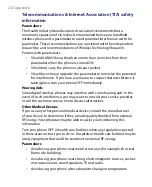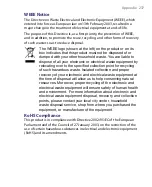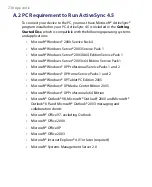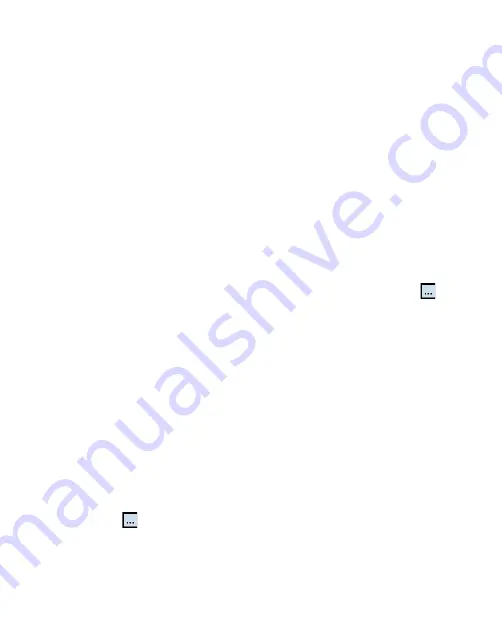
226 Managing Your PDA Phone
Advanced mode
Advanced mode is designed for users with more advanced backup
requirements. It provides a tree view of the data on your device from which
you can select what items you want to back up or restore.
To back up data in Advanced mode
1.
Tap
Options > Switch to Advanced Mode
.
2.
The
Backup
tab of the Advanced mode screen shows a tree view of
the data and files on your device. Tap the ‘+’ symbol at the left of an
item to view its sub-items. Use the check boxes to select or exclude
items for backup.
3.
Tap
Backup
and follow the on-screen instructions to complete the
backup.
To restore data in Advanced mode
1.
On the Advanced mode screen, tap the
Restore
tab.
2.
If there is a most recent backup file, this file will be displayed with its
contents. Otherwise, if you want to use an older backup file, tap
then select the desired file.
If the backup file is password protected, the password must be
entered before the backup file can be displayed in the tree view.
3.
In the tree view, select the check boxes of items you want to be
restored.
4.
Tap the
Restore
button and follow the on-screen instructions to
restore.
Note
In both the Basic and Advanced modes, Sprite Backup soft resets your device
first before it begins the backup or restoration process. It soft resets again
after the operation is completed.
Backup options
To change the backup location and file name
1.
On the Advanced mode screen, tap the
Backup
tab.
2.
Tap
then enter the backup file name and choose whether to save
the file to the
Storage Card, Microdrive
or the
My Documents
folder
on your device.
3.
Tap
OK
.
Summary of Contents for PDA Phone
Page 1: ...PDA User Manual ...
Page 16: ...16 ...
Page 18: ...18 Getting Started 1 1 Getting to Know Your Device and Accessories 3 4 1 9 5 7 8 6 2 10 11 ...
Page 20: ...20 Getting Started 14 15 19 20 12 16 17 18 13 23 24 22 21 25 ...
Page 38: ...38 Getting Started ...
Page 48: ...48 Entering and Searching Information ...
Page 60: ...60 Using Phone Features ...
Page 132: ...132 Working With Company E mails and Meeting Appointments ...
Page 144: ......
Page 156: ...156 Getting Connected ...
Page 162: ...162 Using GPS ...
Page 174: ...174 Using Windows Live ...
Page 218: ...218 Using Other Applications ...
Page 231: ...Appendix A 1 Regulatory Notices A 2 PC Requirement to Run ActiveSync 4 x A 3 Specifications ...
Page 242: ...242 Appendix ...
Page 243: ...Index ...