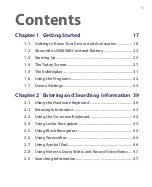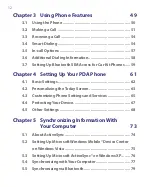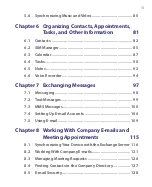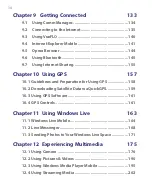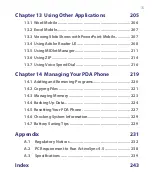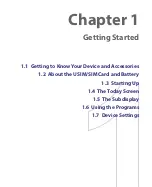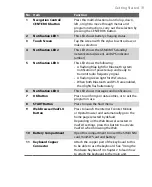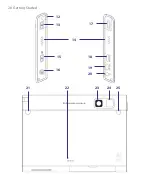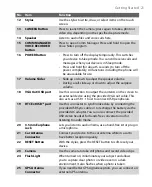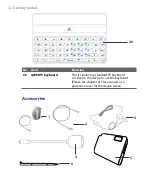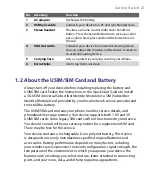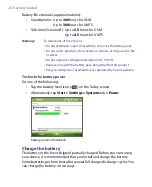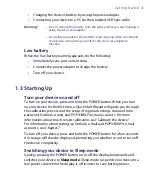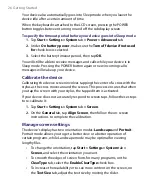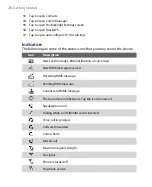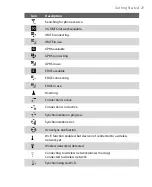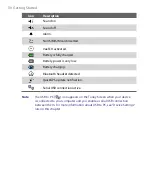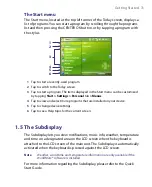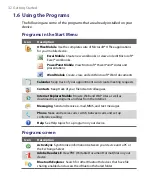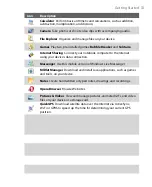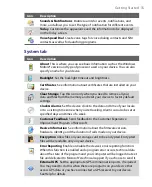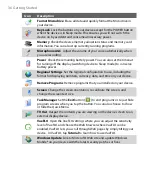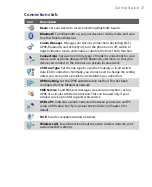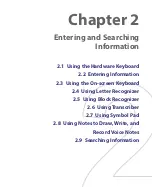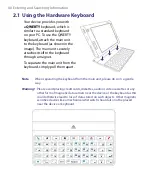Getting Started 25
•
Charging the device’s battery by using the power adapter.
•
Connecting your device to a PC via the provided USB Sync cable.
Warning!
•
Do not remove the battery from the device while you are charging it
using the AC or car adapter.
•
As a safety precaution, the battery stops charging when it overheats.
Your device will use the power from the AC or car adapter to
function.
Low battery
When the low-battery warning appears, do the following:
•
Immediately save your current data.
•
Connect the power adapter to charge the battery.
•
Turn off your device.
1.3 Starting Up
Turn your device on and off
To turn on your device, press and hold the POWER button. When you turn
on your device for the first time, a Quick Start Wizard will guide you through
the calibration process and the setup of regional settings, date and time,
password, Outlook e-mail, and POP3/IMAP4 e-mail accounts. For more
information about touch screen calibration, see “Calibrate the device.”
For information about setting up Outlook e-mail and POP3/IMAP4 e-mail
accounts, see Chapter 7.
To turn off your device, press and hold the POWER button for a few seconds.
A message will then be displayed, prompting you whether or not to turn off
the device completely.
Switching your device to Sleep mode
Quickly pressing the POWER button turns off the display temporarily and
switches your device to
Sleep mode
. Sleep mode suspends your device to a
low power state while the display is off in order to save battery power.
Summary of Contents for PDA Phone
Page 1: ...PDA User Manual ...
Page 16: ...16 ...
Page 18: ...18 Getting Started 1 1 Getting to Know Your Device and Accessories 3 4 1 9 5 7 8 6 2 10 11 ...
Page 20: ...20 Getting Started 14 15 19 20 12 16 17 18 13 23 24 22 21 25 ...
Page 38: ...38 Getting Started ...
Page 48: ...48 Entering and Searching Information ...
Page 60: ...60 Using Phone Features ...
Page 132: ...132 Working With Company E mails and Meeting Appointments ...
Page 144: ......
Page 156: ...156 Getting Connected ...
Page 162: ...162 Using GPS ...
Page 174: ...174 Using Windows Live ...
Page 218: ...218 Using Other Applications ...
Page 231: ...Appendix A 1 Regulatory Notices A 2 PC Requirement to Run ActiveSync 4 x A 3 Specifications ...
Page 242: ...242 Appendix ...
Page 243: ...Index ...