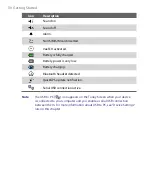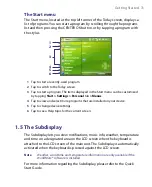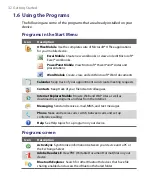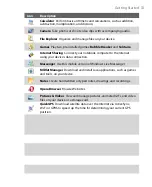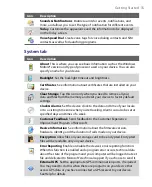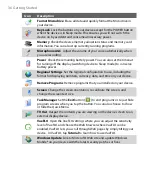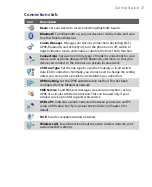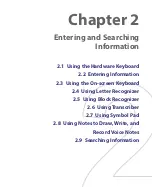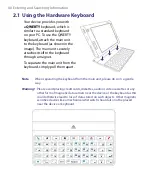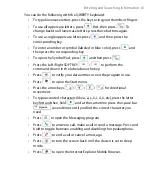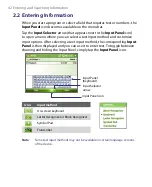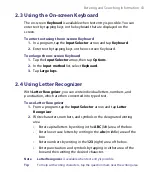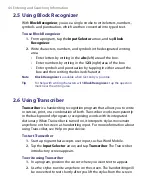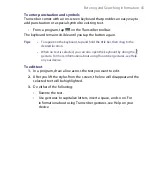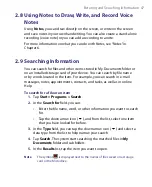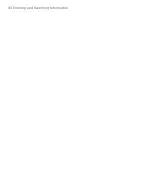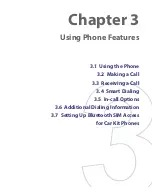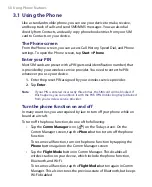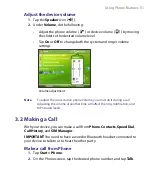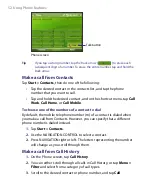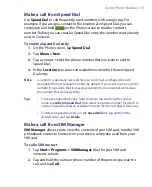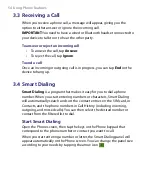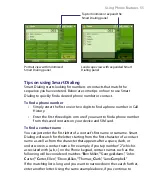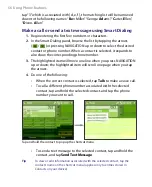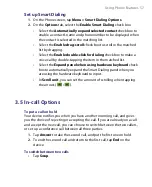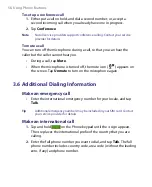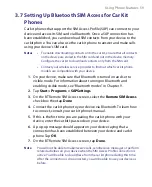44 Entering and Searching Information
2.5 Using Block Recognizer
With
Block Recognizer
, you use a single stroke to write letters, numbers,
symbols, and punctuation, which are then converted into typed text.
To use Block Recognizer
1.
From a program, tap the
Input Selector
arrow, and tap
Block
Recognizer
.
2.
Write characters, numbers, and symbols in the designated writing
area.
•
Enter letters by writing in the
abc
(left) area of the box.
•
Enter numbers by writing in the
123
(right) area of the box.
•
Enter symbols and punctuation by tapping in either area of the
box and then writing the desired character.
Note
Block Recognizer
is available when text entry is possible.
Tip
For help with writing characters with
Block Recognizer
, tap the question
mark near the writing area.
2.6 Using Transcriber
Transcriber
is a handwriting recognition program that allows you to write
in cursive, print, or a combination of both. Transcriber works transparently
in the background of programs, recognizing words with its integrated
dictionary. When Transcriber is turned on, it interprets stylus movement
anywhere on the screen as handwriting input. For more information about
using Transcriber, see Help on your device.
To start Transcriber
1.
Start a program that accepts user input, such as Word Mobile.
2.
Tap the
Input Selector
arrow, and tap
Transcriber
. The Transcriber
introductory screen appears.
To write using Transcriber
1.
In a program, position the cursor where you want text to appear.
2.
Use the stylus to write anywhere on the screen. The handwriting will
be converted to text shortly after you lift the stylus from the screen.
Summary of Contents for PDA Phone
Page 1: ...PDA User Manual ...
Page 16: ...16 ...
Page 18: ...18 Getting Started 1 1 Getting to Know Your Device and Accessories 3 4 1 9 5 7 8 6 2 10 11 ...
Page 20: ...20 Getting Started 14 15 19 20 12 16 17 18 13 23 24 22 21 25 ...
Page 38: ...38 Getting Started ...
Page 48: ...48 Entering and Searching Information ...
Page 60: ...60 Using Phone Features ...
Page 132: ...132 Working With Company E mails and Meeting Appointments ...
Page 144: ......
Page 156: ...156 Getting Connected ...
Page 162: ...162 Using GPS ...
Page 174: ...174 Using Windows Live ...
Page 218: ...218 Using Other Applications ...
Page 231: ...Appendix A 1 Regulatory Notices A 2 PC Requirement to Run ActiveSync 4 x A 3 Specifications ...
Page 242: ...242 Appendix ...
Page 243: ...Index ...