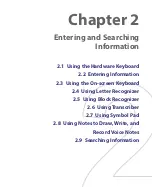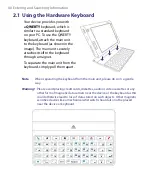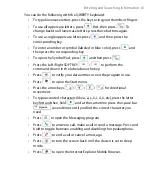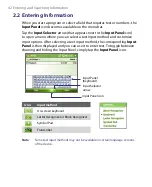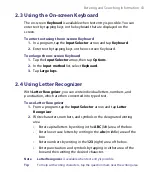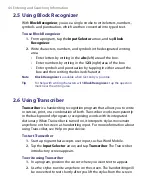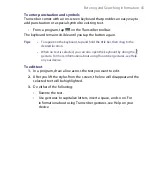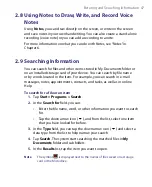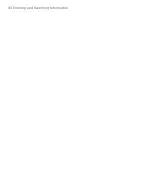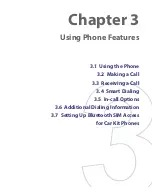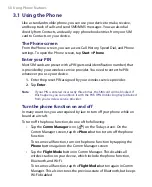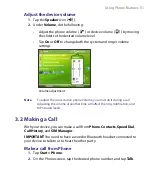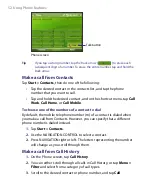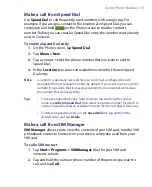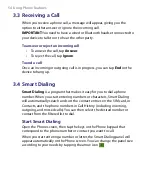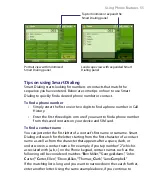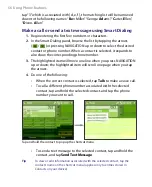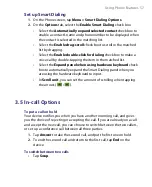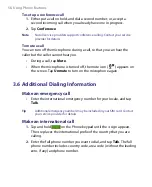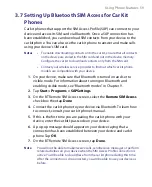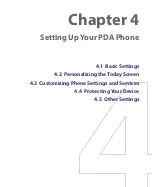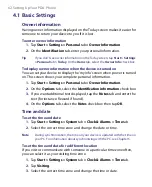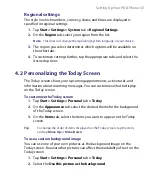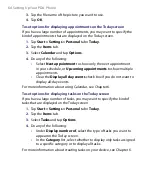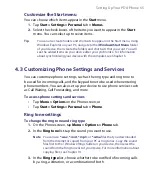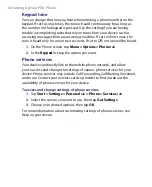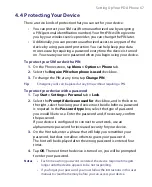52 Using Phone Features
Talk button
Phone screen
Tip
If you tap a wrong number, tap the Back arrow (
) to erase each
subsequent digit of a number. To erase the entire number, tap and hold the
Back arrow.
Make a call from Contacts
Tap
Start >
Contacts
, then do one of the following:
•
Tap the desired contact in the contacts list, and tap the phone
number that you want to call.
•
Tap and hold the desired contact, and on the shortcut menu, tap
Call
Work
,
Call Home
, or
Call Mobile
.
To choose one of the numbers of a contact to dial
By default, the mobile telephone number (m) of a contact is dialed when
you make a call from Contacts. However, you can specify that a different
phone number is dialed instead.
1.
Tap
Start
>
Contacts
.
2.
Use the NAVIGATION CONTROL to select a contact.
2.
Press NAVIGATION right or left. The letters representing the number
will change as you scroll through them.
Make a call from Call History
1.
On the Phone screen, tap
Call History
.
2.
You can either scroll through all calls in Call History, or tap
Menu >
Filter
and select from a category of call types.
3.
Scroll to the desired contact or phone number, and tap
Call
.
Summary of Contents for PDA Phone
Page 1: ...PDA User Manual ...
Page 16: ...16 ...
Page 18: ...18 Getting Started 1 1 Getting to Know Your Device and Accessories 3 4 1 9 5 7 8 6 2 10 11 ...
Page 20: ...20 Getting Started 14 15 19 20 12 16 17 18 13 23 24 22 21 25 ...
Page 38: ...38 Getting Started ...
Page 48: ...48 Entering and Searching Information ...
Page 60: ...60 Using Phone Features ...
Page 132: ...132 Working With Company E mails and Meeting Appointments ...
Page 144: ......
Page 156: ...156 Getting Connected ...
Page 162: ...162 Using GPS ...
Page 174: ...174 Using Windows Live ...
Page 218: ...218 Using Other Applications ...
Page 231: ...Appendix A 1 Regulatory Notices A 2 PC Requirement to Run ActiveSync 4 x A 3 Specifications ...
Page 242: ...242 Appendix ...
Page 243: ...Index ...