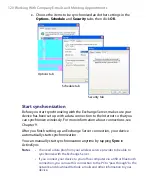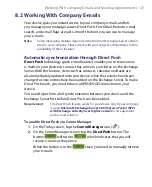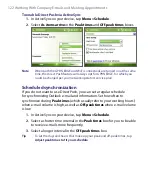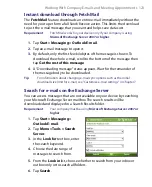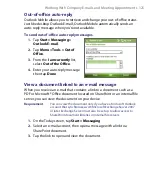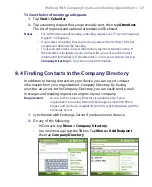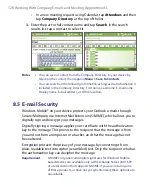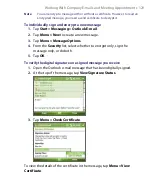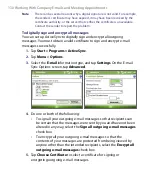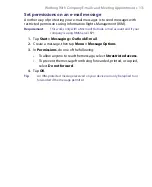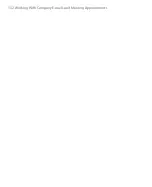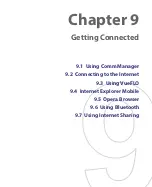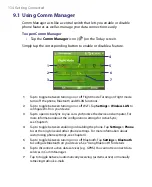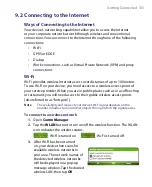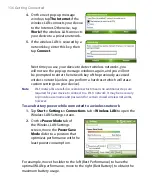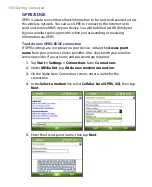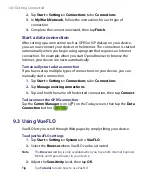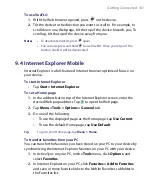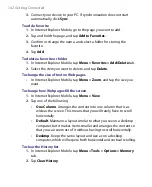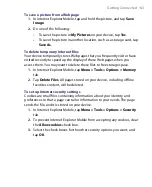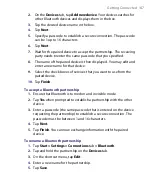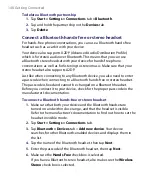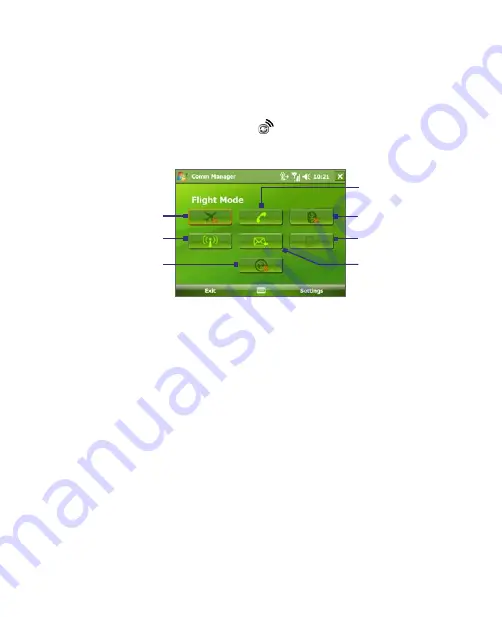
134 Getting Connected
9.1 Using Comm Manager
Comm Manager acts like a central switch that lets you enable or disable
phone features as well as manage your data connections easily.
To open Comm Manager
•
Tap the
Comm Manager
icon (
) on the Today screen.
Simply tap the corresponding button to enable or disable a feature.
1
2
3
5
6
7
4
1
Tap to toggle between turning on or off Flight mode. Turning on Flight mode
turns off the phone, Bluetooth and WLAN functions.
2
Tap to toggle between turning on or off Wi-Fi. Tap
Settings > Wireless LAN
to
configure Wi-Fi on your device.
3
Tap to open ActiveSync so you can synchronize the device and computer. For
more information about the configuration settings for ActiveSync,
see Chapter 5.
4
Tap to toggle between enabling or disabling the phone. Tap
Settings > Phone
to set the ring tone and other phone settings. For more information about
customizing phone settings, see Chapter 4.
5
Tap to toggle between turning on or off Bluetooth. Tap
Settings > Bluetooth
to configure Bluetooth on your device. See "Using Bluetooth" for details.
6
Tap to disconnect active data services (e.g. GPRS). You cannot reconnect data
services in Comm Manager.
7
Tap to toggle between automatically receiving (as items arrive) or manually
retrieving Outlook e-mails.
Summary of Contents for PDA Phone
Page 1: ...PDA User Manual ...
Page 16: ...16 ...
Page 18: ...18 Getting Started 1 1 Getting to Know Your Device and Accessories 3 4 1 9 5 7 8 6 2 10 11 ...
Page 20: ...20 Getting Started 14 15 19 20 12 16 17 18 13 23 24 22 21 25 ...
Page 38: ...38 Getting Started ...
Page 48: ...48 Entering and Searching Information ...
Page 60: ...60 Using Phone Features ...
Page 132: ...132 Working With Company E mails and Meeting Appointments ...
Page 144: ......
Page 156: ...156 Getting Connected ...
Page 162: ...162 Using GPS ...
Page 174: ...174 Using Windows Live ...
Page 218: ...218 Using Other Applications ...
Page 231: ...Appendix A 1 Regulatory Notices A 2 PC Requirement to Run ActiveSync 4 x A 3 Specifications ...
Page 242: ...242 Appendix ...
Page 243: ...Index ...