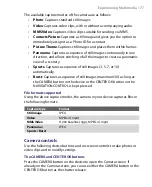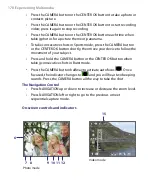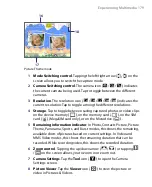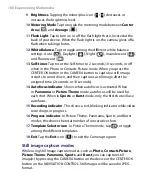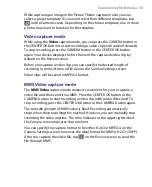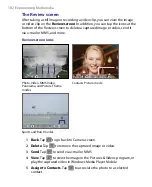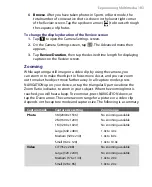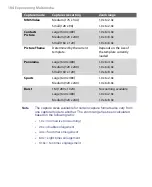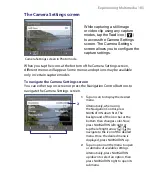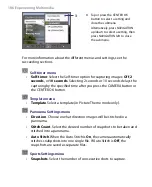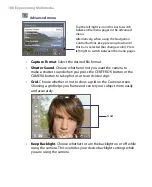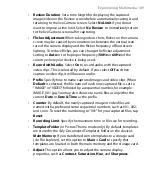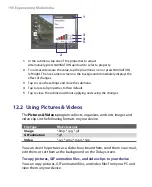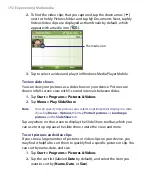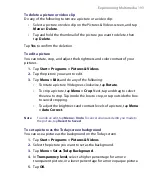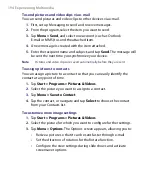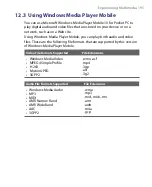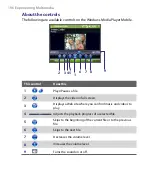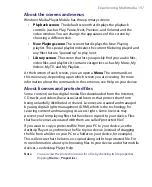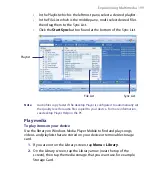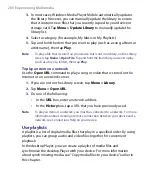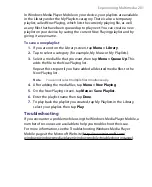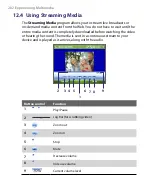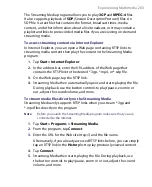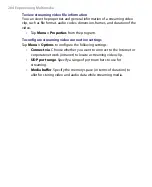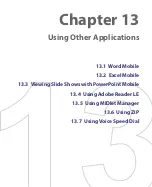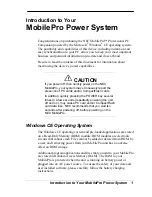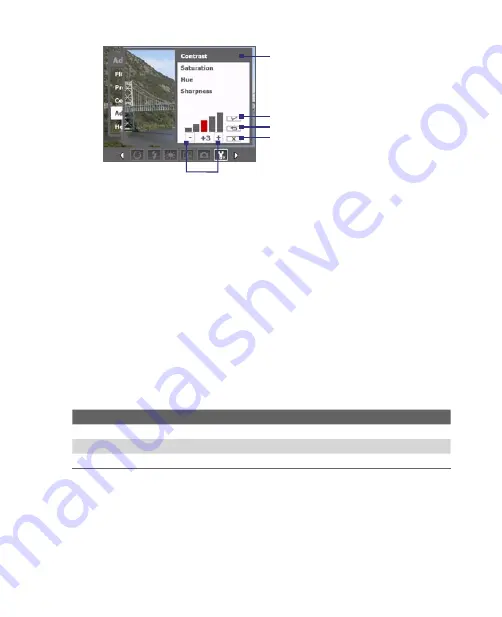
190 Experiencing Multimedia
2
3
4
1
5
1
In the submenu, tap one of the properties to adjust.
Alternatively, press NAVIGATION up/down to select a property.
2
To increase/decrease the value, tap the plus/minus icon or press NAVIGATION
left/right. The live Camera screen on the background immediately displays the
effect of changes.
3
Tap to save the settings and close the submenu.
4
Tap to reset all properties to their default.
5
Tap to close the submenu without applying and saving the changes.
12.2 Using Pictures & Videos
The
Pictures & Videos
program collects, organizes, and sorts images and
video clips in the following formats on your device.
File Type
File Extensions
Image
*.bmp, *.jpg, *.gif
GIF animation
*.gif
Video
*.avi, *.wmv, *.mp4, *.3gp
You can view the pictures as a slide show, beam them, send them via e-mail,
edit them, or set them as the background on the Today screen.
To copy pictures, GIF animation files, and video clips to your device
You can copy pictures, GIF animation files, and video files from your PC and
view them on your device.
Summary of Contents for PDA Phone
Page 1: ...PDA User Manual ...
Page 16: ...16 ...
Page 18: ...18 Getting Started 1 1 Getting to Know Your Device and Accessories 3 4 1 9 5 7 8 6 2 10 11 ...
Page 20: ...20 Getting Started 14 15 19 20 12 16 17 18 13 23 24 22 21 25 ...
Page 38: ...38 Getting Started ...
Page 48: ...48 Entering and Searching Information ...
Page 60: ...60 Using Phone Features ...
Page 132: ...132 Working With Company E mails and Meeting Appointments ...
Page 144: ......
Page 156: ...156 Getting Connected ...
Page 162: ...162 Using GPS ...
Page 174: ...174 Using Windows Live ...
Page 218: ...218 Using Other Applications ...
Page 231: ...Appendix A 1 Regulatory Notices A 2 PC Requirement to Run ActiveSync 4 x A 3 Specifications ...
Page 242: ...242 Appendix ...
Page 243: ...Index ...