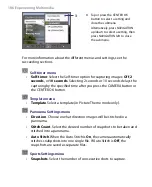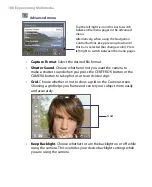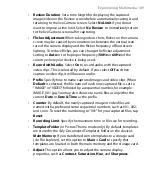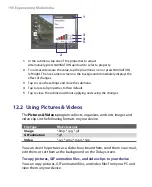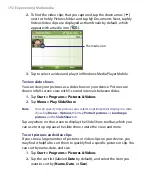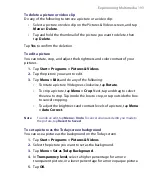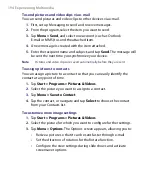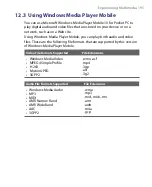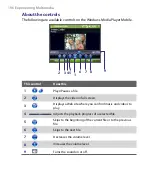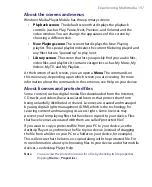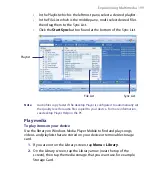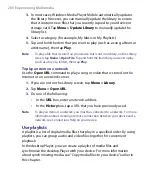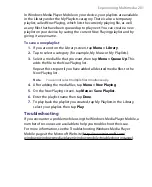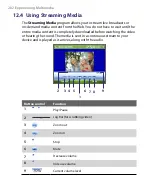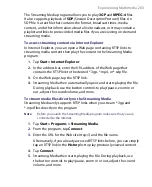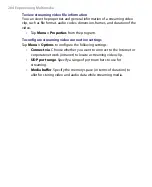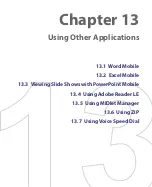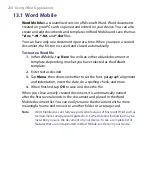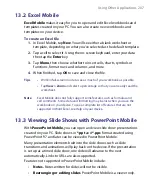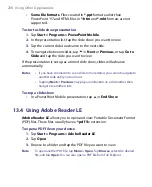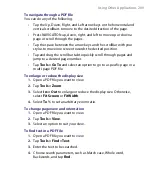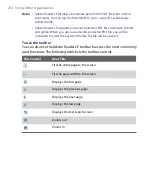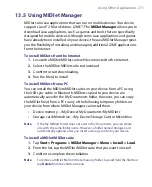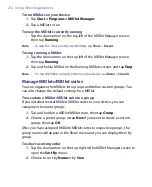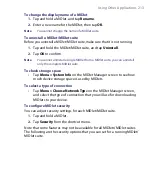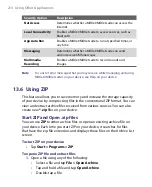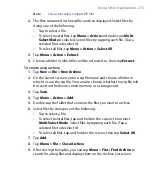200 Experiencing Multimedia
3.
In most cases, Windows Media Player Mobile automatically updates
the library. However, you can manually update the library to ensure
that it contains new files that you recently copied to your device or
storage card. Tap
Menu > Update Library
to manually update the
library list.
4.
Select a category (for example, My Music or My Playlists).
5.
Tap and hold the item that you want to play (such as a song, album, or
artist name), then tap
Play
.
Note
To play a file that is stored on your device but is not in a library, on the Library
screen, tap
Menu > Open File
. Tap and hold the item that you want to play
(such as a file or a folder), then tap
Play
.
To play an item on a network
Use the
Open URL
command to play a song or video that is stored on the
Internet or on a network server.
1.
If you are not on the Library screen, tap
Menu >
Library
.
2.
Tap
Menu >
Open URL
.
3.
Do one of the following:
•
In the
URL
box, enter a network address.
•
In the
History
box, tap a URL that you have previously used.
Note
To play an item on a network, you must be connected to a network. For more
information about creating a remote connection between your device and a
network, see Connections Help on your device.
Use playlists
A playlist is a list of digital media files that play in a specified order. By using
playlists, you can group audio and video files together for convenient
playback.
In the desktop Player, you can create a playlist of media files and
synchronize the desktop Player with your device. For more information
about synchronizing media, see “Copy media files to your device” earlier in
this chapter.
Summary of Contents for PDA Phone
Page 1: ...PDA User Manual ...
Page 16: ...16 ...
Page 18: ...18 Getting Started 1 1 Getting to Know Your Device and Accessories 3 4 1 9 5 7 8 6 2 10 11 ...
Page 20: ...20 Getting Started 14 15 19 20 12 16 17 18 13 23 24 22 21 25 ...
Page 38: ...38 Getting Started ...
Page 48: ...48 Entering and Searching Information ...
Page 60: ...60 Using Phone Features ...
Page 132: ...132 Working With Company E mails and Meeting Appointments ...
Page 144: ......
Page 156: ...156 Getting Connected ...
Page 162: ...162 Using GPS ...
Page 174: ...174 Using Windows Live ...
Page 218: ...218 Using Other Applications ...
Page 231: ...Appendix A 1 Regulatory Notices A 2 PC Requirement to Run ActiveSync 4 x A 3 Specifications ...
Page 242: ...242 Appendix ...
Page 243: ...Index ...