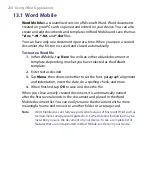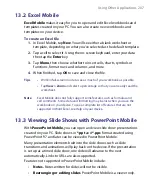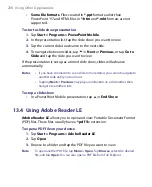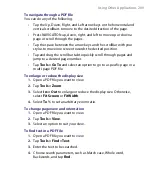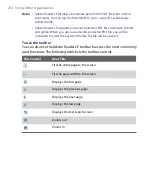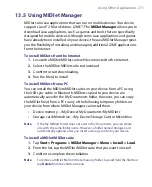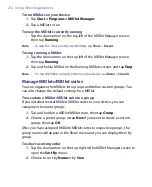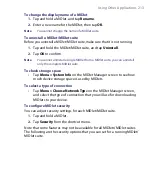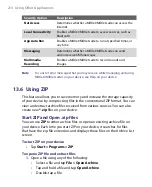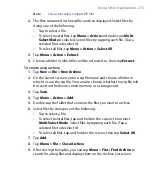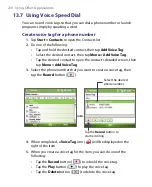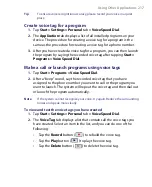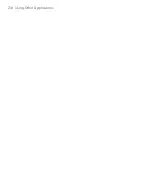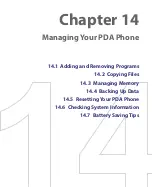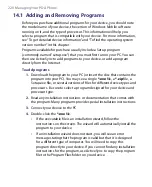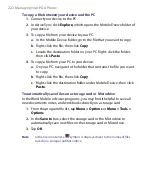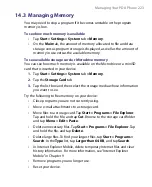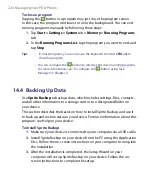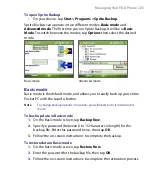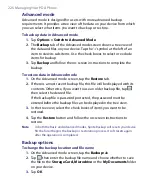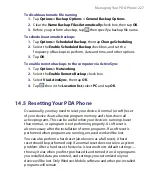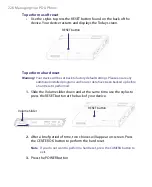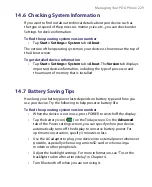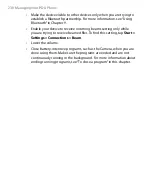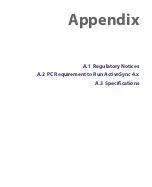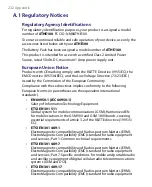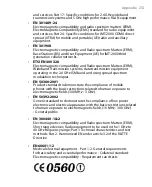220 Managing Your PDA Phone
14.1 Adding and Removing Programs
Before you purchase additional programs for your device, you should note
the model name of your device, the version of Windows Mobile software
running on it, and the type of processor. This information will help you
select a program that is compatible with your device. For more information,
see “To get detailed device information” and “To find the operating system
version number” in this chapter.
Programs available for purchase usually include a Setup program
(commonly named "setup.exe") that you must first run on your PC. You can
then use ActiveSync to add programs to your device, or add a program
directly from the Internet.
To add programs
1.
Download the program to your PC (or insert the disc that contains the
program into your PC). You may see a single
*.exe
file, a
*.zip
file, a
Setup.exe file, or several versions of files for different device types and
processors. Be sure to select a program designed for your device and
processor type.
2.
Read any installation instructions or documentation that comes with
the program. Many programs provide special installation instructions.
3.
Connect your device to the PC.
4.
Double-click the
*.exe
file.
•
If the executable file is an installation wizard, follow the
instructions on the screen. The wizard will automatically install the
program to your device.
•
If an installation wizard does not start, you will see an error
message stating that the program is valid but that it is designed
for a different type of computer. You will need to copy this
program directly to your device. If you cannot find any installation
instructions for the program, use ActiveSync to copy the program
file to the Program Files folder on your device.
Summary of Contents for PDA Phone
Page 1: ...PDA User Manual ...
Page 16: ...16 ...
Page 18: ...18 Getting Started 1 1 Getting to Know Your Device and Accessories 3 4 1 9 5 7 8 6 2 10 11 ...
Page 20: ...20 Getting Started 14 15 19 20 12 16 17 18 13 23 24 22 21 25 ...
Page 38: ...38 Getting Started ...
Page 48: ...48 Entering and Searching Information ...
Page 60: ...60 Using Phone Features ...
Page 132: ...132 Working With Company E mails and Meeting Appointments ...
Page 144: ......
Page 156: ...156 Getting Connected ...
Page 162: ...162 Using GPS ...
Page 174: ...174 Using Windows Live ...
Page 218: ...218 Using Other Applications ...
Page 231: ...Appendix A 1 Regulatory Notices A 2 PC Requirement to Run ActiveSync 4 x A 3 Specifications ...
Page 242: ...242 Appendix ...
Page 243: ...Index ...