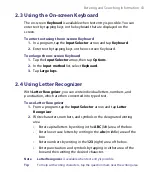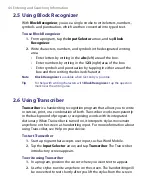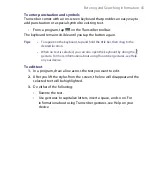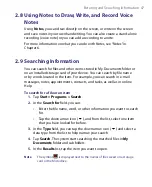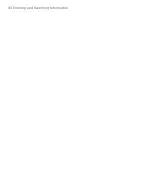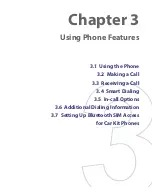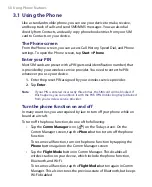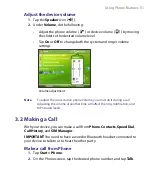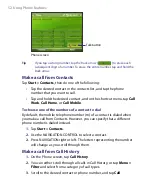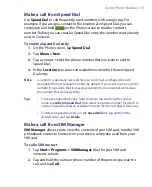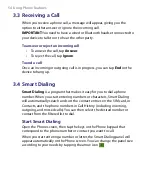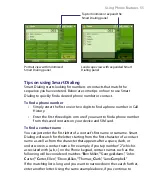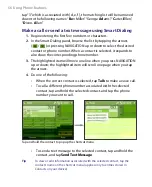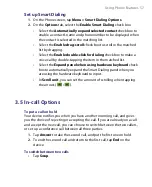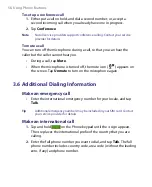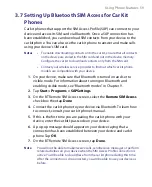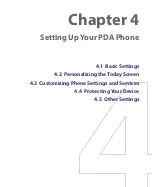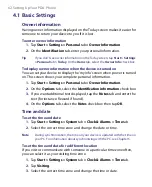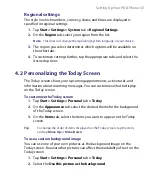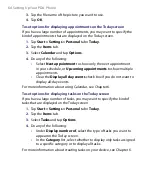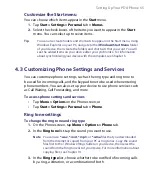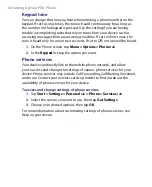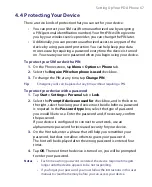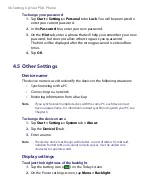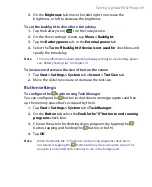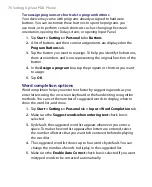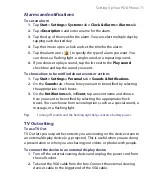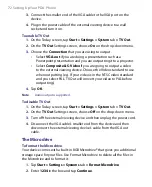Using Phone Features 57
Set up Smart Dialing
1.
On the Phone screen, tap
Menu >
Smart Dialing Options
.
2.
On the
Options
tab, select the
Enable Smart Dialing
check box.
•
Select the
Automatically expand selected contact
check box to
enable a contact’s name and phone number to be displayed when
the contact is selected in the matching list.
•
Select the
Enable drag-scroll
check box to scroll in the matched
list by dragging.
•
Select the
Enable double-click for dialing
check box to make a
voice call by double-tapping the item in the matched list.
•
Select the
Expand panel when using hardware keyboard
check
box to automatically expand the Smart Dialing panel when you
are using the hardware keyboard to input.
•
In
Scroll unit
, you can set the amount of scrolling when tapping
the arrows (
/
).
3.5 In-call Options
To put a call on hold
Your device notifies you when you have another incoming call, and gives
you the choice of rejecting or accepting the call. If you are already on a call
and accept the new call, you can choose to switch between the two callers,
or set up a conference call between all three parties.
1.
Tap
Answer
to take the second call, and put the first one on hold.
2.
To end the second call and return to the first call, tap
End
on the
device.
To switch between two calls
•
Tap
Swap
.
Summary of Contents for PDA Phone
Page 1: ...PDA User Manual ...
Page 16: ...16 ...
Page 18: ...18 Getting Started 1 1 Getting to Know Your Device and Accessories 3 4 1 9 5 7 8 6 2 10 11 ...
Page 20: ...20 Getting Started 14 15 19 20 12 16 17 18 13 23 24 22 21 25 ...
Page 38: ...38 Getting Started ...
Page 48: ...48 Entering and Searching Information ...
Page 60: ...60 Using Phone Features ...
Page 132: ...132 Working With Company E mails and Meeting Appointments ...
Page 144: ......
Page 156: ...156 Getting Connected ...
Page 162: ...162 Using GPS ...
Page 174: ...174 Using Windows Live ...
Page 218: ...218 Using Other Applications ...
Page 231: ...Appendix A 1 Regulatory Notices A 2 PC Requirement to Run ActiveSync 4 x A 3 Specifications ...
Page 242: ...242 Appendix ...
Page 243: ...Index ...