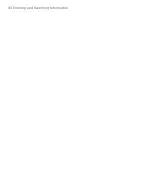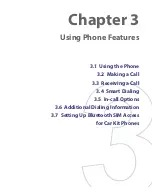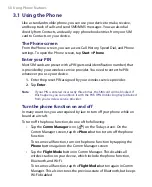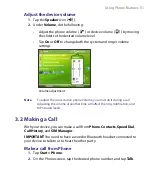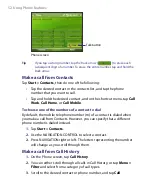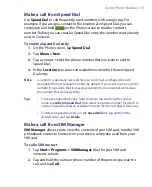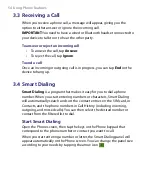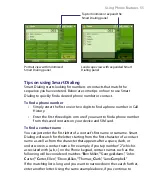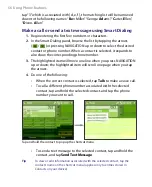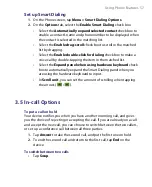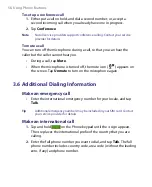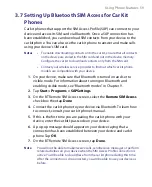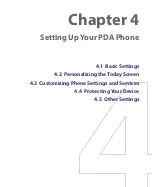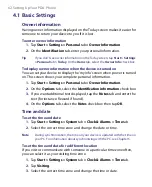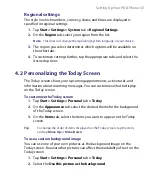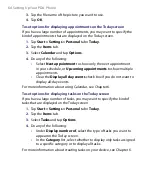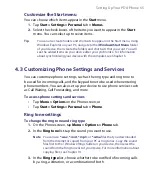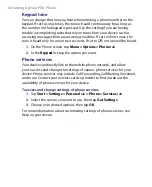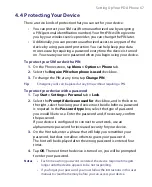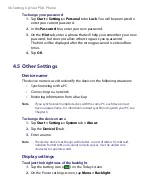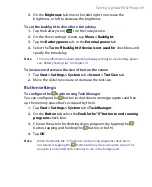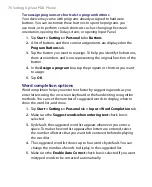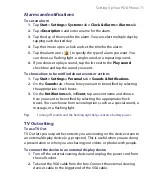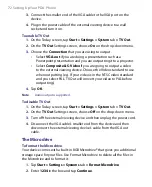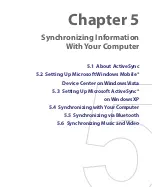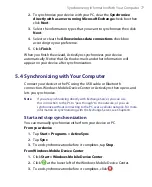62 Setting Up Your PDA Phone
4.1 Basic Settings
Owner information
Having owner information displayed on the Today screen makes it easier for
someone to return your device to you if it is lost.
To enter owner information
1.
Tap
Start > Settings > Personal
tab
> Owner Information
.
2.
On the
Identification
tab, enter your personal information.
Tip
If you don’t see owner information on the Today screen, tap
Start > Settings
> Personal
tab
> Today
. On the
Items
tab, select the
Owner Info
check box.
To display owner information when the device is turned on
You can set your device to display the ‘my info’ screen when power is turned
on. This screen shows your complete personal information.
1.
Tap
Start > Settings > Personal
tab
> Owner Information
.
2.
On the
Options
tab, select the
Identification information
check box.
3.
If you want additional text displayed, tap the
Notes
tab and enter the
text (for instance: Reward if found).
4.
On the
Options
tab, select the
Notes
check box then tap
OK
.
Time and date
To set the time and date
1.
Tap
Start > Settings > System
tab
> Clock & Alarms > Time
tab.
2.
Select the correct time zone and change the date or time.
Note
During synchronization, the time on your device is updated with the time on
your PC. For information about synchronizing with the PC, see Chapter 5.
To set the time and date for a different location
If you visit or communicate with someone in a particular time zone often,
you can select it as your visiting time zone.
1.
Tap
Start > Settings > System
tab
> Clock & Alarms > Time
tab.
2.
Tap
Visiting
.
3.
Select the correct time zone and change the time or date.
Summary of Contents for PDA Phone
Page 1: ...PDA User Manual ...
Page 16: ...16 ...
Page 18: ...18 Getting Started 1 1 Getting to Know Your Device and Accessories 3 4 1 9 5 7 8 6 2 10 11 ...
Page 20: ...20 Getting Started 14 15 19 20 12 16 17 18 13 23 24 22 21 25 ...
Page 38: ...38 Getting Started ...
Page 48: ...48 Entering and Searching Information ...
Page 60: ...60 Using Phone Features ...
Page 132: ...132 Working With Company E mails and Meeting Appointments ...
Page 144: ......
Page 156: ...156 Getting Connected ...
Page 162: ...162 Using GPS ...
Page 174: ...174 Using Windows Live ...
Page 218: ...218 Using Other Applications ...
Page 231: ...Appendix A 1 Regulatory Notices A 2 PC Requirement to Run ActiveSync 4 x A 3 Specifications ...
Page 242: ...242 Appendix ...
Page 243: ...Index ...