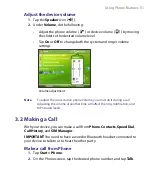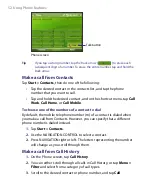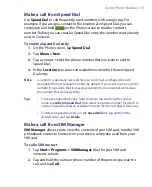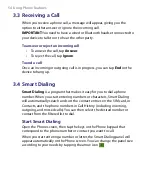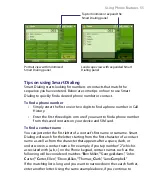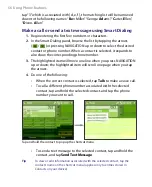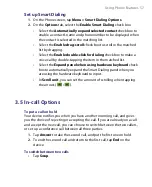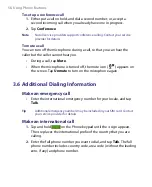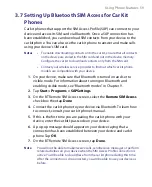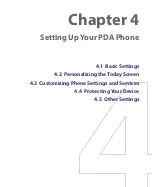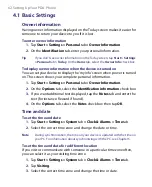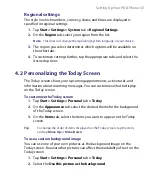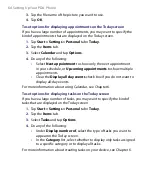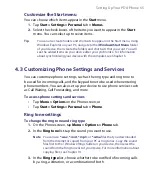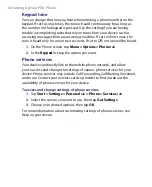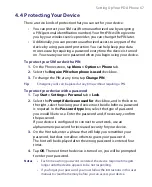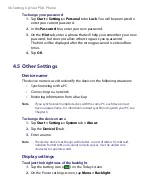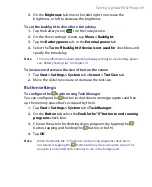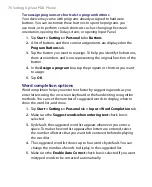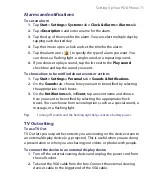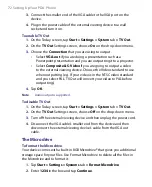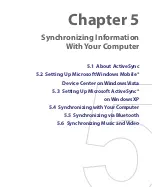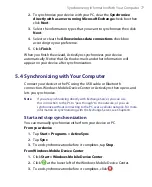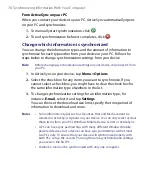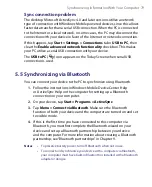Setting Up Your PDA Phone 65
Customize the Start menu
You can choose which items appear in the
Start
menu.
1.
Tap
Start > Settings > Personal
tab
> Menus
.
2.
Select the check boxes of the items you want to appear in the
Start
menu. You can select up to seven items.
Tip
You can also create folders and shortcuts to appear on the Start menu. Using
Windows Explorer on your PC, navigate to the
/Windows/Start Menu
folder
of your device, then create the folders and shortcuts that you want. You will
see the added items on your device after you synchronize. For information
about synchronizing your device with the computer, see Chapter 5.
4.3 Customizing Phone Settings and Services
You can customize phone settings, such as the ring type and ring tone to
be used for incoming calls, and the keypad tone to be used when entering
phone numbers. You can also set up your device to use phone services such
as Call Waiting, Call Forwarding, and more.
To access phone settings and services
•
Tap
Menu > Options
on the Phone sreen; or
•
Tap
Start > Settings > Personal
tab
> Phone
.
Ring tone settings
To change the ring tone and ring type
1.
On the Phone screen, tap
Menu > Options > Phone
tab.
2.
In the
Ring tone
list, tap the sound you want to use.
Note
You can use
*.wav
,
*.mid
,
*.mp3
, or
*.wma
files that you downloaded
from the Internet or copied from your PC as ring tones. Copy the sound
files first to the /Windows/Rings folder on your device, then select the
sound from the Ring tone list of your device. For more information about
copying files, see Chapter 14.
3.
In the
Ring type
list, choose whether to be notified of incoming calls
by a ring, a vibration, or a combination of both.
Summary of Contents for PDA Phone
Page 1: ...PDA User Manual ...
Page 16: ...16 ...
Page 18: ...18 Getting Started 1 1 Getting to Know Your Device and Accessories 3 4 1 9 5 7 8 6 2 10 11 ...
Page 20: ...20 Getting Started 14 15 19 20 12 16 17 18 13 23 24 22 21 25 ...
Page 38: ...38 Getting Started ...
Page 48: ...48 Entering and Searching Information ...
Page 60: ...60 Using Phone Features ...
Page 132: ...132 Working With Company E mails and Meeting Appointments ...
Page 144: ......
Page 156: ...156 Getting Connected ...
Page 162: ...162 Using GPS ...
Page 174: ...174 Using Windows Live ...
Page 218: ...218 Using Other Applications ...
Page 231: ...Appendix A 1 Regulatory Notices A 2 PC Requirement to Run ActiveSync 4 x A 3 Specifications ...
Page 242: ...242 Appendix ...
Page 243: ...Index ...