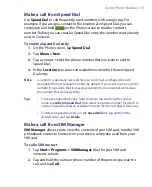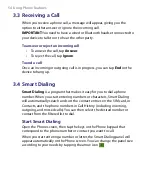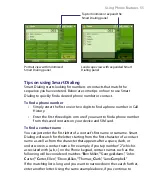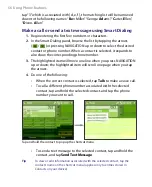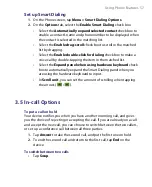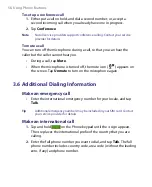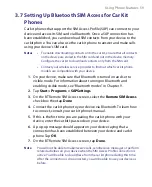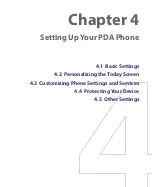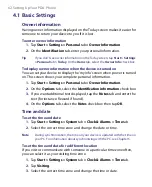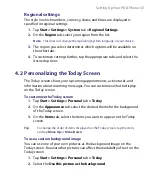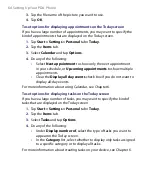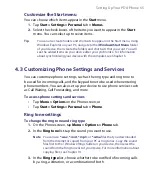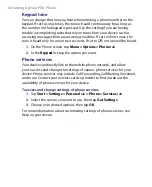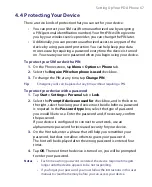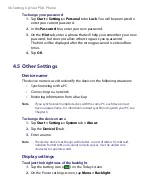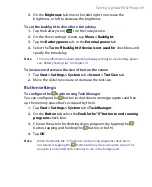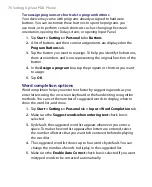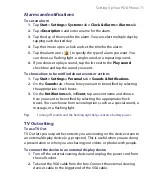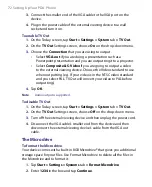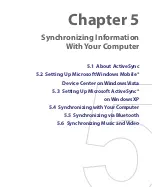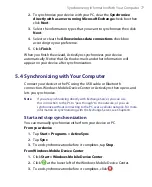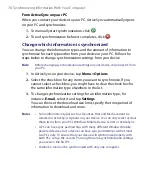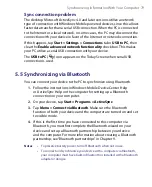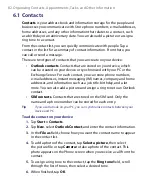Setting Up Your PDA Phone 67
4.4 Protecting Your Device
There are two kinds of protection that you can set for your device:
•
You can protect your SIM card from unauthorized use by assigning
a PIN (personal identification number). Your first PIN will be given to
you by your wireless service provider; you can change the PIN later.
•
Additionally, you can prevent unauthorized access to any part of the
device by using password protection. You can help keep your data
more secure by requiring a password every time the device is turned
on. You create your own password when you begin using your device.
To protect your SIM card with a PIN
1.
On the Phone screen, tap
Menu > Options > Phone
tab.
2.
Select the
Require PIN when phone is used
check box.
3.
To change the PIN at any time, tap
Change PIN
.
Tip
Emergency calls can be placed at any time, without requiring a PIN.
To protect your device with a password
1.
Tap
Start > Settings > Personal
tab
> Lock
.
2.
Select the
Prompt if device unused for
check box, and in the box to
the right, select how long your device must be idle before a password
is required. In the
Password type
box, select the type of password
you would like to use. Enter the password and, if necessary, confirm
the password.
If your device is configured to connect to a network, use an
alphanumeric password for increased security for your device.
3.
On the Hint tab, enter a phrase that will help you remember your
password, but does not allow others to guess your password.
The hint will be displayed after the wrong password is entered four
times.
4.
Tap
OK
. The next time the device is turned on, you will be prompted
to enter your password.
Notes
•
Each time a wrong password is entered, the device response time gets
longer until the device appears to be not responding.
•
If you forget your password, you must follow the instructions in this user
manual to clear the memory before you can access your device.
Summary of Contents for PDA Phone
Page 1: ...PDA User Manual ...
Page 16: ...16 ...
Page 18: ...18 Getting Started 1 1 Getting to Know Your Device and Accessories 3 4 1 9 5 7 8 6 2 10 11 ...
Page 20: ...20 Getting Started 14 15 19 20 12 16 17 18 13 23 24 22 21 25 ...
Page 38: ...38 Getting Started ...
Page 48: ...48 Entering and Searching Information ...
Page 60: ...60 Using Phone Features ...
Page 132: ...132 Working With Company E mails and Meeting Appointments ...
Page 144: ......
Page 156: ...156 Getting Connected ...
Page 162: ...162 Using GPS ...
Page 174: ...174 Using Windows Live ...
Page 218: ...218 Using Other Applications ...
Page 231: ...Appendix A 1 Regulatory Notices A 2 PC Requirement to Run ActiveSync 4 x A 3 Specifications ...
Page 242: ...242 Appendix ...
Page 243: ...Index ...