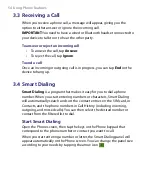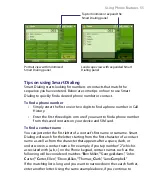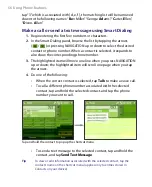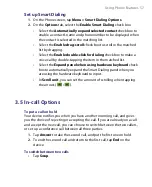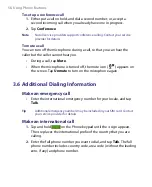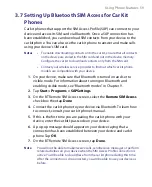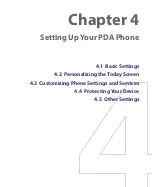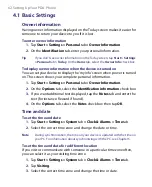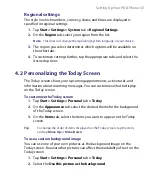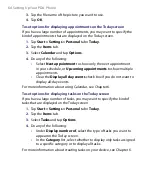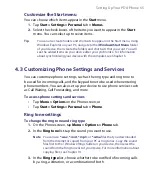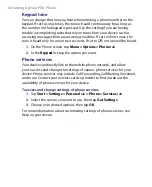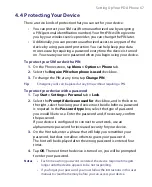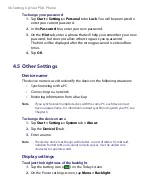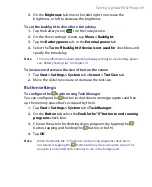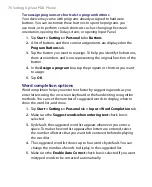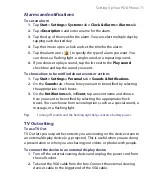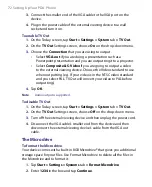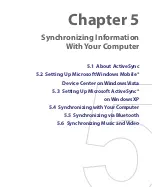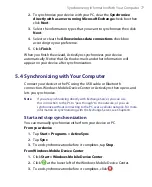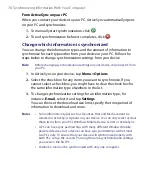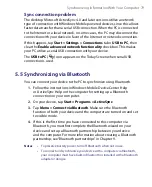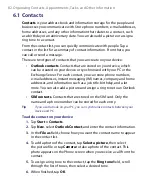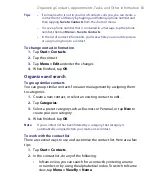68 Setting Up Your PDA Phone
To change your password
1.
Tap
Start > Settings > Personal
tab
> Lock
. You will be prompted to
enter your current password.
2.
In the
Password
box, enter your new password.
3.
On the
Hint
tab, enter a phrase that will help you remember your new
password, but does not allow others to guess your password.
The hint will be displayed after the wrong password is entered four
times.
4.
Tap
OK
.
4.5 Other Settings
Device name
The device name is used to identify the device in the following situations:
•
Synchronizing with a PC
•
Connecting to a network
•
Restoring information from a backup
Note
If you synchronize multiple devices with the same PC, each device must
have a unique name. For information about synchronizing with your PC, see
Chapter 5.
To change the device name
1.
Tap
Start > Settings > System
tab
> About
.
2.
Tap the
Device ID
tab.
3.
Enter a name.
Note
The device name must begin with a letter, consist of letters from
A
to
Z
,
numbers from
0
to
9
, and cannot contain spaces. Use the underscore
character to separate words.
Display settings
To adjust the brightness of the backlight
1.
Tap the battery icon (
) on the Today screen.
2.
On the
Power settings screen, tap
Menu > Backlight
.
Summary of Contents for PDA Phone
Page 1: ...PDA User Manual ...
Page 16: ...16 ...
Page 18: ...18 Getting Started 1 1 Getting to Know Your Device and Accessories 3 4 1 9 5 7 8 6 2 10 11 ...
Page 20: ...20 Getting Started 14 15 19 20 12 16 17 18 13 23 24 22 21 25 ...
Page 38: ...38 Getting Started ...
Page 48: ...48 Entering and Searching Information ...
Page 60: ...60 Using Phone Features ...
Page 132: ...132 Working With Company E mails and Meeting Appointments ...
Page 144: ......
Page 156: ...156 Getting Connected ...
Page 162: ...162 Using GPS ...
Page 174: ...174 Using Windows Live ...
Page 218: ...218 Using Other Applications ...
Page 231: ...Appendix A 1 Regulatory Notices A 2 PC Requirement to Run ActiveSync 4 x A 3 Specifications ...
Page 242: ...242 Appendix ...
Page 243: ...Index ...