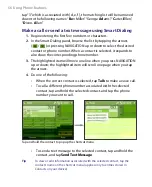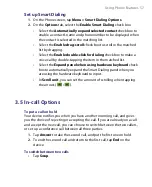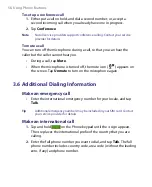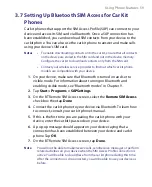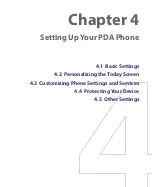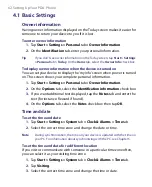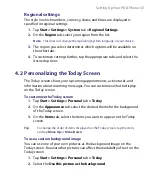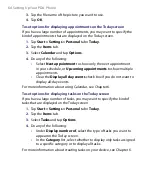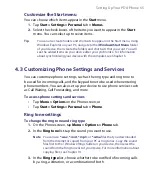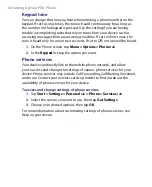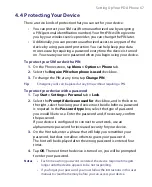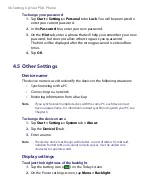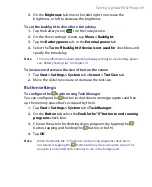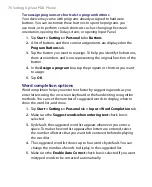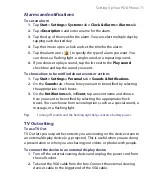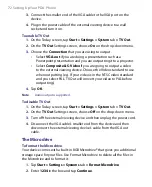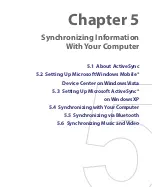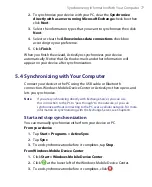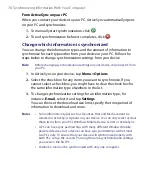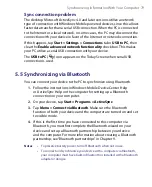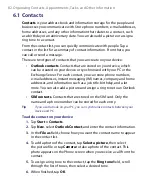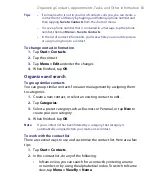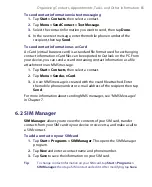70 Setting Up Your PDA Phone
To reassign programs or shortcuts to program buttons
Your device may come with programs already assigned to hardware
buttons. You can customize these buttons to open the programs you
use most, or to perform certain shortcuts such as changing the screen
orientation, opening the Today screen, or opening Input Panel.
1.
Tap
Start > Settings > Personal
tab
> Buttons
.
2.
A list of buttons and their current assignments are displayed on the
Program Buttons
tab.
3.
Tap the button you want to reassign. To help you identify the buttons,
there are numbers and icons representing the original function of the
button.
4.
In the
Assign a program
box, tap the program or shortcut you want
to assign.
5.
Tap
OK
.
Word completion options
Word completion helps you enter text faster by suggesting words as you
enter letters using the on-screen keyboard or the handwriting recognition
methods. You can set the number of suggested words to display, when to
show the word list, and more.
1.
Tap
Start > Settings > Personal
tab
> Input > Word Completion
tab.
2.
Make sure the
Suggest words when entering text
check box is
selected.
3.
By default, the suggested word list appears whenever you enter a
space. To make the word list appear after letters are entered, select
the number of letters that you want to be entered before displaying
the word list.
4.
The suggested word list shows up to four words by default. You can
change the number of words to display in the suggested list.
5.
Make sure the
Enable Auto Correct
check box is selected if you want
mistyped words to be corrected automatically.
Summary of Contents for PDA Phone
Page 1: ...PDA User Manual ...
Page 16: ...16 ...
Page 18: ...18 Getting Started 1 1 Getting to Know Your Device and Accessories 3 4 1 9 5 7 8 6 2 10 11 ...
Page 20: ...20 Getting Started 14 15 19 20 12 16 17 18 13 23 24 22 21 25 ...
Page 38: ...38 Getting Started ...
Page 48: ...48 Entering and Searching Information ...
Page 60: ...60 Using Phone Features ...
Page 132: ...132 Working With Company E mails and Meeting Appointments ...
Page 144: ......
Page 156: ...156 Getting Connected ...
Page 162: ...162 Using GPS ...
Page 174: ...174 Using Windows Live ...
Page 218: ...218 Using Other Applications ...
Page 231: ...Appendix A 1 Regulatory Notices A 2 PC Requirement to Run ActiveSync 4 x A 3 Specifications ...
Page 242: ...242 Appendix ...
Page 243: ...Index ...