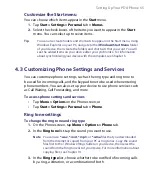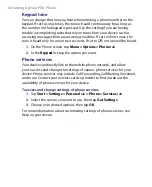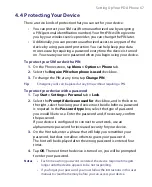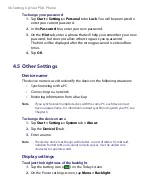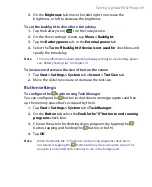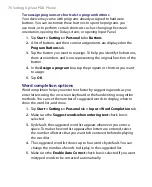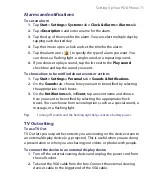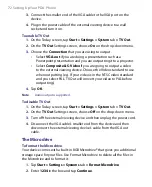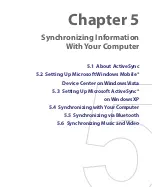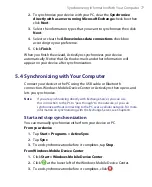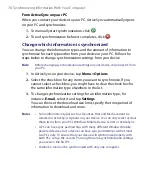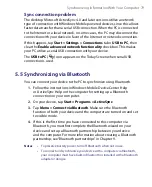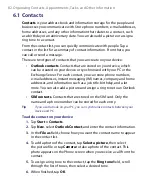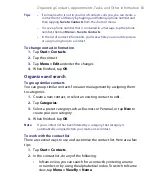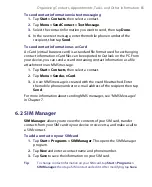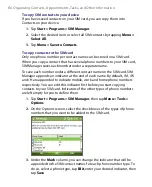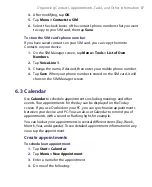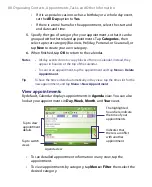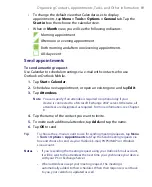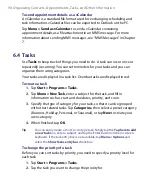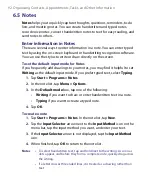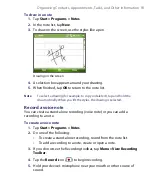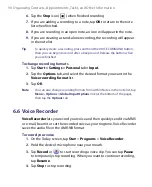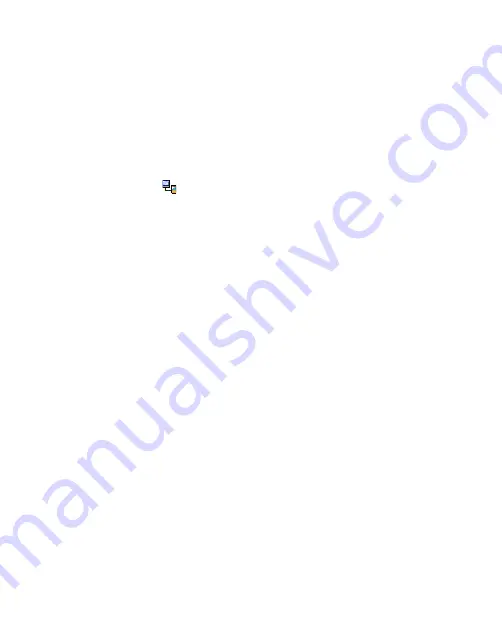
Sync connection problem
The desktop Microsoft ActiveSync 4.0 and later versions utilize a network
type of connection with Windows Mobile powered devices, since this allows
faster data transfer than a serial USB connection. When the PC is connected
to the Internet or a local network, in some cases, the PC may disconnect the
connection with your device in favor of the Internet or network connection.
If this happens, tap
Start > Settings > Connections
tab
> USB to PC
, then
clear the
Enable advanced network functionality
check box. This makes
your PC utilize a serial USB connection with your device.
The
USB to PC
(
) icon appears on the Today Screen when serial USB
connection is used.
5.5 Synchronizing via Bluetooth
You can connect your device to the PC to synchronize using Bluetooth.
1.
Follow the instructions in Windows Mobile Device Center Help
or ActiveSync Help on the computer for setting up a Bluetooth
connection on your computer.
2.
On your device, tap
Start > Programs > ActiveSync
.
3.
Tap
Menu > Connect via Bluetooth
. Make sure the Bluetooth
function of both your device and the computer are turned on and set
to visible mode.
4.
If this is the first time you have connected to this computer via
Bluetooth, you must first complete the Bluetooth wizard on your
device and set up a Bluetooth partnership between your device
and the computer. For more information about creating a Bluetooth
partnership, see “Bluetooth partnerships” in Chapter 9.
Notes
•
To preserve battery power, turn off Bluetooth when not in use.
•
To connect and synchronize your device with a computer via Bluetooth,
your computer must have built-in Bluetooth or installed with a Bluetooth
adapter or dongle.
Synchronizing Information With Your Computer 79
Summary of Contents for PDA Phone
Page 1: ...PDA User Manual ...
Page 16: ...16 ...
Page 18: ...18 Getting Started 1 1 Getting to Know Your Device and Accessories 3 4 1 9 5 7 8 6 2 10 11 ...
Page 20: ...20 Getting Started 14 15 19 20 12 16 17 18 13 23 24 22 21 25 ...
Page 38: ...38 Getting Started ...
Page 48: ...48 Entering and Searching Information ...
Page 60: ...60 Using Phone Features ...
Page 132: ...132 Working With Company E mails and Meeting Appointments ...
Page 144: ......
Page 156: ...156 Getting Connected ...
Page 162: ...162 Using GPS ...
Page 174: ...174 Using Windows Live ...
Page 218: ...218 Using Other Applications ...
Page 231: ...Appendix A 1 Regulatory Notices A 2 PC Requirement to Run ActiveSync 4 x A 3 Specifications ...
Page 242: ...242 Appendix ...
Page 243: ...Index ...