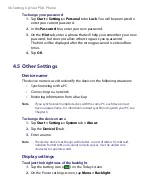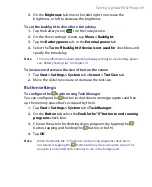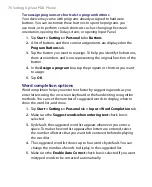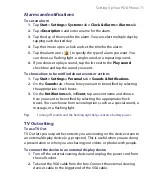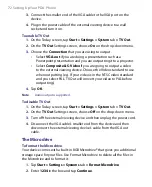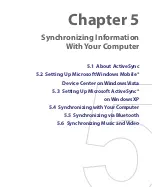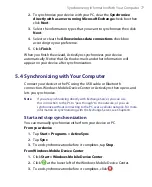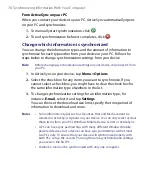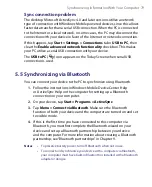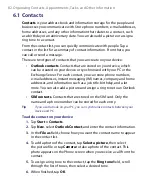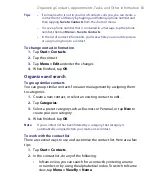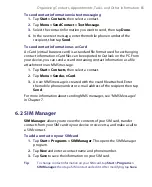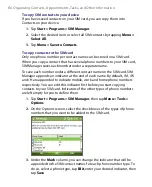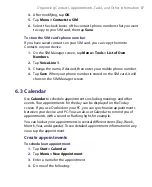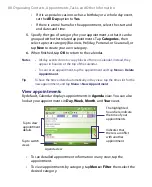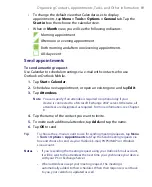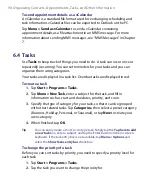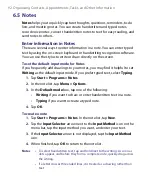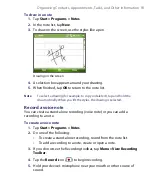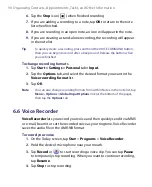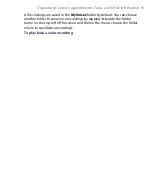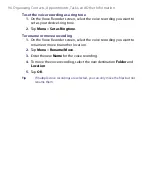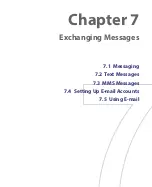82 Organizing Contacts, Appointments, Tasks, and Other Information
6.1 Contacts
Contacts
is your address book and information storage for the people and
businesses you communicate with. Store phone numbers, e-mail addresses,
home addresses, and any other information that relates to a contact, such
as a birthday or an anniversary date. You can also add a picture or assign a
ring tone to a contact.
From the contact list, you can quickly communicate with people. Tap a
contact in the list for a summary of contact information. From there, you
can call or send a message.
There are two types of contacts that you can create on your device:
•
Outlook contacts
. Contacts that are stored on your device, which
can be created on your device or synchronized with your PC or the
Exchange Server. For each contact, you can store phone numbers,
e-mail addresses, instant messaging (IM) names, company and home
addresses, and information such as a job title, birthday, and a lot
more. You can also add a picture and assign a ring tone to an Outlook
contact.
•
SIM contacts
. Contacts that are stored on the SIM card. Only the
name and a phone number can be stored for each entry.
Tip
If you use Outlook on your PC, you can synchronize contacts between your
device and PC.
To add a contact on your device
1.
Tap
Start > Contacts
.
2.
Tap
New
, select
Outlook Contact
, and enter the contact information.
3.
In the
File as
field, choose how you want the contact name to appear
in the contact list.
4.
To add a photo of the contact, tap
Select a picture
, then select
the picture file or tap
Camera
to take a photo of the contact. This
photo appears on the Phone screen when you receive a call from the
contact.
5.
To assign a ring tone to the contact, tap the
Ring tone
field, scroll
through the list of tones, then select a desired tone.
6.
When finished, tap
OK
.
Summary of Contents for PDA Phone
Page 1: ...PDA User Manual ...
Page 16: ...16 ...
Page 18: ...18 Getting Started 1 1 Getting to Know Your Device and Accessories 3 4 1 9 5 7 8 6 2 10 11 ...
Page 20: ...20 Getting Started 14 15 19 20 12 16 17 18 13 23 24 22 21 25 ...
Page 38: ...38 Getting Started ...
Page 48: ...48 Entering and Searching Information ...
Page 60: ...60 Using Phone Features ...
Page 132: ...132 Working With Company E mails and Meeting Appointments ...
Page 144: ......
Page 156: ...156 Getting Connected ...
Page 162: ...162 Using GPS ...
Page 174: ...174 Using Windows Live ...
Page 218: ...218 Using Other Applications ...
Page 231: ...Appendix A 1 Regulatory Notices A 2 PC Requirement to Run ActiveSync 4 x A 3 Specifications ...
Page 242: ...242 Appendix ...
Page 243: ...Index ...