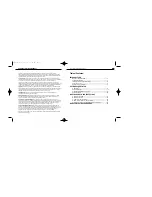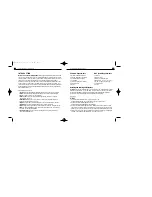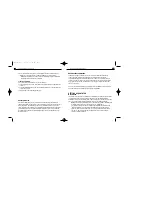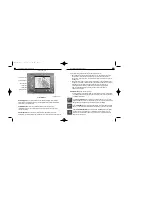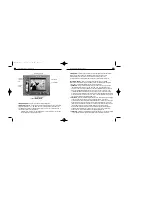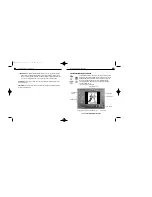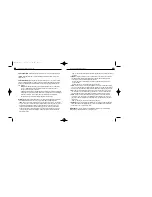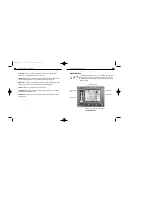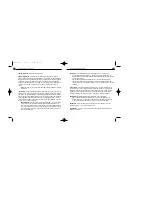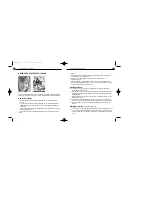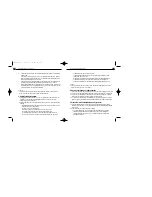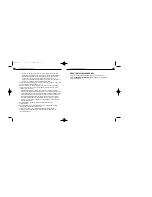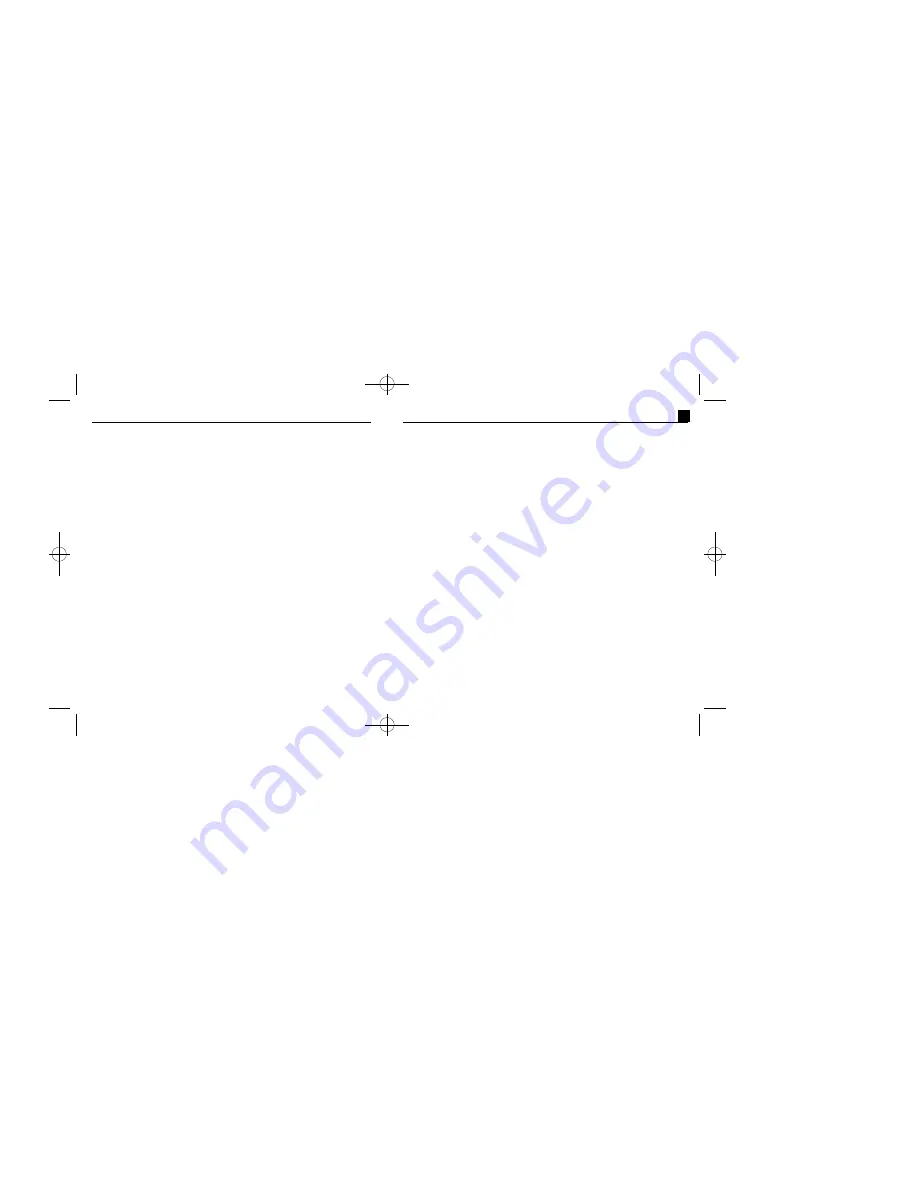
PhotoFantasy 2000 Quick Start Guide
Table of Contents:
INTRODUCTION
Welcome to PhotoFantasy............................................................... . . . . . . . . . . ..3
System Requirements............................................................................ . . . . . ..4
Installing and Starting PhotoFantasy..........................................................4
About This Guide......................................................................... . . .. . . . . . .. . . . .5
Additional Documentation............................................................. . . . . . . . .. . . . .6
GETTING ACQUAINTED
Main Screen.................................................................................... . . . . ..........6
Get Fantasy Screen................................................................................... . . . . .10
Create Fantasy Background Screen............................................... . . . . . . . . .. . . . .14
Get Photo Screen................................................................................... . . . . . . .18
MAKING A PHOTO FANTASY(Tutorial)
A. Select Your Fantasy..................................................................................21
B. Select Your Photo.....................................................................................22
C. Adjust Your Photo Fantasy......................................................................23
D. Save, Print or Send Your Photo Fantasy............................................. . . . .24
E. Create Your Own Photo Fantasy Background (optional).....................24
MORE FANTASY BACKGROUNDS
.
............................................. . . . . . . .26
Software Licensing Agreement
The following is a legal software license agreement between you,the software end user, and ArcSoft, Inc.
Carefully read this license agreement before using the product. Using the product indicates that you have read this
license agreement and agree to its terms. If you do not agree to the terms, promptly return the package to the place it
was purchased within 10 da ys of the date you acquired it for a full refund.
Grant of License.
This license permits you to use one copy of the software included in this package on any single
computer. For each software licensee,the program can be in use on only one c omputer at any given time. The software
is in use when it is either lo aded into RAM or installed into the hard disk or other permanent memory.
This product is licensed for non-commercial use only. Any use of this product or the images it c ontains for any
commercial purpose,including use to create any materials for sale,is strictly prohibited. The images contained on this
CD-ROM are protected by federal copyright. Unauthorized reproduction,distribution or display of these images is a
violation of the Copyright Act,17 U.S.C .ß 101, et seq.,and may subject you to criminal penalties.
Copyright.
The software contained in this package is owned by ArcSoft and is protected by United States copyright
laws,international treaty provisions,and all other applicable national laws. The software must be treated like all other
copyrighted materials (e.g. books and musical recordings). This license does not allow the software to be r ented or
leased,and the written materials accompanying the software (ifany) may not be copied.
Limited Warranty.
ArcSoft, Inc.,warrants that the software contained herein will perform substantially in
accordance with the accompanying documentation.
No Other Warranties
. ArcSoft disclaims all other war ranties, either express or implied,including but not limited
to implied warranties of merchantability and fitness for a particular purpose, with respect to the Software,the
accompanying written materials,and any accompanying hardware (ifany).
No Liability for Consequential Damages.
In no event shall ArcSoft or its suppliers be liable for any damages
whatsoever (including but not limited to damages for loss of business profits, business interruption,loss of business
information, or any other pecuniary loss) which results from an inability to use this software, even if ArcSoft, Inc.has
been advised of the possibility of such damages. Because some states/jurisdictions do not allow the exclusion or
limitation of consequential or incidental damages,the above limitations may not apply to you.
U.S.Government Restricted Rights.
The Software and documentation are provided with Restricted Rights. Use,
duplication, or disclosure by the U.S.Government is subject to restrictions as set forth in subparagraph (c)(1)(ii) of
the Rights in Technical Data and Computer Software clause at DFARS 252.227-7013 or subparagraphs (c)(1),(2),and
(3) of the Commercial Computer Software - Restricted Rights at 48 CFR 52.227-19,as applicable,and any
amendments thereto. The manufacturer is ArcSoft, Inc.,46601 Fremont Blvd., Fremont,CA 94538.
If this product was purchased in the United States,this Agreement is governed by the laws of the state of California;
otherwise,local laws may apply.
2
PFANTASY.200 3/14/01 10:28 AM Page 3